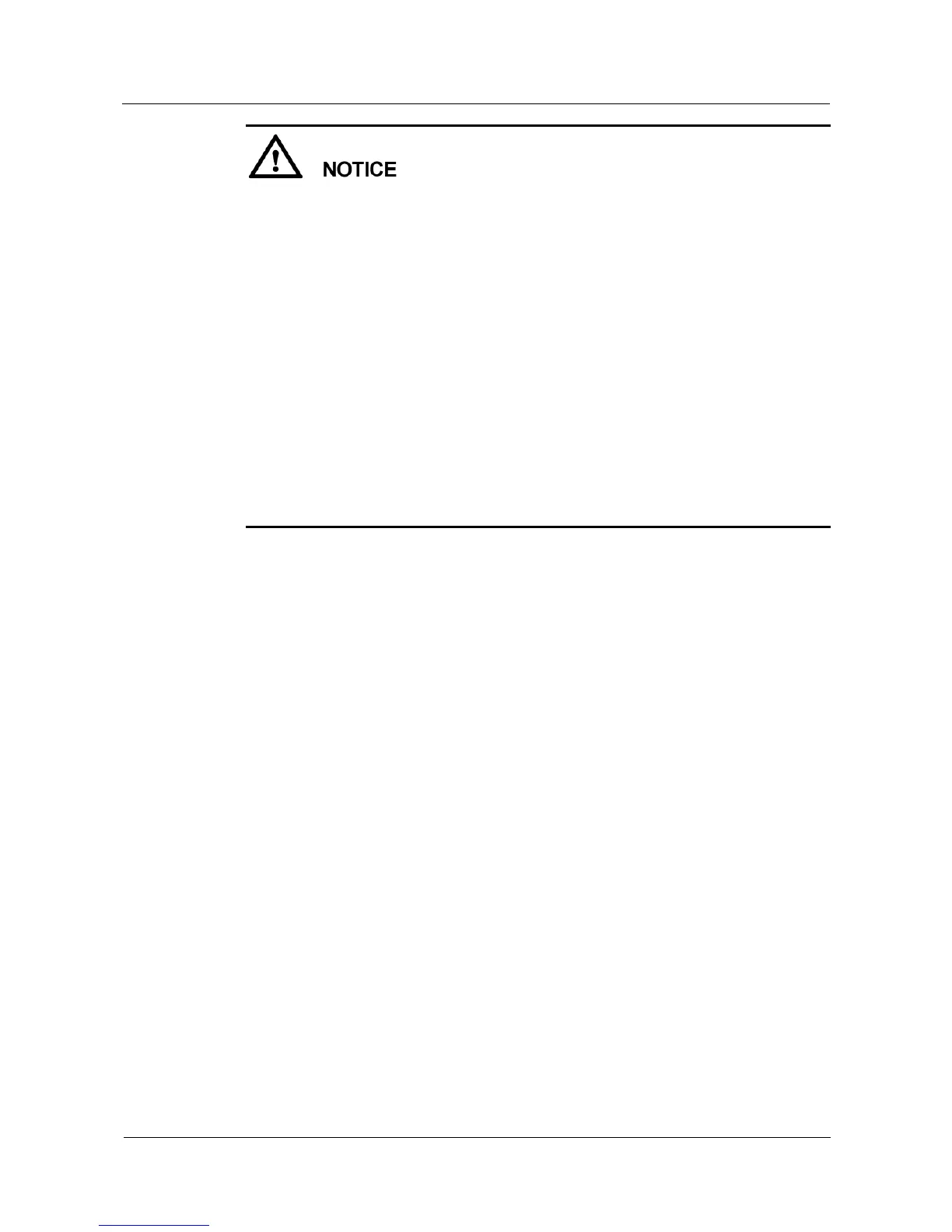Set the grid code that applies to the country or region where the PV plant is located and the
particular SUN2000 model.
If there is no need to connect to the router or management system, skip the corresponding
steps.
After the management system is successfully connected, the SUN2000 will report the SN
and installer registration code. If the connection fails, another connection attempt will start
after 10 seconds. The installer registration code is generated by the SUN2000
automatically and is used for the installer to register with the management system and
manage the inverter.
For the operations about how to add devices, see 7.4.3.1 Adding/Deleting Devices.
After quick setting is complete, tap Switch to Router WiFi to switch to the Available
WiFi networks nearby screen and tap the corresponding router WiFi connection to switch
to the router WiFi network.
To connect to the router WiFi network from the mobile phone system after router
parameters have been successfully set, you need to log out of the app and log in again.
After following all the instructions on the Quick setting screen, tap Save settings to store
the configurations or tap Return to home to return to the Home screen.
----End
Method 2: use the saved file
Before choosing Use saved file for quick setting, ensure that the corresponding configuration
file is saved in your mobile phone. To generate a configuration file, tap Save settings on the
Quick setting screen.
Step 1 Choose Quick setting > Use saved file from the Operation console screen and perform
deployment by following the instructions.