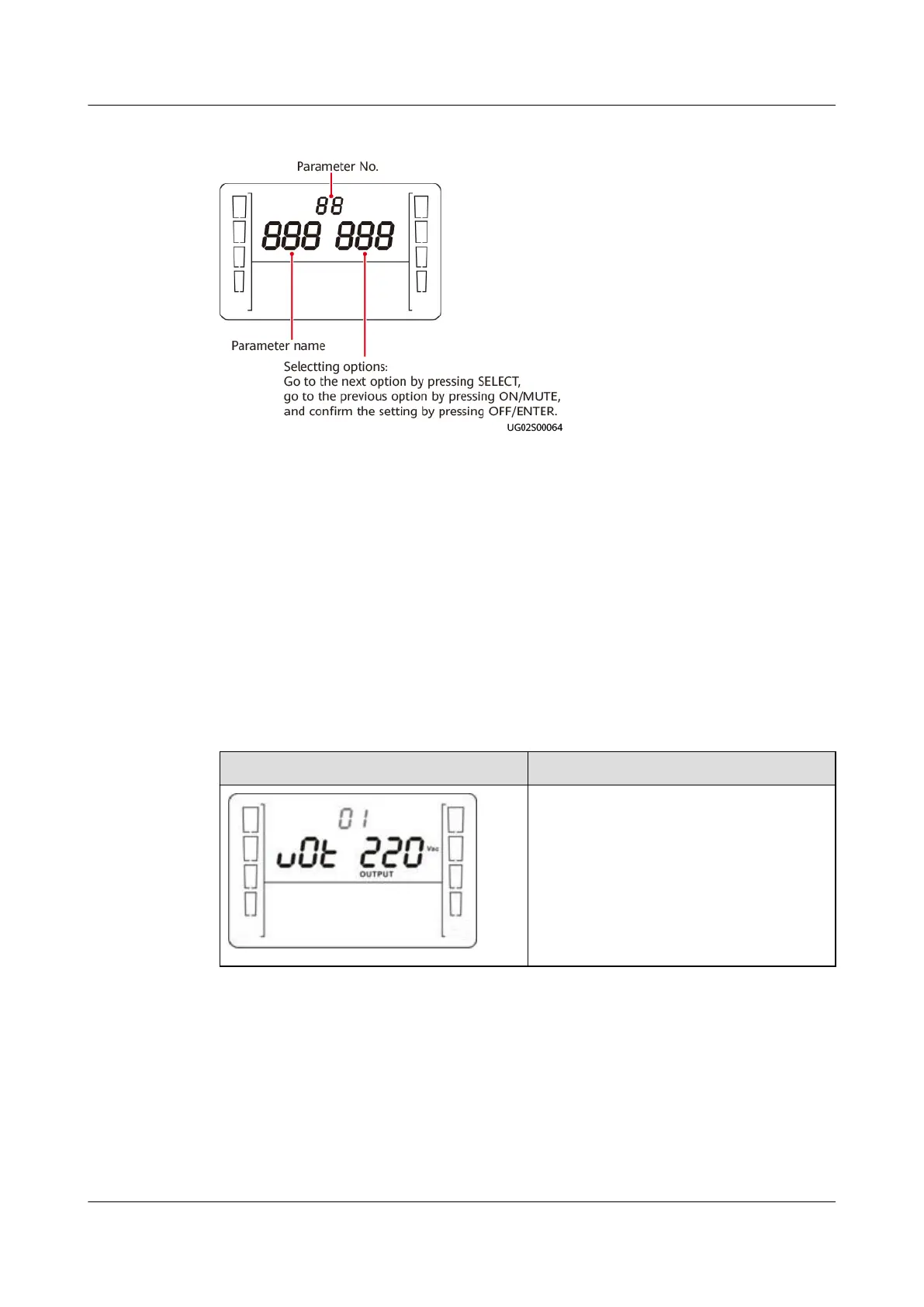Figure 4-3 Parameter settings on the LCD
When the UPS is in standby mode or bypass mode, hold down the SELECT button
for 5s to enter UPS setting mode. In this case, all parameters can be set.
When the UPS is in normal mode or battery mode, hold down the SELECT button
for 2–4s to enable or disable the buzzer
o function (BUZ), set the DHCP function
(DHP), and view the IP address (IP), subnet mask (SUB), and gateway (GAT).
In UPS setting mode, hold down the ON/MUTE button for more than 3s to go to
the previous option after a beep sound, and hold down the SELECT button for
more than 3s to go to the next option after a beep sound. When the UPS is in
setting mode, hold down the OFF/ENTER button for more than 3s to
conrm the
setting.
The parameter setting screens and options are described as follows.
● Output voltage setting
Display
Description
Set the output voltage:
200: The output voltage is 200 V AC.
208: The output voltage is 208 V AC.
220: The output voltage is 220 V AC.
230: The output voltage is 230 V AC
(default).
240: The output voltage is 240 V AC.
● Converter mode enable/disable
UPSJZ-T-(1 kVA–3 kVA)
User Manual 4 Control Panel
2022-08-15 39
