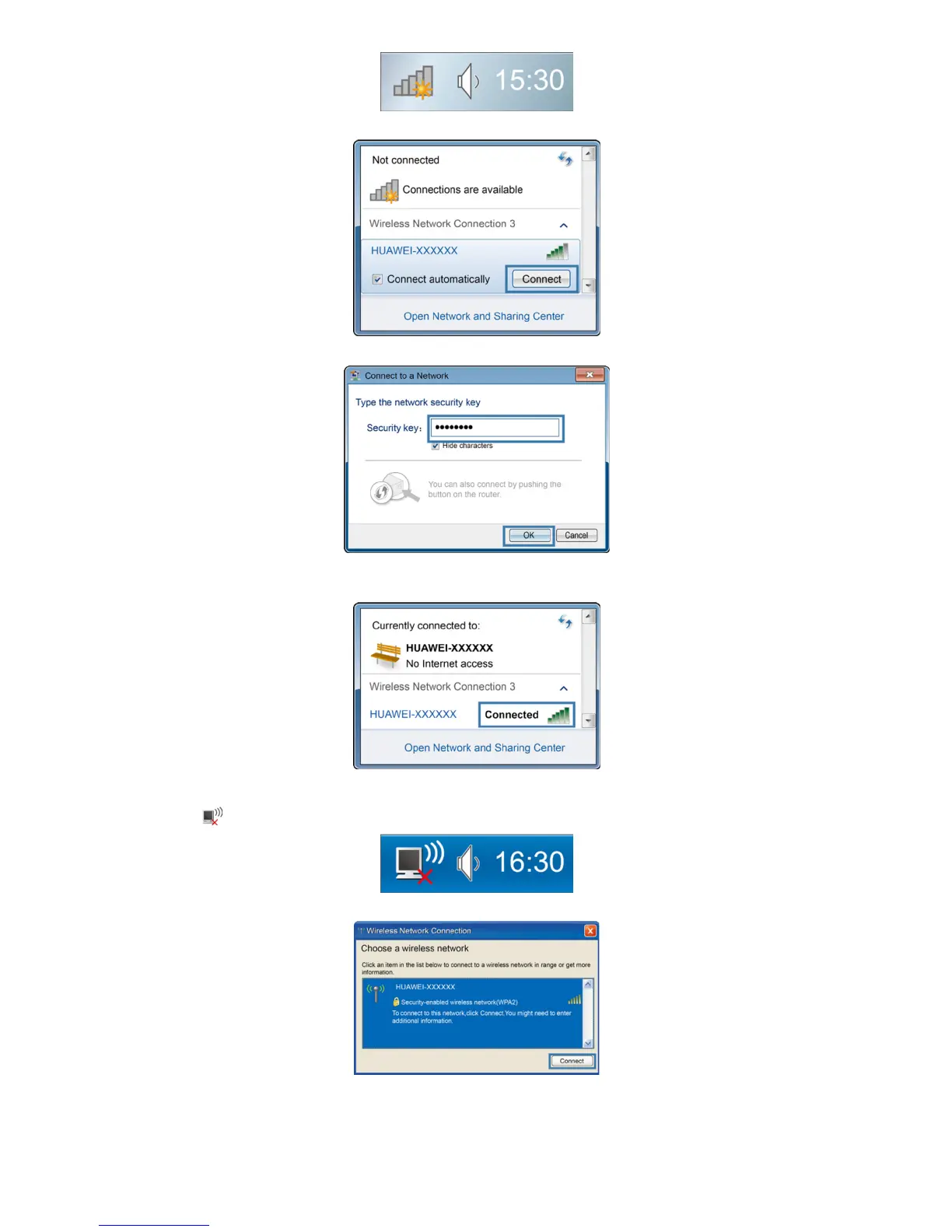23
2. From the wireless network list, select the WLAN provided by the WS319. Click Connect.
3. In the displayed dialog box, enter the WLAN password and click OK.
4. In the wireless network list, check the WLAN connection status. If the status is Connected,
the computer is wirelessly connected to the WS319.
On Windows XP
1. Click in the lower right corner of your desktop.
2. From the wireless network list, select the WLAN provided by the WS319. Click Connect.
3. In the displayed dialog box, enter the WLAN password and click Connect.