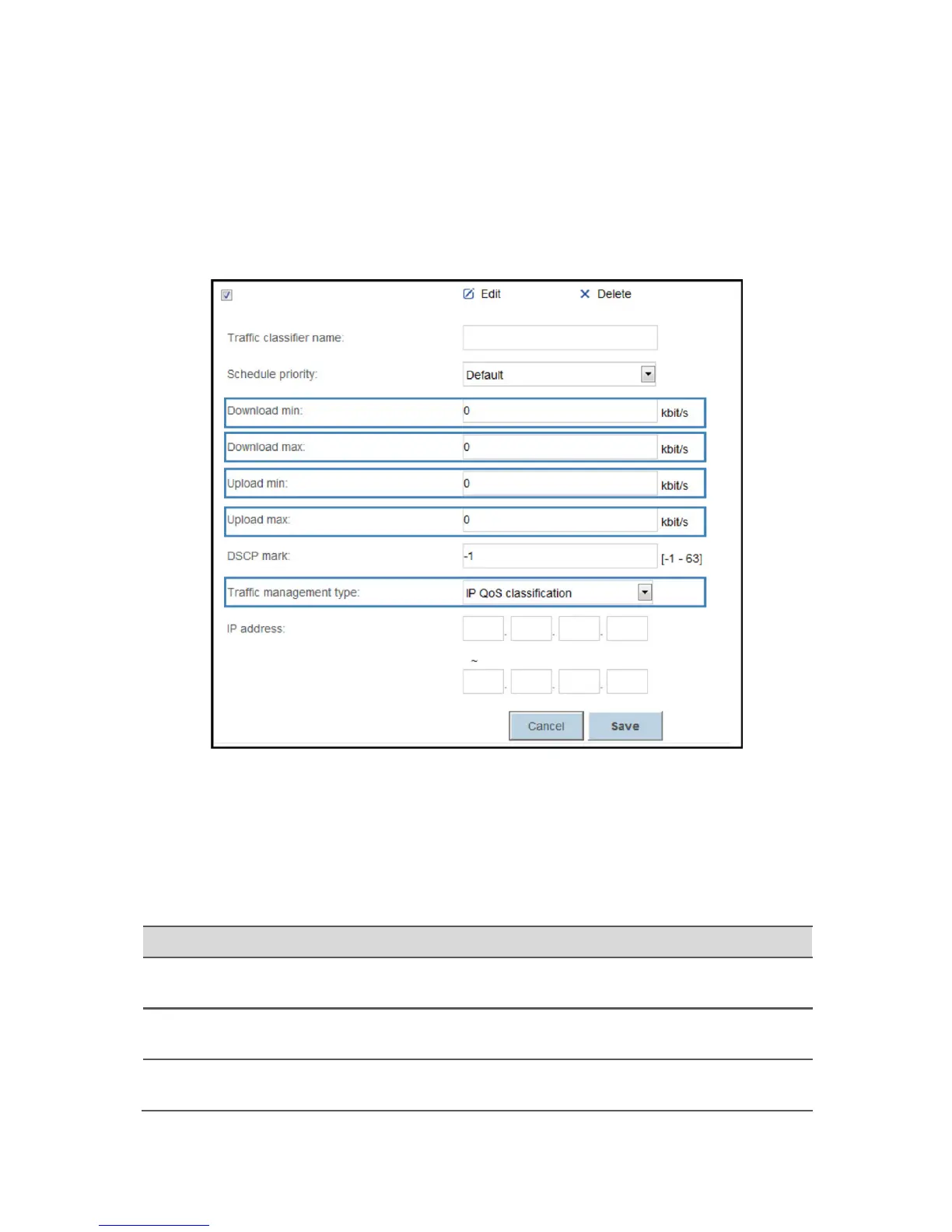31
5. From the Traffic management type drop-down list box, select a traffic management type.
– IP QoS Classification: In IP address, enter the IP address scope of the computer you
want to control.
– MAC QoS Classification: From the MAC address drop-down list box, select the MAC
address of the computer you want to control.
– LAN QoS Classification: From the LAN interface drop-down list box, select the LAN port
of the computer you want to control.
– Application QoS classification: From the Application drop-down list box, select the
application type you want to control.
6. Click Save.
Configure the Firewall to Prevent Attacks on the
Internet
The Description of Firewall Level
The preset protective levels of the firewall are as follows:
Level Description
High When you set the firewall level of the router to High, only the FTP / DNS /
HTTP packet is allowed to pass through.
Low When you set the firewall level of the router to Low, the packets from the
LAN to the WAN are allowed to pass through.
Disable When you set the firewall level of the router to Disable, all data packets
are allowed to pass through.