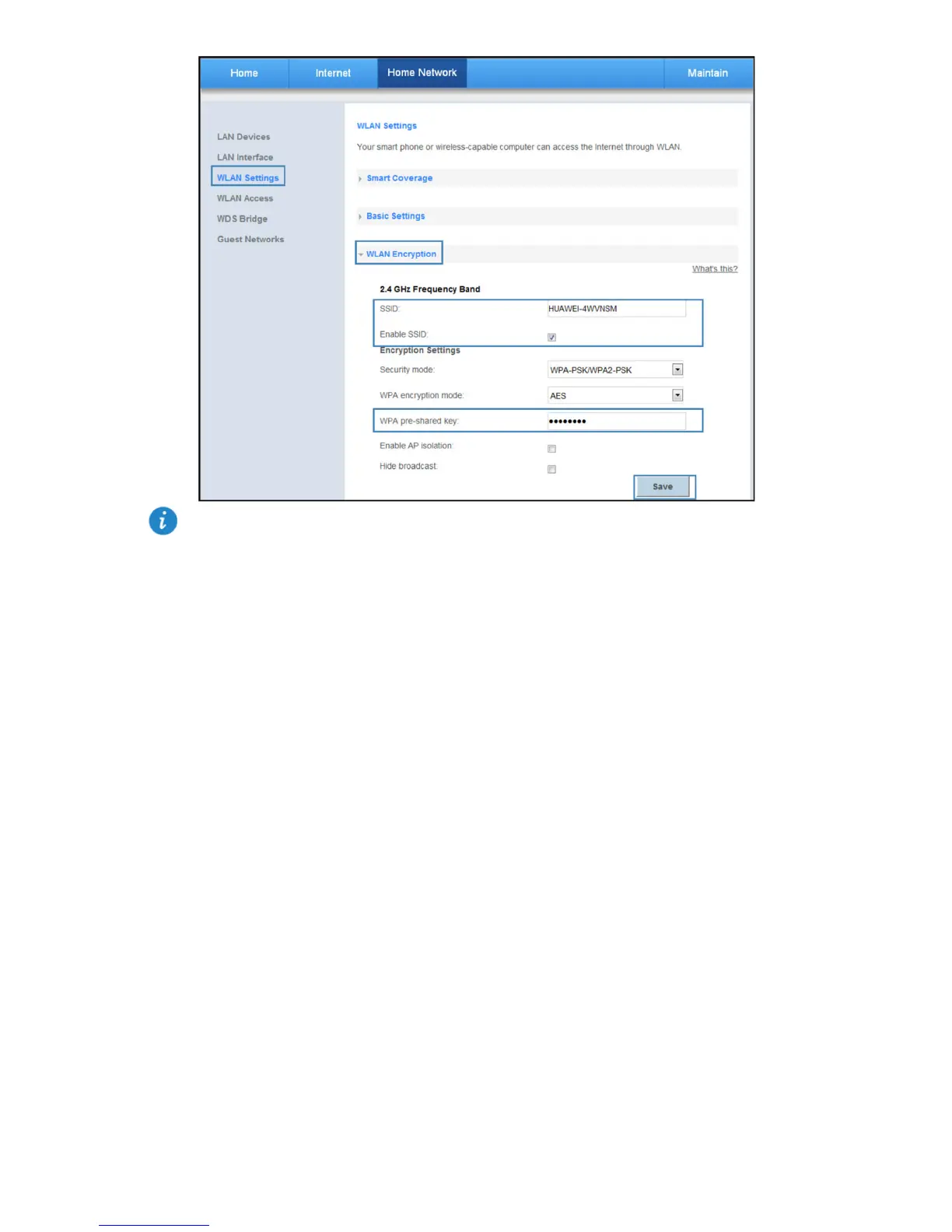26
Using High Security Encryption Modes
Adopting high security encryption modes protects against unauthorized access as well as data
interception on networks.
To improve WLAN security without sacrificing working efficiency, use WPA-PSK/WPA2–PSK
and AES. This step also prevents WLAN unavailability caused by network adapters'
incompatibility with the selected security mode.
1. Log in to the web management page.
2. Choose Home Network tab.
3. In the navigation tree, choose WLAN Settings.
4. Select WLAN Encryption > Encryption Settings configuration page.
5. Select Security mode for you wanted.
6. Select WPA encryption mode for you wanted.
7. In WPA pre-shared key, enter the WLAN password you specified.
8. Click Save.