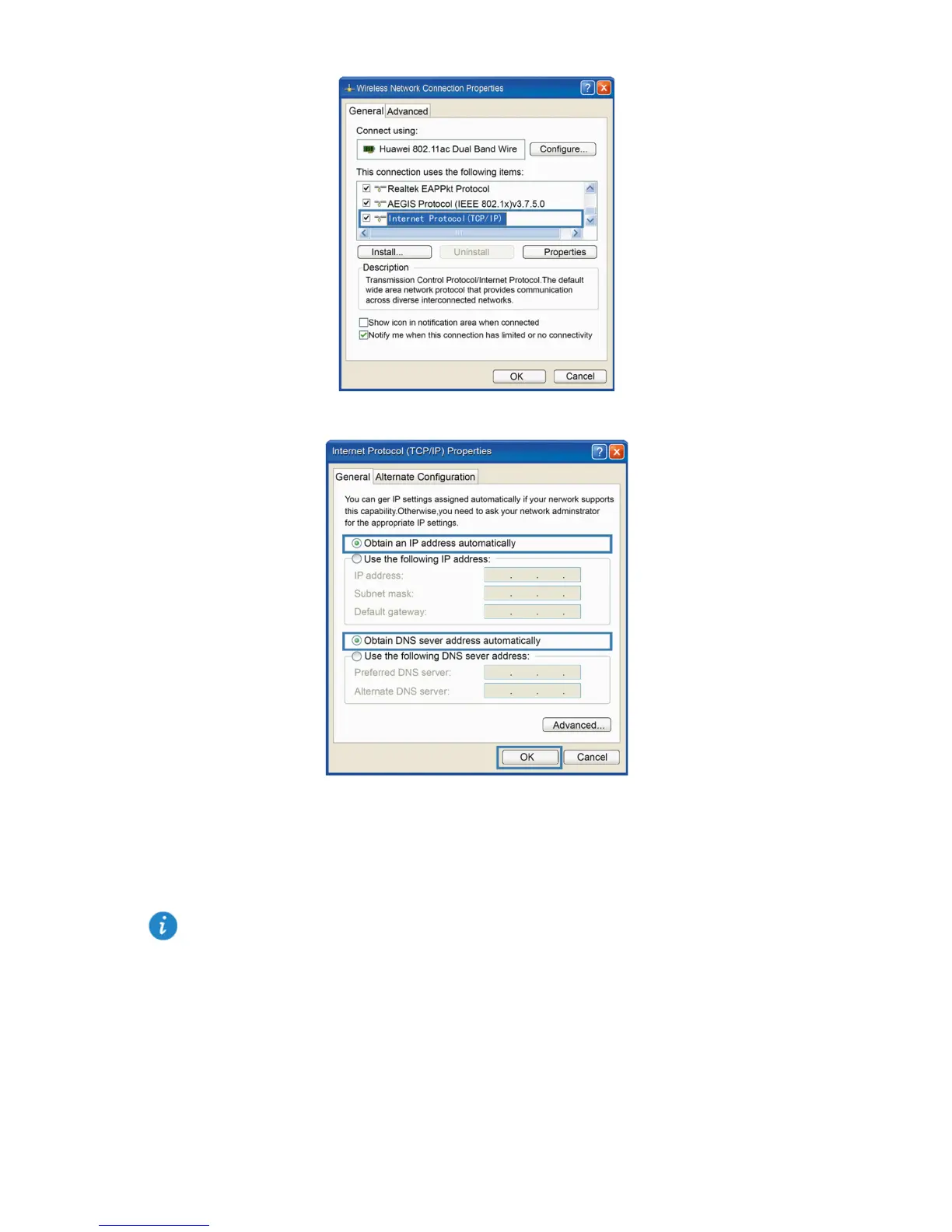13
3. Double-click Internet Protocol (TCP/IP).
4. Select Obtain an IP address automatically and Obtain DNS server address
automatically. Click OK.
Logging In to the Web Management Page
The WS319 provides an intuitive web management page where you can view or set the WS319
parameters.
1. Open a browser. In the address box, enter 192.168.3.1. Press Enter.
2. Enter the login password (admin by default). Click Log in.
Before you log in to the WS319 web management page, ensure that the computer used for the
login is connected to the WS319 and has been configured to automatically obtain an IP address
