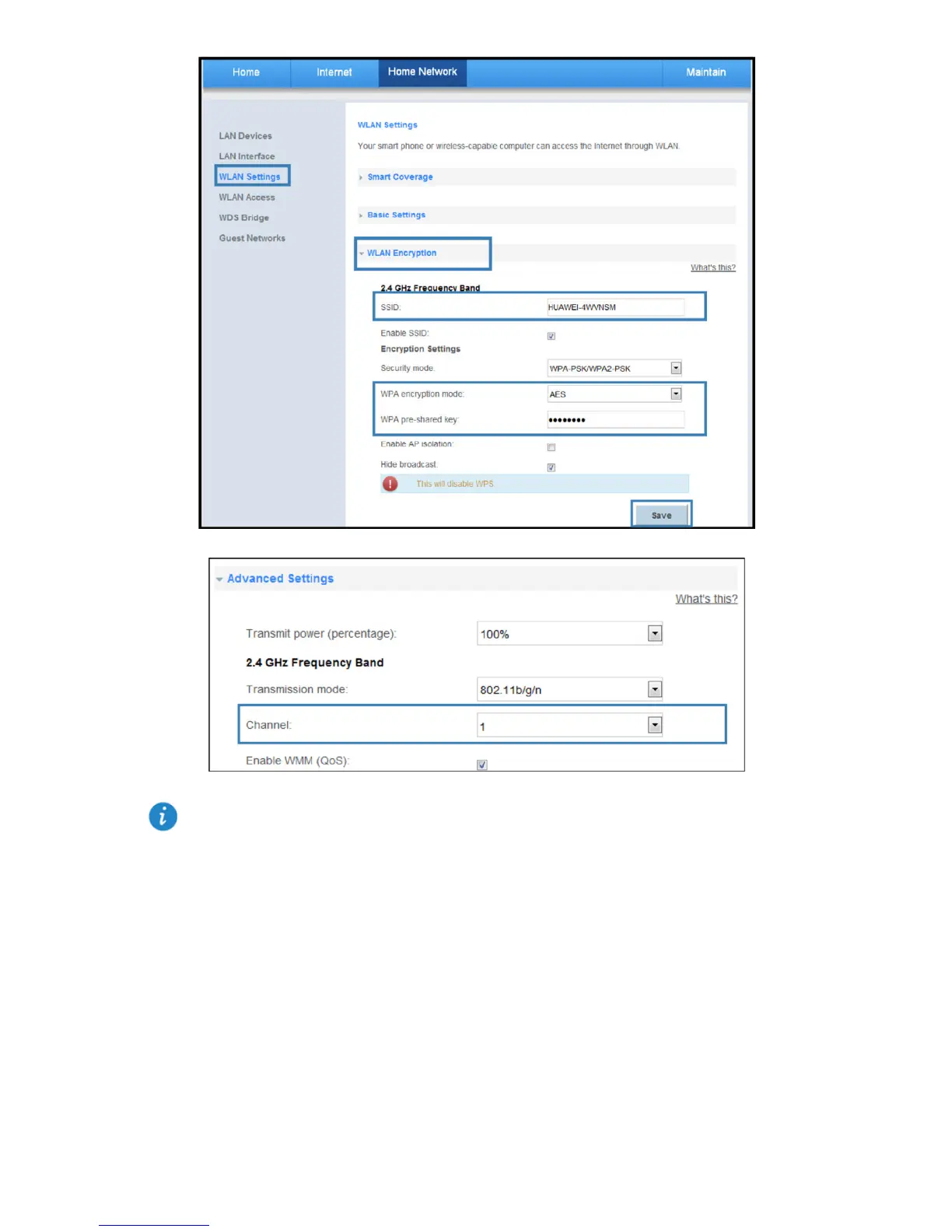34
e. Select Advanced Settings configuration page. Set the same Channel.
3. Configure the WDS function of the two WS319.
a. Log in to the web management page.
b. Choose Home Network tab.
c. In the navigation tree, choose WDS Bridge.
d. Select 2.4G frequency band configuration page.
e. Set Enable to Enable.
f. In Remote bridge MAC address, enter the wireless MAC address of other WS319.
g. Click Save.