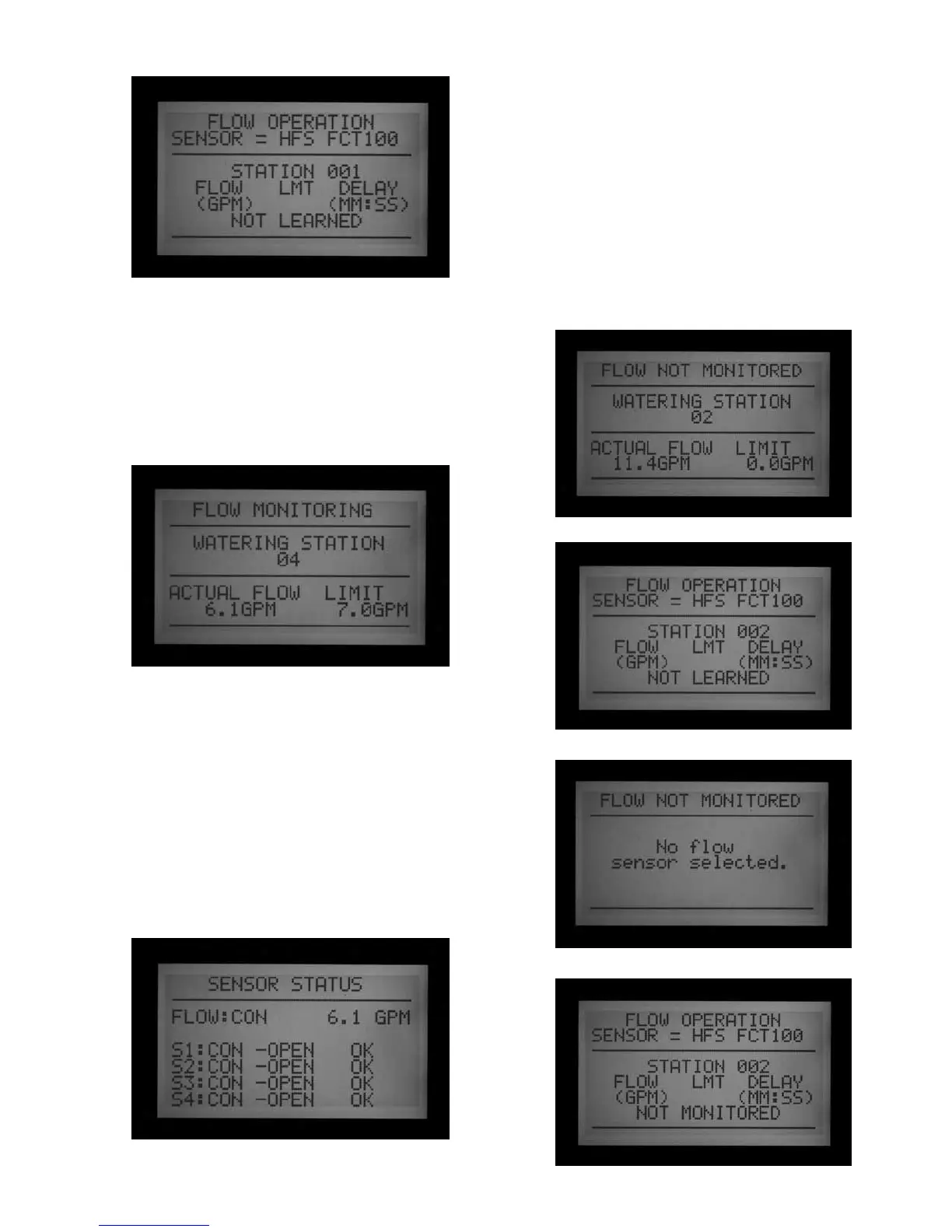26
Step 2: Viewing Real-Time Flow
1. Once the flow meter is configured, ACC can display
real time flow. Turn the dial to the Run position, and
press and hold the Information button.
2. The display will show which stations, if any, are
running, the current flow (in gallons or liters
per minute, depending on your Unit of Measure
settings), and the Flow Limit allowed.
3.
The actual flow display is not updated “live” while the
blue Information button is pressed. To see an
updated view of changing flow conditions, release
the Information button, and press again after a few
seconds.
To see a live flow status that is continuously updated,
turn the dial to Advanced Features and select Utility
Functions (version 4 facepack firmware or later).
Select View Sensor Status. This will show Flow by
location, and a continuously updated actual flow
amount.
4. If some individual stations do not have learned
flow, the display will show Flow Not Learned at
the top, when the Information button is pressed
with the dial in the Run position. When a station
with no learned flow is running, flow monitoring is
temporarily disabled. This is because the controller
will not be able to account for any flow caused by an
“unlearned” station. To run stations without learned
flow, and without disabling the Flow Monitoring
feature, set the stations to “Not Monitored” from
the Edit Learned Flow function (Extended Features,
Set Flow Monitoring position). This is useful for
non-irrigation devices such as lighting that may be
controlled by the controller stations.