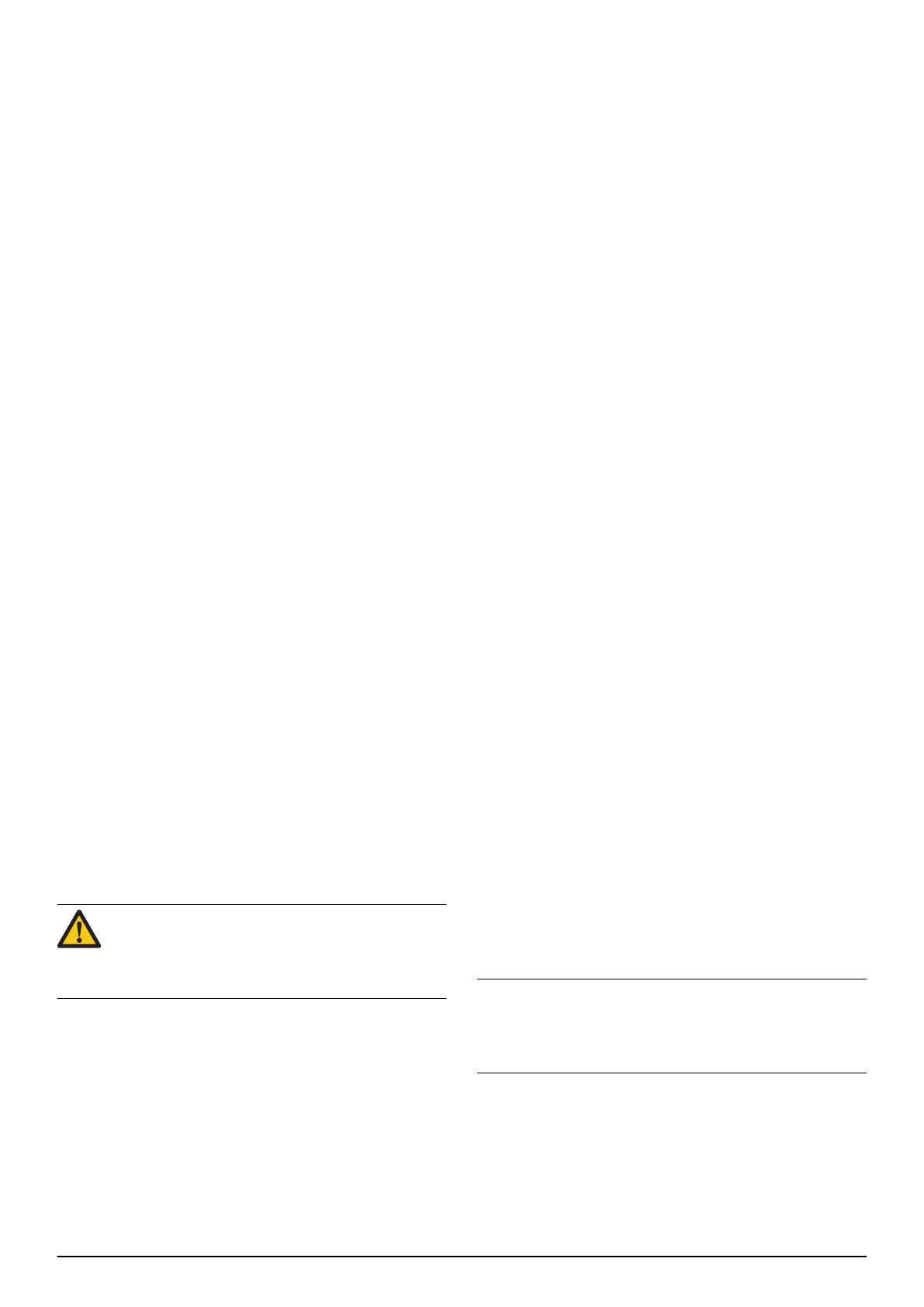5.3 How to use Autocheck 3
The program’s main functions are grouped in a number
of menus:
•
Home
•
Auto test
•
Manual test
•
Firmware
•
Actions
•
Log book
•
Documents
•
Customers
•
Help
•
Settings
5.3.1 Home
When the product is connected to Autocheck an
overview is presented in the
Home
menu.
Recommended actions are also shown, for example
recommended firmware updates.
5.3.2 Auto test
Auto test
is suitable to use for a fast and overall status of
the product. In the
Auto test
menu you can select or
deselect tests. All tests run in a sequence after you push
Start Auto test
. During the tests there are animations
guiding you what to do.
After the
Auto test
the results are presented in a list.
When clicking on a test there is more information
presented on the screen. It is also possible to print a
report of the test result.
5.3.3 Manual test
When using the
Manual test
you select, start and stop
the different tests by yourself. The result is shown live
on the screen and there are no test reports available.
Manual test
is appropriate to use when you want to test
a specific component and allow it to work for a certain
period.
5.3.4 Firmware
In the
Firmware
menu Autocheck updates the product
firmware if necessary.
CAUTION: Always let Autocheck complete a
started programming process. An interrupted
programming can block the application circuit
board.
5.3.5 Actions
The
Actions
menu shows:
•
Reset
: Contains reset functions, for example
Reset
charge cycles counter
and
Reset period time
.
Reset
charge cycles counter
should be done when the
product has a new battery.
Reset period time
should
be done before the product is returned to the
customer (if there is a need to create a new loop
signal between the product and the charging
station).
•
Unit replacement
: Has the functionality to set the
product serial number if the application circuit board
is exchanged.
•
Advanced mower settings
: Contains additional
functions like
Demo mode
and
Override loop
detection
. It is also possible to get the
Security code
from the product.
5.3.6 Log book
The
Log book
contains the
Fault memory
where, for
example, the product's error codes can be found.
5.3.7 Documents
When a product is connected to Autocheck, only the
relevant technical documentation for that model is
shown. It is however possible to uncheck the box for the
connected product and search for all available
documents in Autocheck, for example spare parts lists,
service bulletins, workshop manuals and operator's
manuals.
5.3.8 Customers
In the customer's menu a list of all the customers and
their products is available. The list is only saved locally.
It is possible to import, export and merge customer lists.
This can be used if you have a number of computers in
you organization.
5.3.9 Help
Here you can find more information about how to use
Autocheck. There are also Frequently Asked Questions
(FAQ), instructional videos and release notes.
5.3.10 Settings
Here you can enter dealer information, change
language, set date format and unit format. To apply the
new language or time format Autocheck must to be
restarted.
5.4 Programming a new application circuit
board
If the application circuit board is replaced, the new
application circuit board must be programmed. The
application circuit board includes information about the
product’s serial number.
Note: A new application circuit board may for safety
reasons only be assigned one serial number which is
never changed. It is therefore very important that the
new application board gets the correct serial number.
There are 3 options when programming a new
application circuit board:
• Select product from the Log book
16 - Autocheck service tool 1582 - 001 - 23.12.2020
