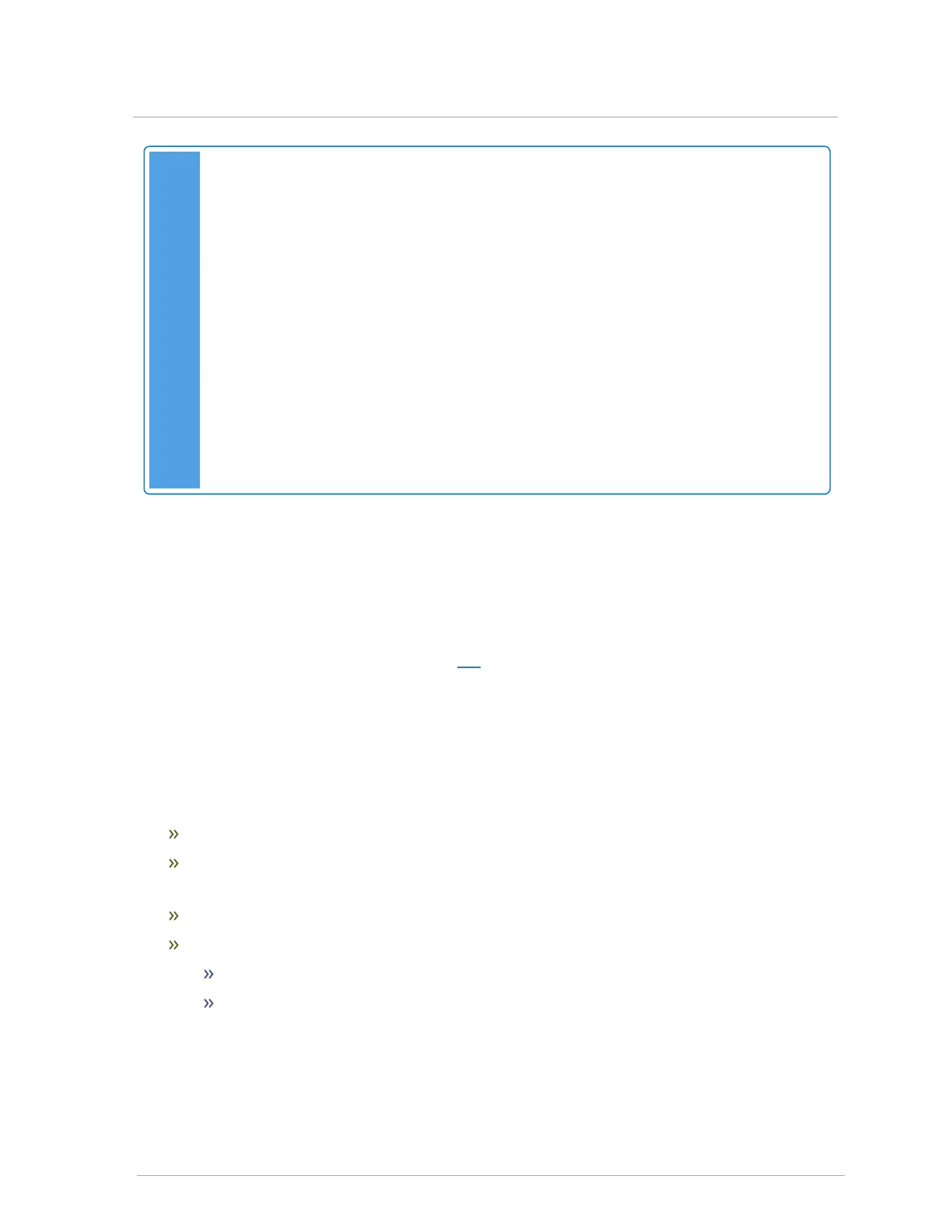Note: If device is not maintaining a connection with IBC's AHU WiFi
If the IBCconnect app is unable to maintain a connection to the IBC AHU WiFi, the IBCConnect
app footer will show an "X" icon above WiFi. It is likely the device is attempting to perform uploads
in the background. To prevent cell phone data and WiFi conflict:
1. Remove the IBC AHU WiFi connection from the device.
2. Go to the device’s WiFi Setting.
3. Press and hold the IBC-AHU-xxxxx entry.
4. Tap Forget Network.
5. Place the device in "Airplane Mode".
6. Reconnect the device to the IBC AHU WiFi by selecting the "IBC-AHU-xxxxx" from the list
of access points. Ensure that the WiFi reconnect option is disabled.
7. Start the IBCconnect app again.
3.5 Configuring settings and parameters via a USB text
file
You can change and customize the default settings in one or more air handlers via a single .config ASCII text
file labeled "ahusetup.cfg". The custom text file can be placed on a USB stick and inserted into each air
handling unit. To obtain a custom text file, contact IBC.
3.6 Sequence of operation
3.6.1 Heating Mode
Upon a call for heat from the thermostat:
R to W1 or W2 is energized.
The External Pump relay is closed energizing the external pump if connected (required when
connecting the air handling unit to a tankless water heater or SL series boiler).
The TT (boiler on Heat 1) contacts close creating a call for heat at the boiler.
The fan is energized and:
Operates at W1 or W2 speed.
Fan speed ramps up to the maximum value of its W1 range value or W2 range value.
3.5 Configuring settings and parameters via a USB text file