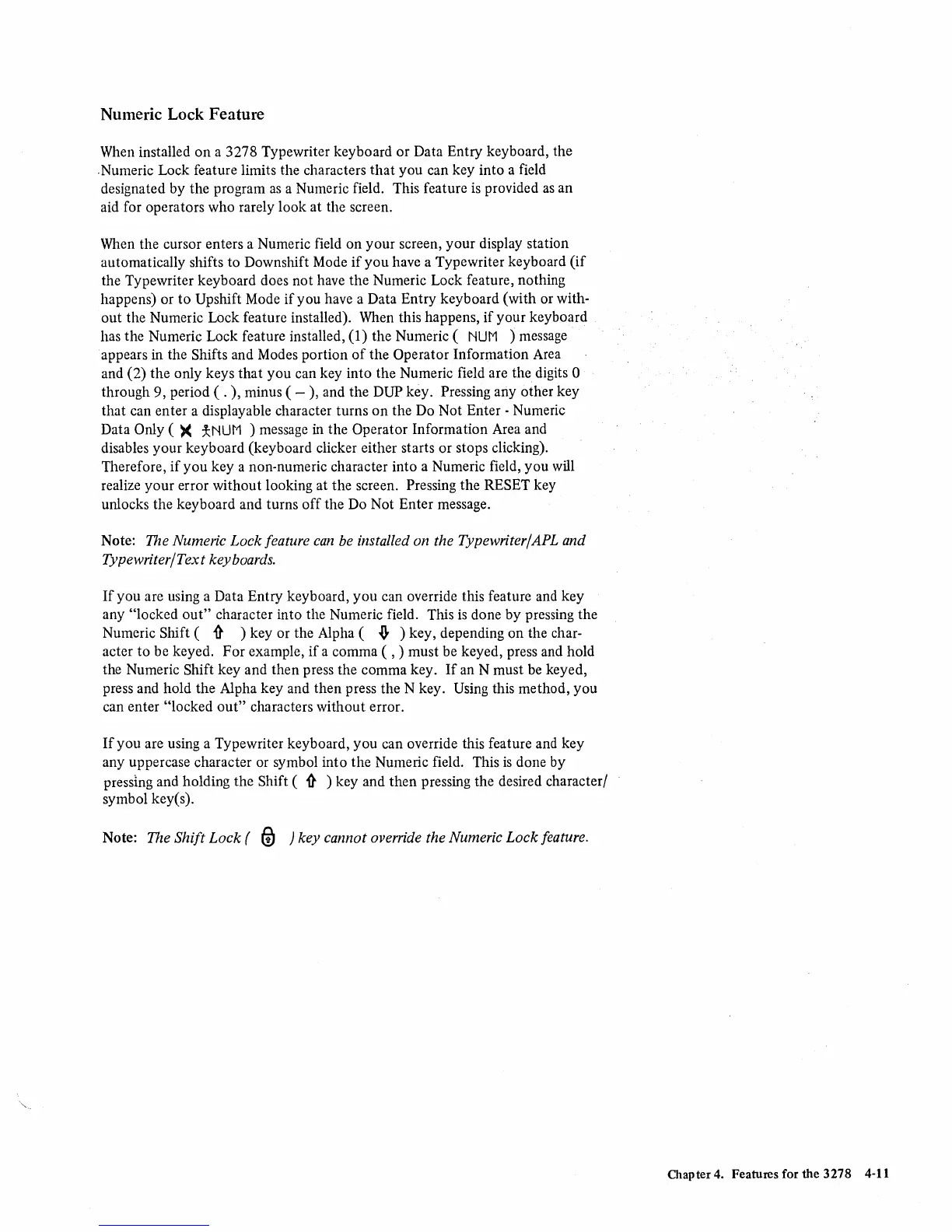Numeric Lock Feature
When installed
on
a 3278 Typewriter keyboard
or
Data Entry keyboard, the
.Numeric Lock feature limits the characters
that
you can key into a field
designated by the program
as
a Numeric field. This feature is provided
as
an
aid for operators who rarely look at the screen.
When the cursor enters a Numeric field
on
your screen, your display station
automatically shifts to Downshift Mode
if
you
have a Typewriter keyboard
(if
the Typewriter keyboard does
not
have the Numeric Lock feature, nothing
happens) or
to
Upshift Mode
if
you have a Data Entry keyboard (with or with-
out
the Numeric Lock feature installed). When this happens,
if
your
keyboard
has the Numeric Lock feature installed,
(1) the Numeric (
NUt1
) message
appears
in the Shifts and Modes portion
of
the Operator Information Area
and (2) the only keys
that
you
can key into the Numeric field are the digits 0
through 9, period ( .
),
minus ( - ), and the DUP key. Pressing any other key
that can enter a displayable character turns
on
the Do Not Enter - Numeric
Data
Only
()(
*NUt1 ) message in the Operator Information Area and
disables
your
keyboard (keyboard clicker either starts or stops clicking).
Therefore,
if
you
key a non-numeric character into a Numeric field,
you
will
realize
your
error without looking at the screen. Pressing
the
RESET key
unlocks the keyboard and turns
off
the Do Not Enter message.
Note:
The Numeric
Lock
feature
can
be installed on the Typewriter/APL and
Typewriter/Tex t key boards.
If
you
are using a Data Entry keyboard,
you
can override this feature and key
any
"locked
out"
character into the Numeric field. This
is
done
by
pressing the
Numeric
Shift (
1}
) key or the Alpha (
.I}
) key, depending on the char-
acter
to
be keyed.
For
example,
if
a comma ( , ) must be keyed, press and hold
the Numeric
Shift key and then press the comma key.
If
an N must be keyed,
press and hold the Alpha key and
then
press the N key. Using this method,
you
can enter "locked
out"
characters without error.
If
you
are using a Typewriter keyboard,
you
can override this feature and key
any uppercase character or symbol into
the
Numeric field. This
is
done by
pressing and holding the
Shift (
11'
) key and
then
pressing the desired character/
symbol keyes).
Note:
The Shift
Lock
(
@J
) key cannot override the Numeric
Lock
feature.
Chapter 4. Features for the 3278 4-11
