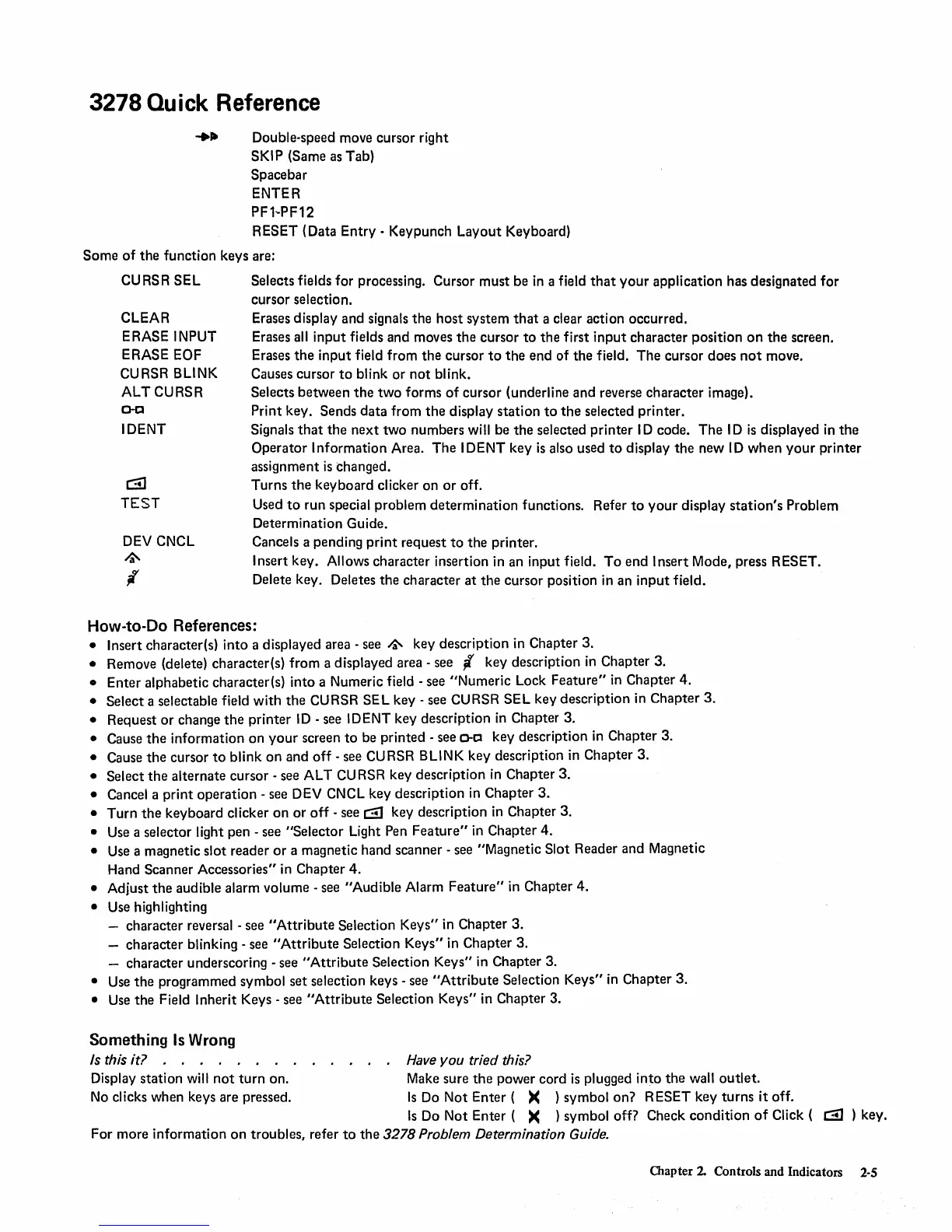3278
Quick
Reference
+~
Double-speed move cursor right
SKIP (Same as Tab)
Spacebar
ENTER
PFl-·PF12
RESET (Data
Entry
- Keypunch
Layout
Keyboard)
Some
of
the
function keys are:
CURSR
SEL
Selects fields for processing. Cursor
must
be
in
a field
that
your
application has designated
for
cursor selection.
CLEAR
ERASE INPUT
ERASE EOF
CURSR BLINK
ALTCURSR
Cl-Cl
Erases display and signals
the
host
system
that
a clear action occurred.
Erases all
input
fields and moves
the
cursor
to
the
first
input
character
position
on
the
screen.
Erases
the
input
field
from
the
cursor
to
the
end of
the
field.
The
cursor
does
not
move.
Causes cursor
to
blink or
not
blink.
Selects
between
the
two
forms
of
cursor (underline
and
reverse
character
image).
Print key. Sends
data
from
the
display
station
to
the
selected printer.
IDENT
Signals
that
the
next
two
numbers will be
the
selected
printer
I D code.
The
I D
is
displayed
in
the
Operator
Information
Area.
The
IDENT key
is
also used
to
display
the
new
ID
when
your
printer
assignment
is
changed.
Turns
the
keyboard
clicker on
or
off.
c::!l
TEST
Used
to
run special problem
determination
functions. Refer
to
your
display
station's
Problem
Determination Guide.
Cancels a pending
print
request
to
the
printer.
DEV CNCL
~
I'
Insert key. Allows character insertion in an input field.
To
end
Insert Mode, press RESET.
Delete key. Deletes
the
character
at
the
cursor position in an
input
field.
How-to-Do References:
• Insert character(s)
into
a displayed area - see
~
key description in Chapter 3.
• Remove (delete) character(s)
from
a displayed area - see
;l
key description
in
Chapter 3.
• Enter alphabetic character(s)
into
a Numeric field - see
"Numeric
Lock
Feature"
in
Chapter 4.
• Select a selectable field
with
the
CURSR SEL key - see CURSR SEL key description in
Chapter
3.
• Request
or
change
the
printer
ID
- see IDENT key description
in
Chapter 3.
• Cause
the
information
on
your
screen
to
be printed - see
Cl-Cl
key description in Chapter 3.
• Cause
the
cursor
to
blink
on
and
off
- see
CU
RSR B
LI
N K key description
in
Chapter 3.
• Select
the
alternate cursor - see AL T
CU
RSR key description
in
Chapter
3.
• Cancel a
print
operation
- see DEV CNCL key description
in
Chapter
3.
•
Turn
the
keyboard clicker
on
or
off
- see
c:iJ
key description
in
Chapter 3.
• Use a selector light pen - see
"Selector
Light Pen
Feature"
in Chapter 4.
• Use a magnetic slot reader
or
a magnetic hand scanner - see "Magnetic Slot Reader and Magnetic
Hand Scanner Accessories" in Chapter 4.
• Adjust
the
audible alarm volume - see
"Audible
Alarm
Feature"
in Chapter 4.
• Use highlighting
- character reversal - see
"Attribute
Selection Keys" in Chapter
3.
-
character
blinking - see
"Attribute
Selection Keys" in Chapter 3.
- character underscoring - see
"Attribute
Selection Keys" in Chapter 3.
• Use
the
programmed symbol set selection keys - see
"Attribute
Selection
Keys"
in
Chapter
3.
• Use
the
Field Inherit Keys - see
"Attribute
Selection Keys" in Chapter 3.
Something
Is
Wrong
Is
this it? . . . . . . . . . .
Have
you
tried this?
Display
station
will
not
turn
on. Make sure
the
power cord
is
plugged
into
the
wall
outlet.
No clicks when keys are pressed.
Is
Do
Not
Enter
(
)(
) symbol
on?
RESET key
turns
it
off.
Is
Do
Not
Enter (
)(
) symbol off? Check
condition
of
Click (
c:IJ
) key.
For more information
on
troubles, refer
to
the
3278 Problem Determination Guide.
Chapter
2.
Controls and Indicators
2-5