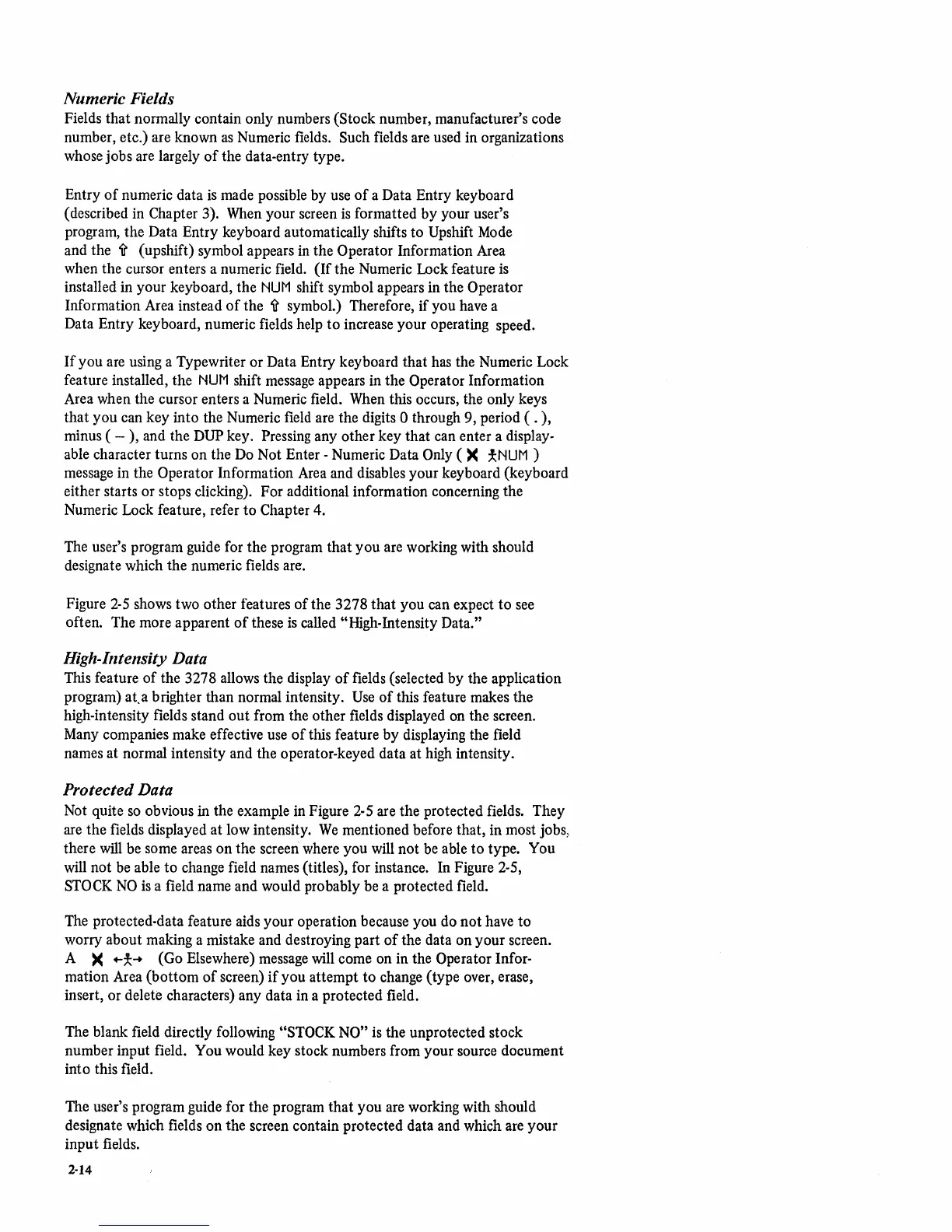Numeric Fields
Fields
that
normally contain only numbers (Stock number, manufacturer's code
number, etc.) are known
as
Numeric fields. Such fields are used in organizations
whose jobs are largely
of
the data-entry type.
Entry
of
numeric data
is
made possible by use
of
a Data Entry keyboard
(described in Chapter 3). When your screen
is
formatted by your user's
program, the Data Entry keyboard automatically shifts
to
Upshift Mode
and the
It (upshift) symbol appears in the Operator Information Area
when the cursor enters a numeric field.
(If
the Numeric Lock feature
is
installed in your keyboard, the
NUM
shift symbol appears in the Operator
Information Area instead
of
the It symbol.) Therefore, if you have a
Data Entry keyboard, numeric fields help
to
increase your operating speed.
If
you are using a Typewriter or Data Entry keyboard that has the Numeric Lock
feature installed, the
NUM
shift message appears in the Operator Information
Area when the cursor enters a Numeric field. When this occurs, the only keys
that
you can key into the Numeric field are the digits 0 through 9, period ( .
),
minus ( - ), and the DUP key. Pressing any other key
that
can enter a display-
able character turns on the Do Not Enter - Numeric Data Only
(><
*NUM)
message in the Operator Information Area and disables your keyboard (keyboard
either starts or stops clicking). For additional information concerning the
Numeric Lock feature, refer
to
Chapter 4.
The user's program guide for the program that
you
are working with should
designate which the numeric fields are.
Figure
2·5 shows two other features
of
the 3278 that you can expect
to
see
often. The more apparent
of
these
is
called "High·Intensity Data."
High-Intensity Data
This feature
of
the 3278 allows the display
of
fields (selected by the application
program)
at.a brighter than normal intensity.
Use
of
this feature makes the
high-intensity fields stand
out
from the other fields displayed on the screen.
Many companies make effective use
of
this feature by displaying the field
names at normal intensity and the operator-keyed data at high intensity.
Protected Data
Not quite
so
obvious in the example in Figure 2-5 are the protected fields. They
are the fields displayed at low intensity.
We
mentioned before that, in most
jobs:,
there will be some areas
on
the screen where you will not be able
to
type. You
will not be able
to
change field names (titles), for instance. In Figure 2-5,
STOCK
NO
is
a field name and would probably be a protected field.
The protected·data feature aids your operation because you do
not
have
to
worry about making a mistake and destroying part
of
the data on your screen.
A
><
...
*....
(Go Elsewhere) message will come on in the Operator Infor-
mation Area
(bottom
of
screen)
if
you attempt
to
change (type over, erase,
insert, or delete characters) any data in a protected field.
The blank field directly following
"STOCK NO" is the unprotected stock
number input field.
You would key stock numbers from your source document
into this field.
The user's program guide for the program
that
you are working with should
designate which fields
on
the screen contain protected data and which are your
inpu t fields.
2·14