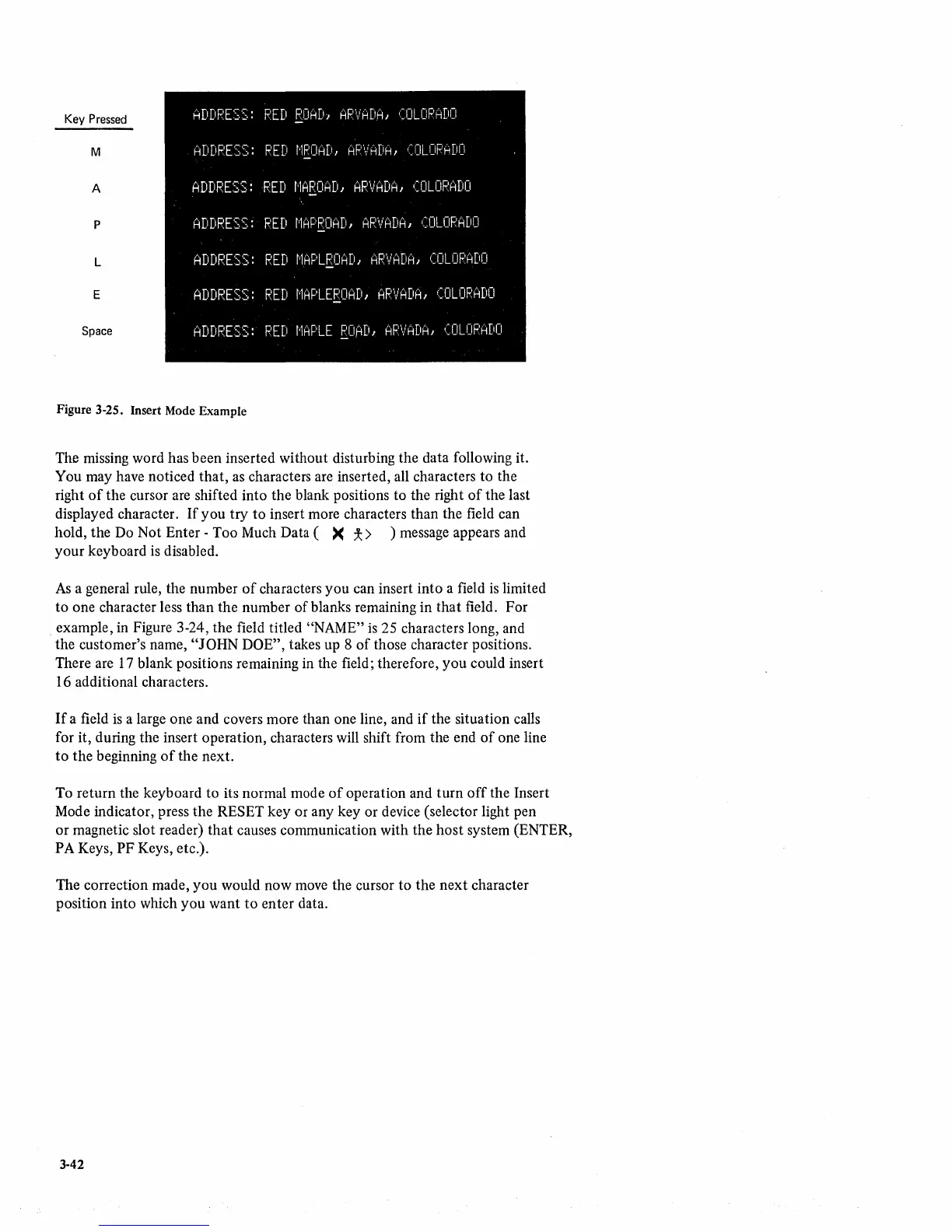Key
Pressed
M
A
P
L
E
Space
ADDF'ESS:
F'ED
EOA[h
AF.'\/ADA,
(~:CILOF.'ADO
ADDF'ESS:
F'ED
r'lRClAD,
AF.'\iADA,
(DLOF'ADD
ADDF'ESS:
F~ED
r'lAEoAD,
AF.'\iADA,
(OLOF~ADD
ADDRESS:
F'ED
MAPF.'OAD,
AF.'VADA,
(OLOF.'ADO
ADDF'ESS:
F'ED
r"lAPLEOAD,
AF.'\/ADA,
(:OLDF~ADO
ADDF'ESS:
F'ED
r"lAPLEEOAD,
AP\iADA,
(OLOF:ADO
ADDF~ESS:
F'ED
r'lAPLE
ROAD,
AF.'\/ADA,
(OLOF'ADO
Figure 3-25. Insert Mode Example
The missing word has been inserted without disturbing the data following it.
You may have noticed that,
as
characters are inserted, all characters to the
right
of
the cursor are shifted into the blank positions to the right
of
the last
displayed character.
If
you try
to
insert more characters than the field can
hold, the Do Not Enter - Too Much Data (
)(
* > ) message appears and
your keyboard
is
disabled.
As
a general rule, the number
of
characters you can insert into a field
is
limited
to one character less than the number of blanks remaining in
that
field. For
example, in Figure 3-24, the field titled
"NAME"
is
25 characters long, and
the customer's name,
"JOHN
DOE", takes up 8
of
those character positions.
There are 17 blank positions remaining in the field; therefore, you could insert
16 additional characters.
If
a field
is
a large one and covers more than one line, and
if
the situation calls
for it, during the insert operation, characters will shift from the end
of
one line
to
the beginning
of
the next.
To return the keyboard
to
its normal mode
of
operation and turn
off
the Insert
Mode indicator, press the RESET key or any key or device (selector light pen
or
magnetic slot reader)
that
causes communication with the
host
system (ENTER,
PA Keys, PF Keys, etc.).
The correction made,
you
would now move the cursor to the next character
position into which you want
to
enter data.
3-42