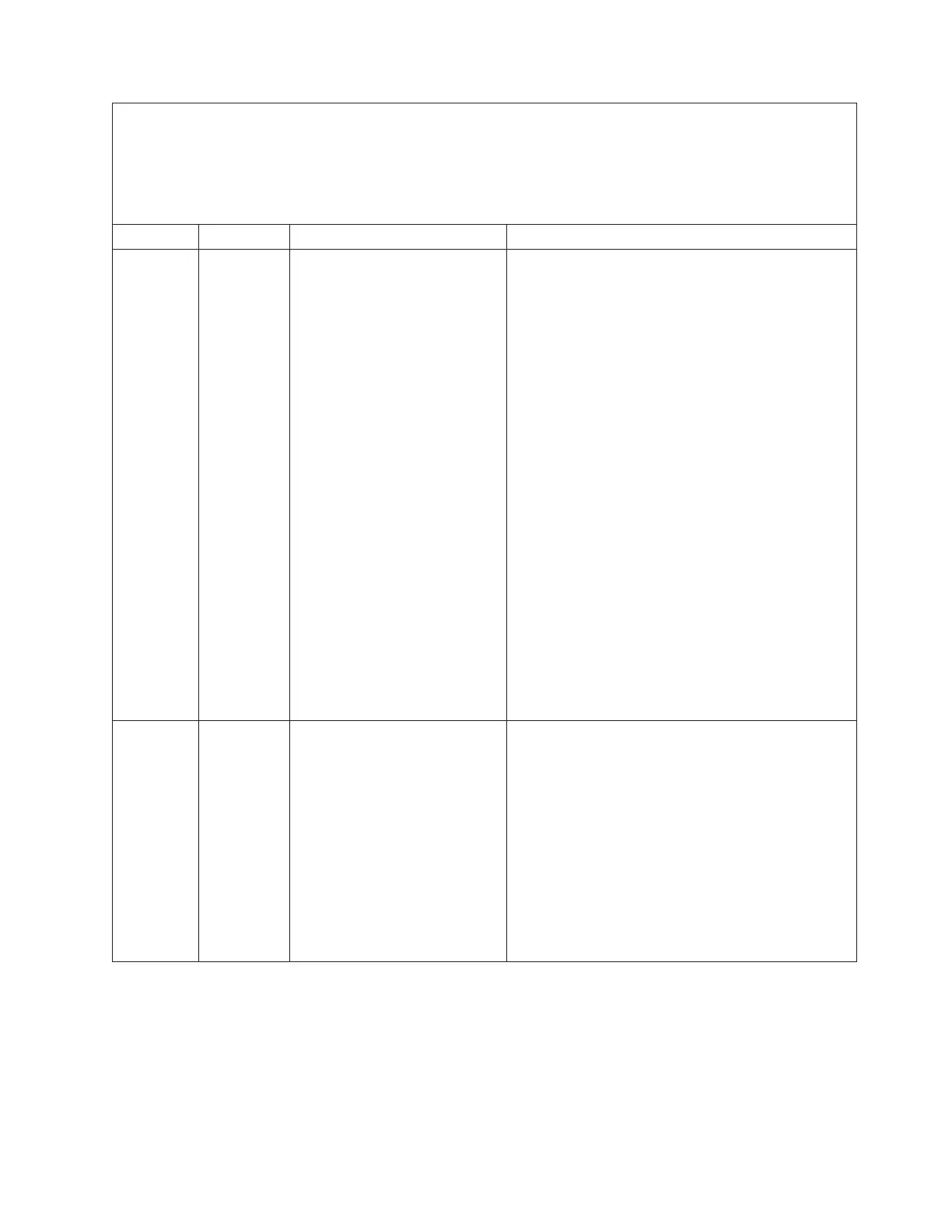v Follow the suggested actions in the order in which they are listed in the Action column until the problem is
solved.
v See Chapter 4, “Parts listing, Types 7871 and 1949,” on page 41 to determine which components are CRUs and
which components are FRUs.
v If an action step is preceded by “(Trained service technician only),” that step must be performed only by a
trained service technician.
Error Code Type Error Message Action
0x806F0413 Error Expansion Card 3 (PCI Slot 2)
PCI parity error
1. Verify that you have the latest system firmware
(see “Firmware updates” on page 33).
2. If an expansion card is installed in the blade
server, verify that the firmware for each
expansion card is up to date.
3. Run the Setup utility and restore system setting to
defaults (see “Using the Setup utility” on page
20).
4. Check the event logs for other related error
messages (see “Error logs” on page 99).
5. Reseat any expansion cards that are installed in
the blade server (see “Removing an I/O
expansion card” on page 74 and “Installing an
I/O expansion card” on page 78).
6. Remove each expansion card, one at a time until
the error does not occur (see “Removing an I/O
expansion card” on page 74).
7. Replace failing adapter and reinstall any other
expansion cards that were removed (see
“Installing an I/O expansion card” on page 78).
8. (Trained service technician only) If the error
continues, replace the system-board assembly (see
“Removing the system-board assembly” on page
94 and “Installing the system-board assembly” on
page 95).
0x806F0507 Error Group 4, processor (One of
CPUs) configuration error
1. Remove the blade server and ensure the
processors are installed correctly (see “Installing a
microprocessor and heat sink” on page 88).
2. Verify that the system is running the latest UEFI
firmware (see “Firmware updates” on page 33).
3. Run the Setup utility (see “Using the Setup
utility” on page 20).
a. Make sure that both processors are displayed
by the system.
b. Load the default settings.
c. Go to the System Settings menu and make
sure the processor is enabled.
Chapter 6. Diagnostics 129
