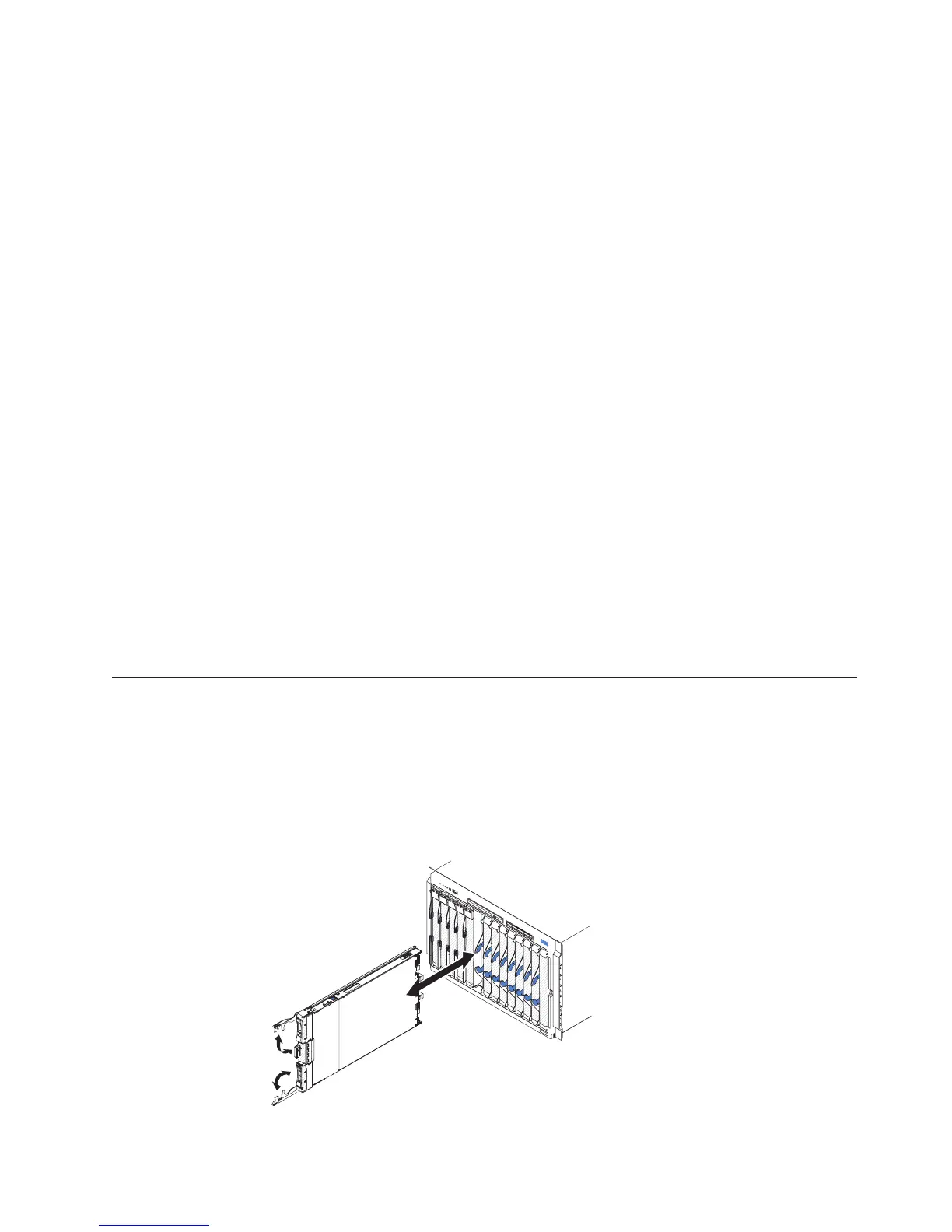2. After you have confirmed that the server starts correctly and recognizes the
newly installed devices and that no error LEDs are lit, run the Dynamic System
Analysis (DSA) stress test. For information about using DSA, see the Problem
Determination and Service Guide.
3. Shut down and restart the server multiple times to ensure that the server is
correctly configured and functions correctly with the newly installed devices.
4. Save the DSA log as a file and send it to IBM. For information about
transferring data and logs, see http://publib.boulder.ibm.com/infocenter/
toolsctr/v1r0/index.jsp?topic=/dsa/dsa_main.html.
5. To ship the server, repackage it in the original undamaged packing material
and observe IBM procedures for shipping.
Support information for IBM Business Partners is available at http://
www.ibm.com/partnerworld/pwhome.nsf/weblook/index_us.html.
How to send DSA data to IBM
Before you send diagnostic data to IBM, read the terms of use at
http://www.ibm.com/de/support/ecurep/terms.html.
You can use any of the following methods to send diagnostic data to IBM:
v Standard upload: http://www.ibm.com/de/support/ecurep/send_http.html
v Standard upload with the system serial number:http://www.ecurep.ibm.com/
app/upload_hw
v Secure upload:http://www.ibm.com/de/support/ecurep/
send_http.html#secure
v Secure upload with the system serial number:https://www.ecurep.ibm.com/
app/upload_hw
Removing the blade server from the BladeCenter unit
Use these instructions to remove the blade server from the BladeCenter unit.
The following illustration shows how to remove a single-width type of blade
server or blade filler from a BladeCenter unit. The appearance of your BladeCenter
unit might be different; see the documentation for your BladeCenter unit for
additional information.
Chapter 3. Installing options 19
