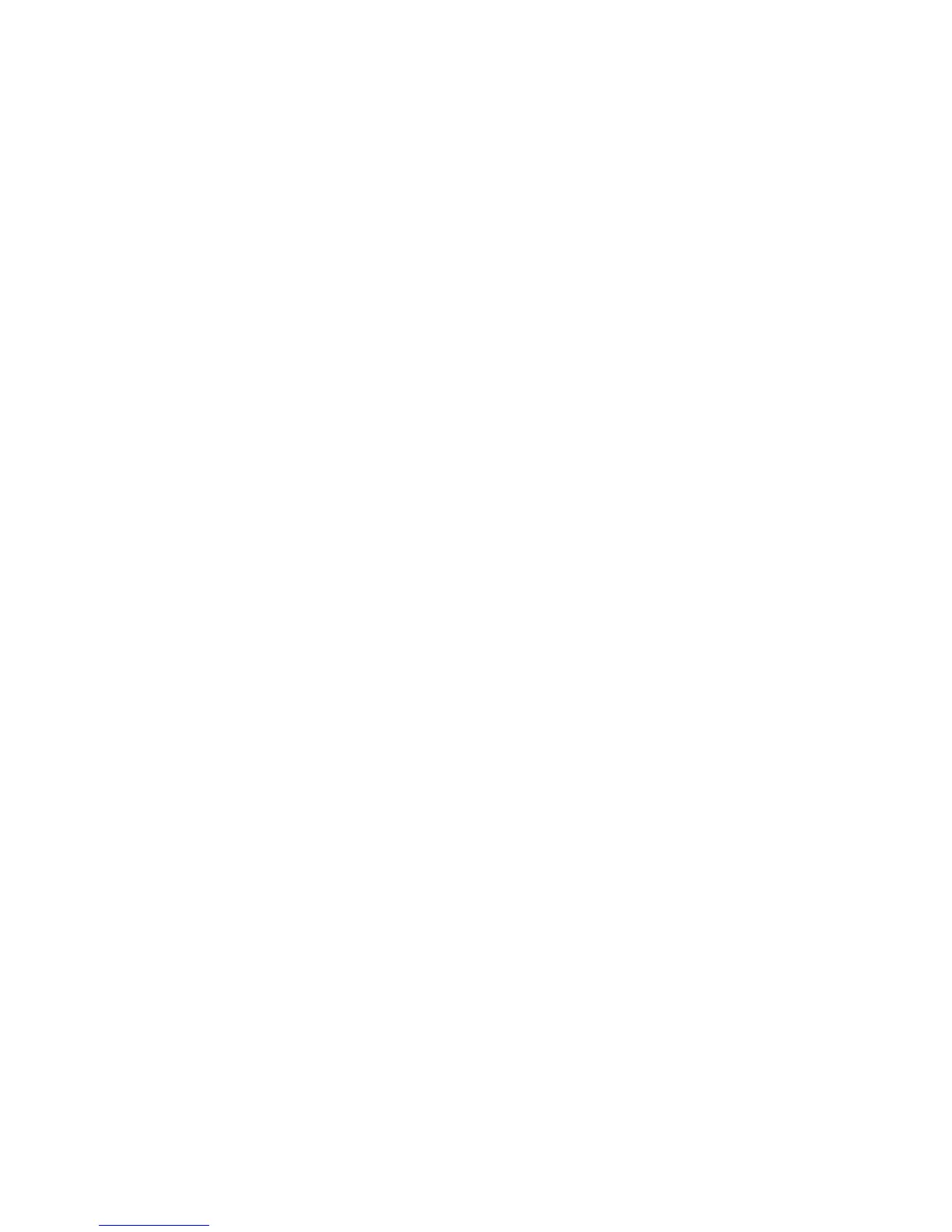LAN over USB Windows Driver Installation
Use this information to install the LAN over USB driver for Windows.
When you install Windows, there will be an unknown RNDIS device in the device
manager. IBM provides a Windows INF file that identifies this device. The signed
version of the INF is included in all of the Windows versions of the IMM2, UEFI,
and DSA update packages. Perform the following steps to install
ibm_rndis_server_os.inf.
Note: These steps only need to be performed if the server is running a Windows
operating system and the ibm_rndis_server_os.inf file has not been previously
installed. The file needs to be installed only once. It is required by Windows
operating systems to detect and use the LAN over USB functionality.
1. Obtain a Windows version of the IMM2, server firmware, and DSA update
package (see “Updating firmware and device drivers” on page 54 for more
information).
2. Extract the ibm_rndis_server_os.inf and device.cat files from the firmware
update package and copy them to the \WINDOWS\inf subdirectory.
3. Go to Computer Management, then Device Manager and find the RNDIS
Device. Select Properties > Driver > Reinstall driver. Point the server to the
\Windows\inf directory where it can find the ibm_rndis_server_os.inf file
and install the device.
4. Go to Computer Management then Device Manager and right-click on
Network adapters and select Scan for hardware changes. A small pop-up
confirms that the Ethernet device is found and installed. The New Hardware
Wizard starts automatically.
5. When you are prompted with the question, “Can Windows connect to
Windows Update to search for software?", select No, not this time. Click Next
to continue.
6. When you are prompted with the question, "What do you want the wizard to
do?", select Install from a list or specific location (Advanced). Click Next to
continue.
7. When you are prompted with the statement, "Please choose your search and
installation options", select Don't search. I will choose the driver to install.
Click Next to continue.
8. When you are prompted with the statement, "Select a hardware type, and
then click Next", select Network adapters. Click Next to continue.
9. You are prompted with the statement, "Completing the Found New Hardware
Wizard". Click Finish.
Note: A new local area connection appears and might state, "This connection
has limited or no connectivity". Ignore this message.
10. Go back to the Device Manager. IBM USB Remote NDIS Network Device
appears under Network Adapters.
11. Open a command prompt, type ipconfig, and press Enter. The local area
connection for the IBM USB RNDIS appears with an IP address in the range of
169.254.xxx.xxx with a subnet mask set to 255.255.0.0.
LAN over USB Linux Driver Installation
Use this information to install the LAN over USB driver for Linux.
Current versions of Linux, such as RHEL5 Update 2 and SLES10 Service Pack 2,
support the LAN over USB interface by default. This interface is detected and
Chapter 4. Configuring the blade server 59
