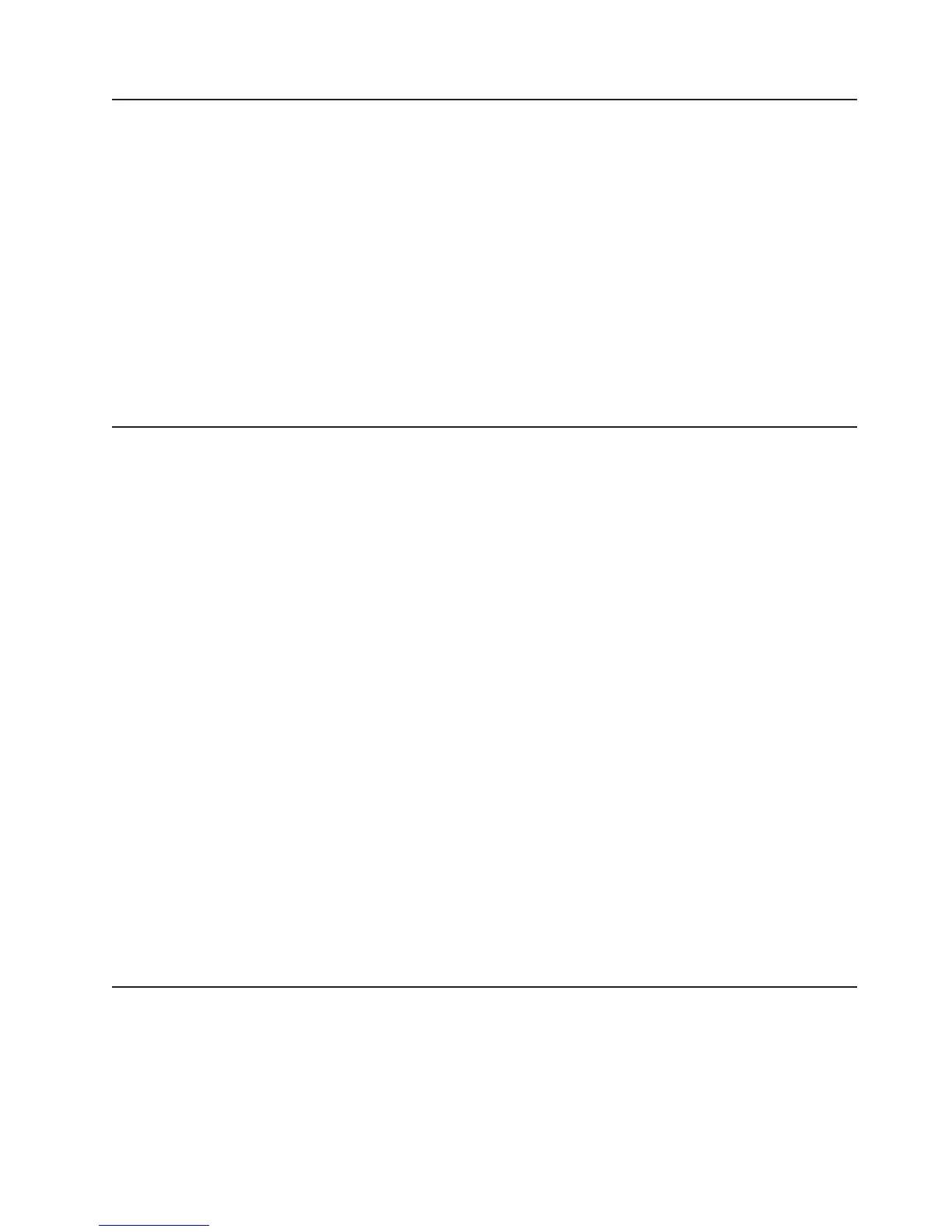Configuring RAID arrays
Through the Setup utility, you can access utilities to configure RAID arrays. The
specific procedure for configuring arrays depends on the RAID controller that you
are using. For details, see the documentation for your RAID controller. To access
the utility for your RAID controller, complete the following steps:
1. Turn on the server.
2. When the prompt <F1> Setup is displayed, press F1. If you have set an
administrator password, you must type the administrator password to access the
full Setup utility menu. If you do not type the administrator password, a limited
Setup utility menu is available.
3. Select System Settings → Adapters and UEFI drivers.
4. Press Enter to refresh the list of device drivers.
5. Select the device driver for your RAID controller and press Enter.
6. Follow the instructions in the documentation for your RAID controllers.
IBM Advanced Settings Utility program
The IBM Advanced Settings Utility (ASU) program is an alternative to the Setup
utility for modifying UEFI settings. Use the ASU program online or out of band to
modify UEFI settings from the command line without the need to restart the server
to access the Setup utility.
You can also use the ASU program to configure the optional remote presence
feature or other IMM settings. The remote presence feature provides enhanced
systems-management capabilities.
In addition, the ASU program provides limited settings for configuring the IPMI
function in the IMM through the command-line interface.
Use the command-line interface to issue setup commands. You can save any of the
settings as a file and run the file as a script. The ASU program supports scripting
environments through a batch-processing mode.
For more information and to download the ASU program, go to
http://www.ibm.com/systems/support/supportsite.wss/docdisplay?lndocid=TOOL-ASU
&brandind=5000008 or complete the following steps.
Note: Changes are made periodically to the IBM Web site. The actual procedure
might vary slightly from what is described in this document.
1. Go to http://www.ibm.com/systems/support/.
2. Under Product support, click System x.
3. On the left side of the page, click Systems Management software.
4. Under Configuration, click Advanced Settings Utility.
Updating IBM Systems Director
If you plan to use IBM Systems Director to manage the server, you must check for
the latest applicable IBM Systems Director updates and interim fixes.
Note: Changes are made periodically to the IBM Web site. The actual procedure
might vary slightly from what is described in this document.
Chapter 3. Configuring the server 73
