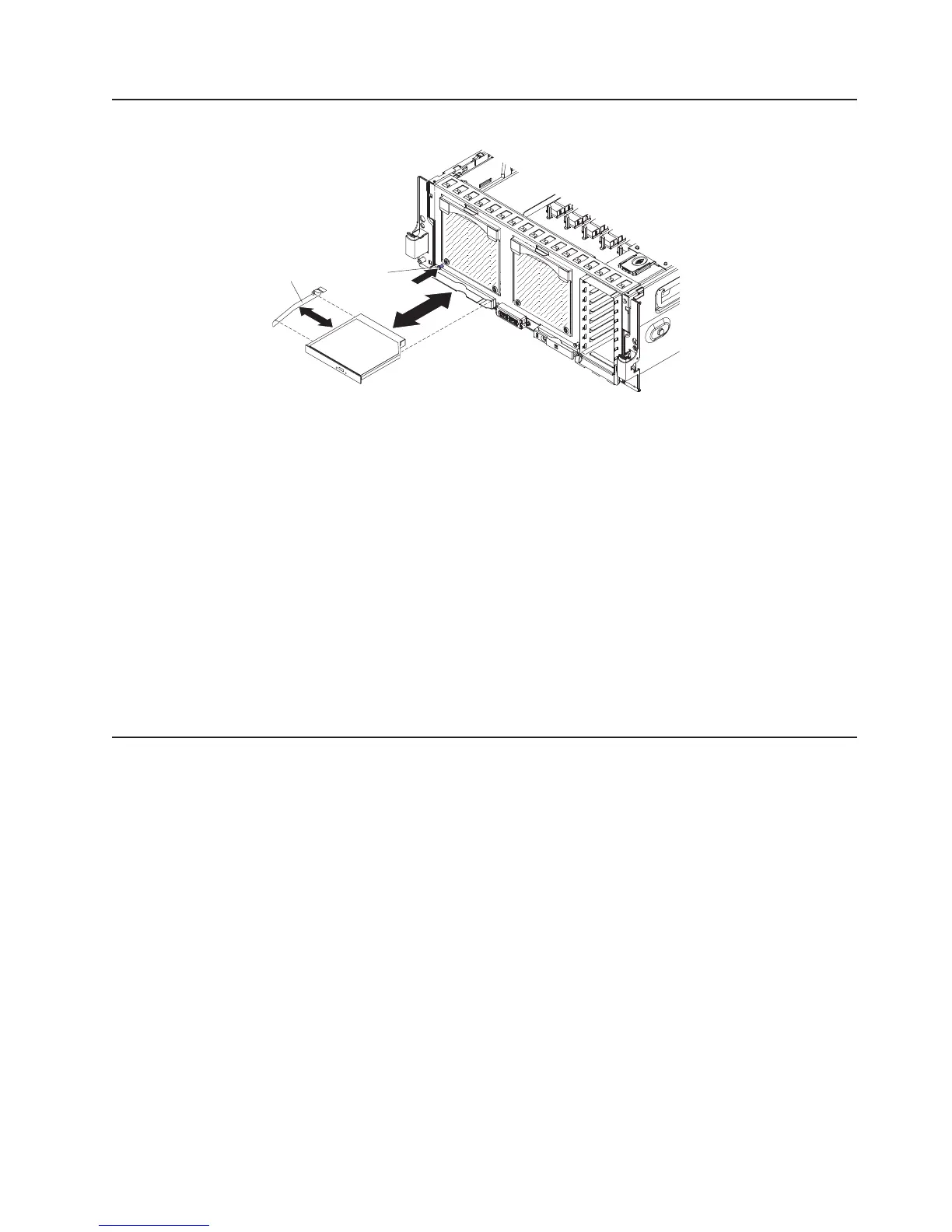Installing a DVD (optical) drive
Release
button
DVD
bracket
To install a DVD drive, compete the following steps:
1. Read the safety information that begins on page v and “Installation guidelines”
on page 25.
2. Turn off the server and peripheral devices, and disconnect the power cord and
all external cables.
3. Remove the front bezel.
4. Push the blue release button above the DVD drive bay to remove the filler
panel.
5. Pull the bracket off the filler panel.
6. Install the bracket on the side of the DVD drive.
7. Slide the DVD drive into the server until it engages the SATA cable.
8. Reinstall the front bezel.
If you have other devices to install or remove, do so now. Otherwise, go to
“Completing the installation” on page 59.
Installing a hard disk drive backplane
To install a hard disk drive backplane, complete the following steps:
1. Read the safety information that begins on page v and “Installation guidelines”
on page 25.
2. Turn off the server and peripheral devices, and disconnect the power cord and
all external cables.
3. Remove the server cover (see “Removing the top cover” on page 30).
4. Remove the top cover bracket (see “Removing the top-cover bracket” on page
31).
5. Pull out the hard disk drives and hard disk drive fillers just enough to
disconnect them from the backplane.
6. Remove the ServeRAID adapter from behind the hard disk drive backplane.
7. Disconnect the SAS signal cables from the ServeRAID adapter.
8. Lift the SAS power and configuration cable handle up to disconnect the cables
from the microprocessor board.
9. Slide the backplane carrier release tab forward and slightly lift the carrier.
10. Remove the backplane carrier and SAS power cable handle from the server
together.
Chapter 2. Installing optional devices 39
