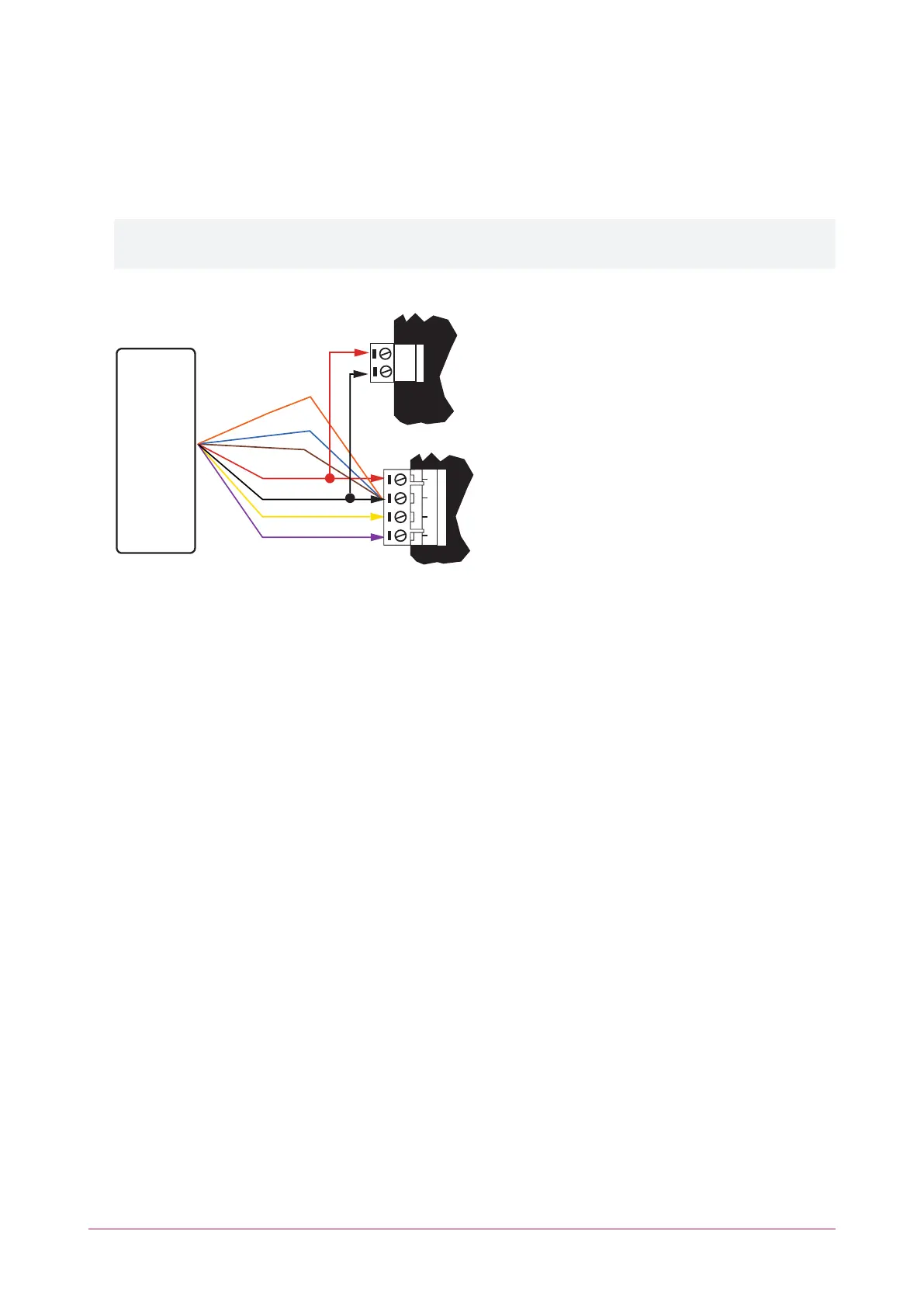Updating Card Reader Firmware
The following steps describe how to update ICT tSec readers to the latest firmware. To complete the process, an
RS-485 USB Converter and LoadIT software version 1.5 or later are required.
1. Put the reader into boot mode by connecting the blue, orange and brown wires to the black (N-) wire.
Instead of shorting the wiring sequence, you can also put ICT readers into boot mode by applying the Protege
Config App Firmware Update Mode or TLVconfig 080100 to the reader within 2 minutes of startup.
2. Connect the reader to the RS-485 USB converter as pictured below.
NAN+ N- NB
AUX + AUX-
Violet
Yellow
Black
Red
Orange
Blue
Brown
Reader
3. The LEDs on the reader will flash blue and green to indicate it is starting in boot mode. The flashes will then
slow to indicate the reader is now in boot mode and ready for the firmware update. You will now have
approximately 30 seconds from the time you power on to load the firmware. For this reason it is best to
configure the settings in LoadIT before you begin.
LoadIT Settings
1. Open LoadIT and configure the following settings.
2. From the main window select the Serial Port tab.
3. Select the Serial Port that the RS485-USB converter is connected on. You can confirm this by checking in the
Windows Device Manager under Ports (COM & LTP).
4. Once the serial port has been selected, click OK.
5. From the main window select the Setup Device tab.
6. In the Select Device Type section, select PRT-KLCD LCD User Station.
7. In the Advanced Setting section, select Ignore Module File Type (Dangerous).
8. In the Select Device Address section leave it as 1 and click OK.
9. From the main window, click the ellipsis button [...] next to the file name and select the firmware file for the
reader.
10. Click Open.
11. Power on the reader and put it into boot mode (see steps above). The blue and green LEDs will flash indicating
it is starting in boot mode.
12. Select the Update Device tab in LoadIT and the update process will begin.
13. Once the process has completed, the Status should say Module Restarted Function Complete.
ICT Card Reader | Configuration Guide 6