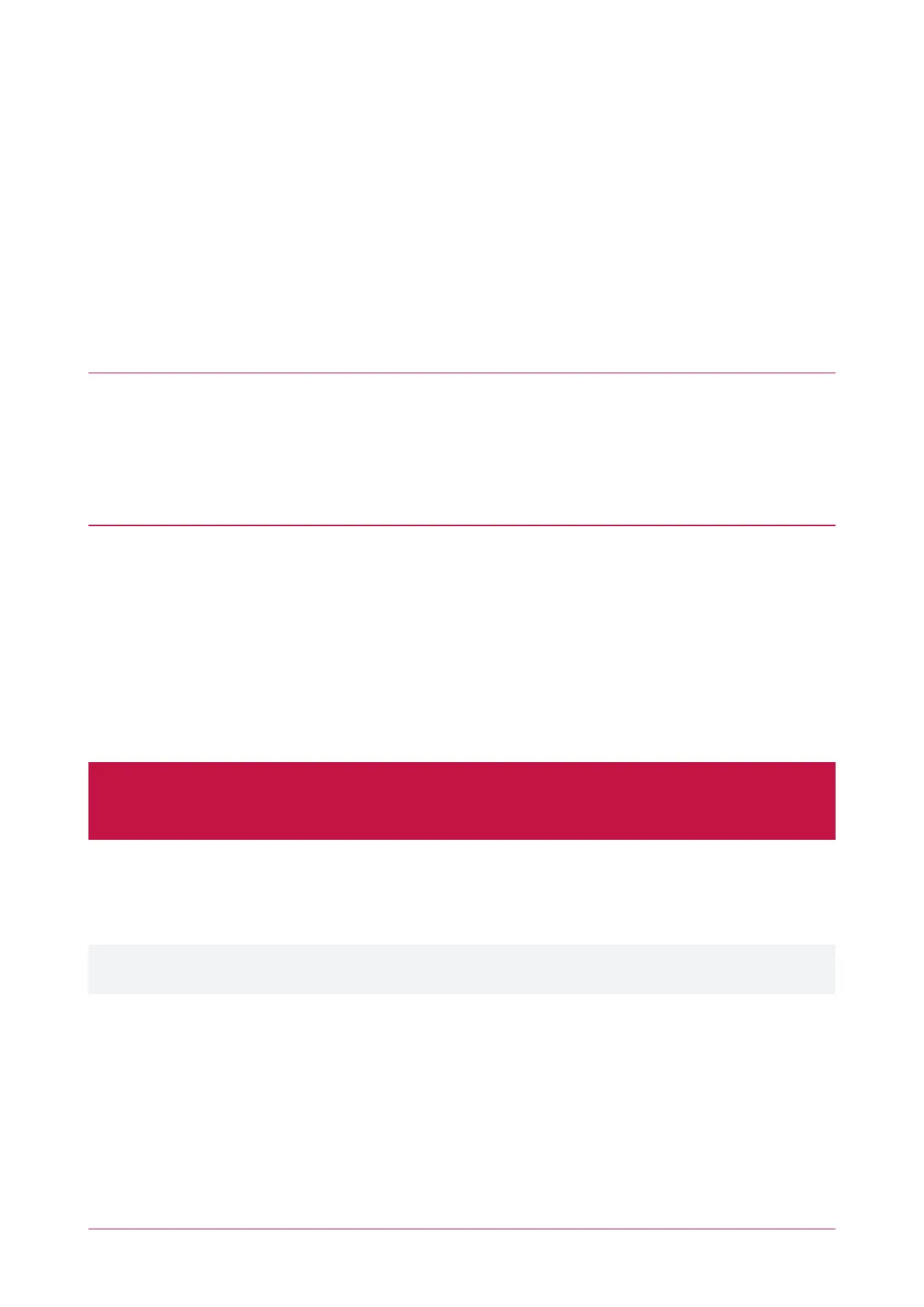Confirming Compatibility
Reader compatibility can be easily checked using the Config App. When programming the reader (see page21),
tap Select Reader to display a list of nearby readers that can be contacted over Bluetooth®. If the reader's serial
number is displayed as a Broadcast Address (preceded by _R), the reader is compatible with the Config App.
If only the reader model is displayed (e.g. 'TSEC') but not its serial number, then it cannot currently be configured
using the app.The reader most likely requires a firmware upgrade before it can be configured using the app.
Installing the Config App
To begin using the Protege Config App you will first need to download and install it on your mobile device. The
app is available from the Google Play Store and from the App Store.
Downloading for Android Devices
1. On your Android device, navigate to the Google Play Store.
2. Enter Protege Config into the search bar.
3. Select the Protege Config App.
4. Tap Install.
Downloading for iPhone / iPad
1. On your iOS device, navigate to the App Store.
2. From the search bar, enter Protege Config.
3. Select the Protege Config App.
4. Tap GET.
Logging In
The Protege Config App uses the same account credentials as your Protege Mobile App. If you already have an
account on the Mobile App you can simply use the same account to log in to the Config App.
On startup, a warning will advise you to close the Mobile App before configuring any readers. While the Config
App and Mobile App can operate at the same time, transmissions from the Mobile App may interfere with
Bluetooth® connections from the Config App and cause reader programming to fail.
If you do not have an existing account, it is easy to create a new one either by entering a new email address and
password, or by linking to a social media account.
Protege Config App data is linked to your account and not to the device the app is installed on. This enables you to
log in to the app on multiple devices and retain your settings.
Once you select a login method, ensure this is the only method you use to access the app. Each method creates a
unique account which will not be able to access the mobile credential or configurations linked to other accounts.
ICT Card Reader | Configuration Guide 8