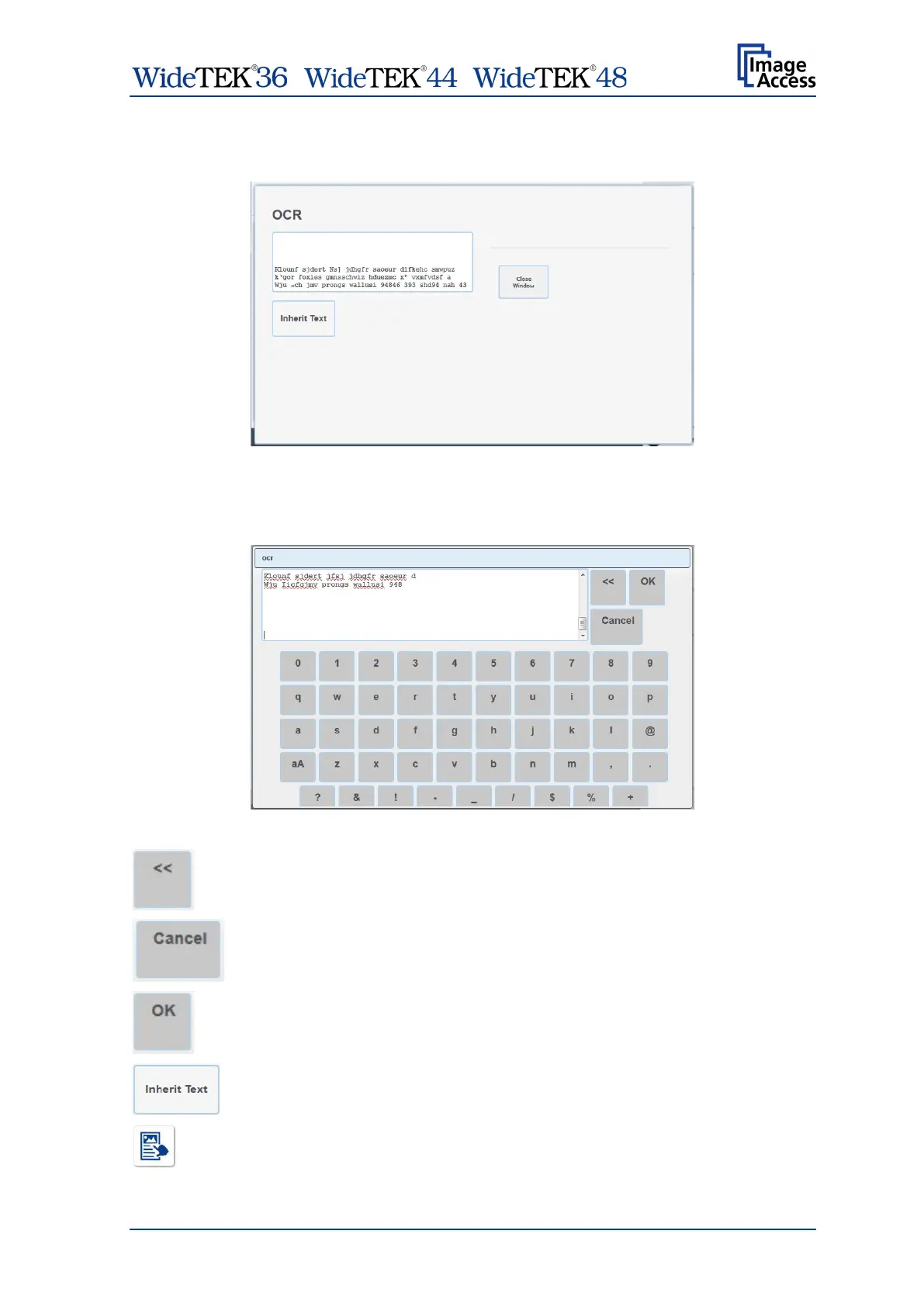/ /
Manual Page 63
When the OCR process ends, the window changes and shows the result of the OCR
process.
Picture 54: Resulting text of the OCR process
The text, resulting from the OCR process, can be edited.
Touch at an arbitrary position in the text window to start editing.
Picture 55: Text editor keyboard
Deletes the characters starting from the cursor position to the left.
Discards all changes and closes the editor.
Closes the editor. All changes will be saved.
Touch here to transfer the detected text elements as second layer to the
PDF file. This allows searching in the PDF file for the detected words later.
Touch here before starting the next scan
