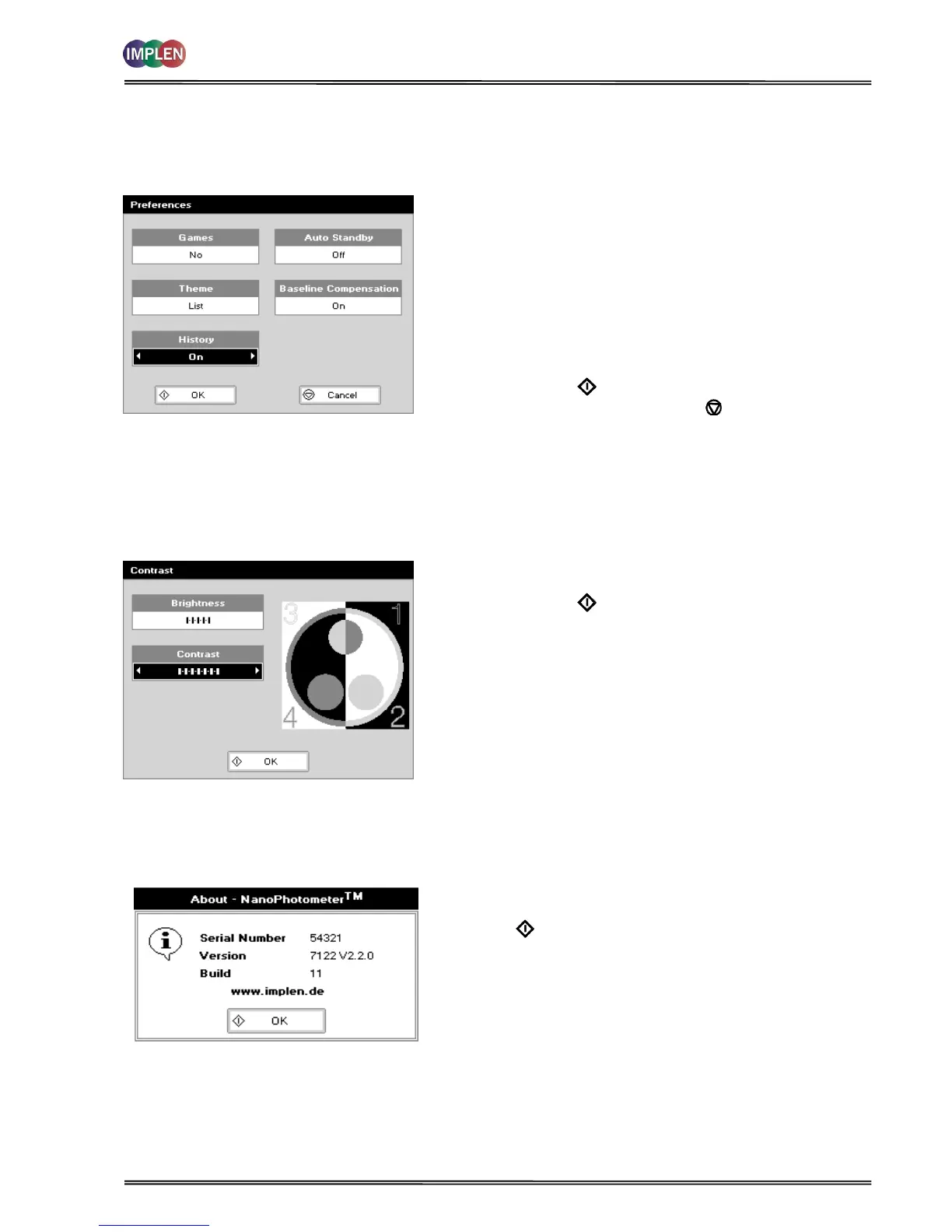NanoPhotometer
®
P-Class User Manual
Version 2.1 Page 60 / 70
7.4 Preferences
Sets user preferences.
The procedure is as follows:
Step 1 Select Games function. This determines whether the
games folder is displayed or not; Options are yes or no.
Step 2 Define the Screen layout (Theme) of folders. Options are
either a grid format or a list.
Step 3 Select History whether to use previously entered
parameters (memory function) set On or to return to
default settings set Off.
Step 4 Select whether to use a Standby mode after defined
periods. Options are 1 hour, 2 hours, at night or off.
Step 5 Select Baseline Compensation to improve value stability
and to overcome background effects.
Step 6 Press OK to store the settings and return to the
Utilities folder OR press Cancel to return to the Utilities
folder without storing the settings.
7.5 Contrast
Ambient temperature can affect the display. This function can optimize the display for local conditions.
The procedure is as follows:
Step 1 Adjust the Brightness using the left and right arrows.
Step 2 Adjust the Contrast using the left and right arrows.
Step 3 Press OK to store the settings and return to the
Utilities folder.
7.6 About
Displays the instrument serial number and software version.
Press OK to close the window and return to the Utilities folder
or wait.