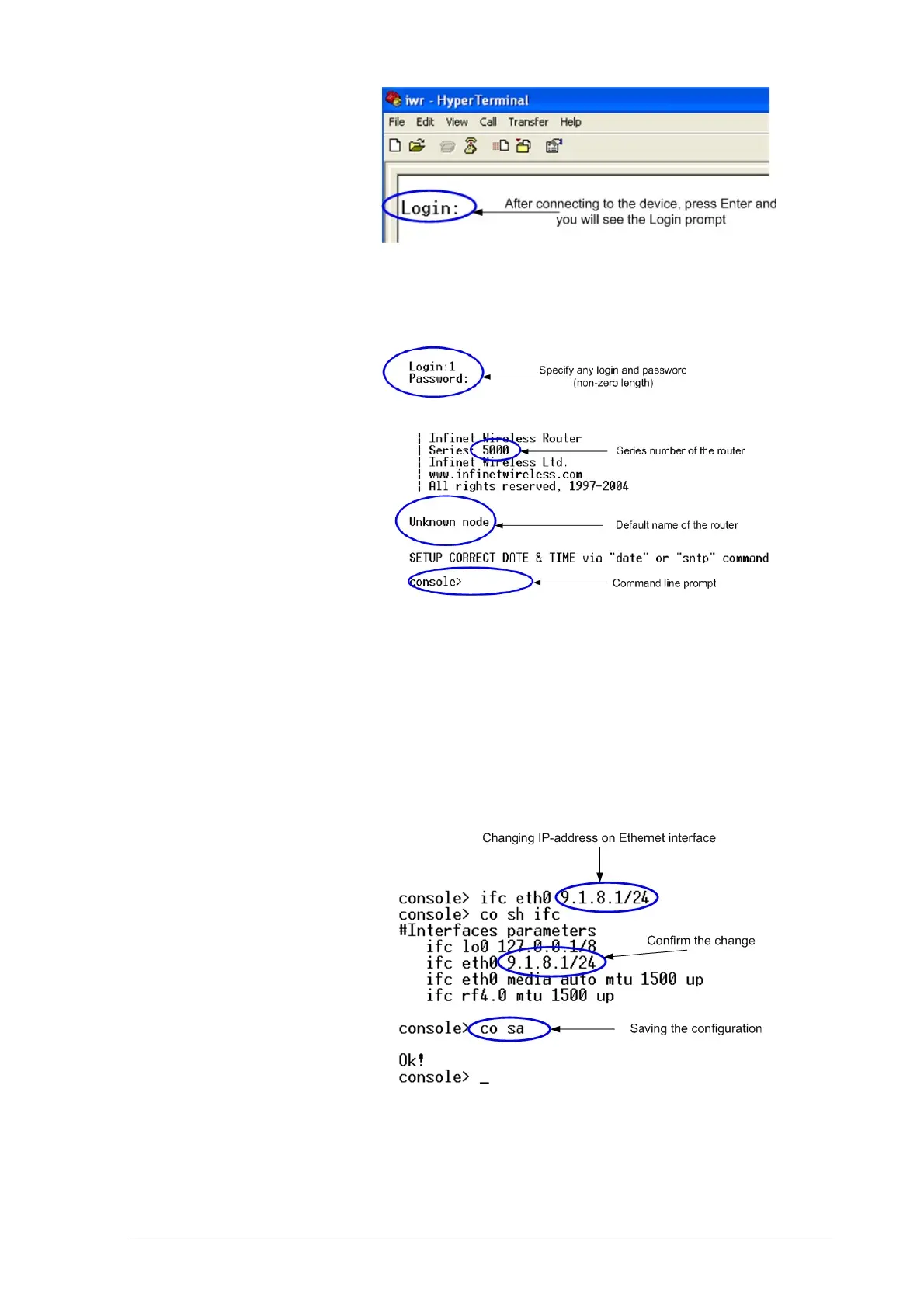InfiNet Wireless Quick Start Guide
Copyright © 2004-2009 by InfiNet Wireless Limited.
Figure 7. WANFleX OS prompt
10. Your device has a factory configuration. That means that you can enter ANY
non-zero length login and password. Once this is done, you will see WANFleX
CLI (Command Line Interface). See Figure 8
Figure 8. “After login” screen
11. In order for your unit to be accessible from your LAN/PC/Laptop via
Ethernet, you should configure eth0 interface IP-address so the unit would
allocate in the desired LAN (or accessible from your PC/Laptop Ethernet
adapter). Your can change this IP-address via “ifc eth0” command as
shown on figure 9. After changing the IP-address, save the configuration
using “co sa” command. In the example given the IP-address being
assigned to eth0 interface is 9.1.8.1 with mask length 24 (255.255.255.0).
In order to check whether your changes were correct, use “co sh ifc”
command which shows configuration for all interfaces of the unit. Do not
forget to save your configuration using “co sa” (config save) command.
Figure 9. Changing IP-address on eth0 interface
12. If all your settings are correct you can connect the unit to your LAN using
UTP cable with RJ-45 connectors (Ethernet port of the unit is located on IDU).