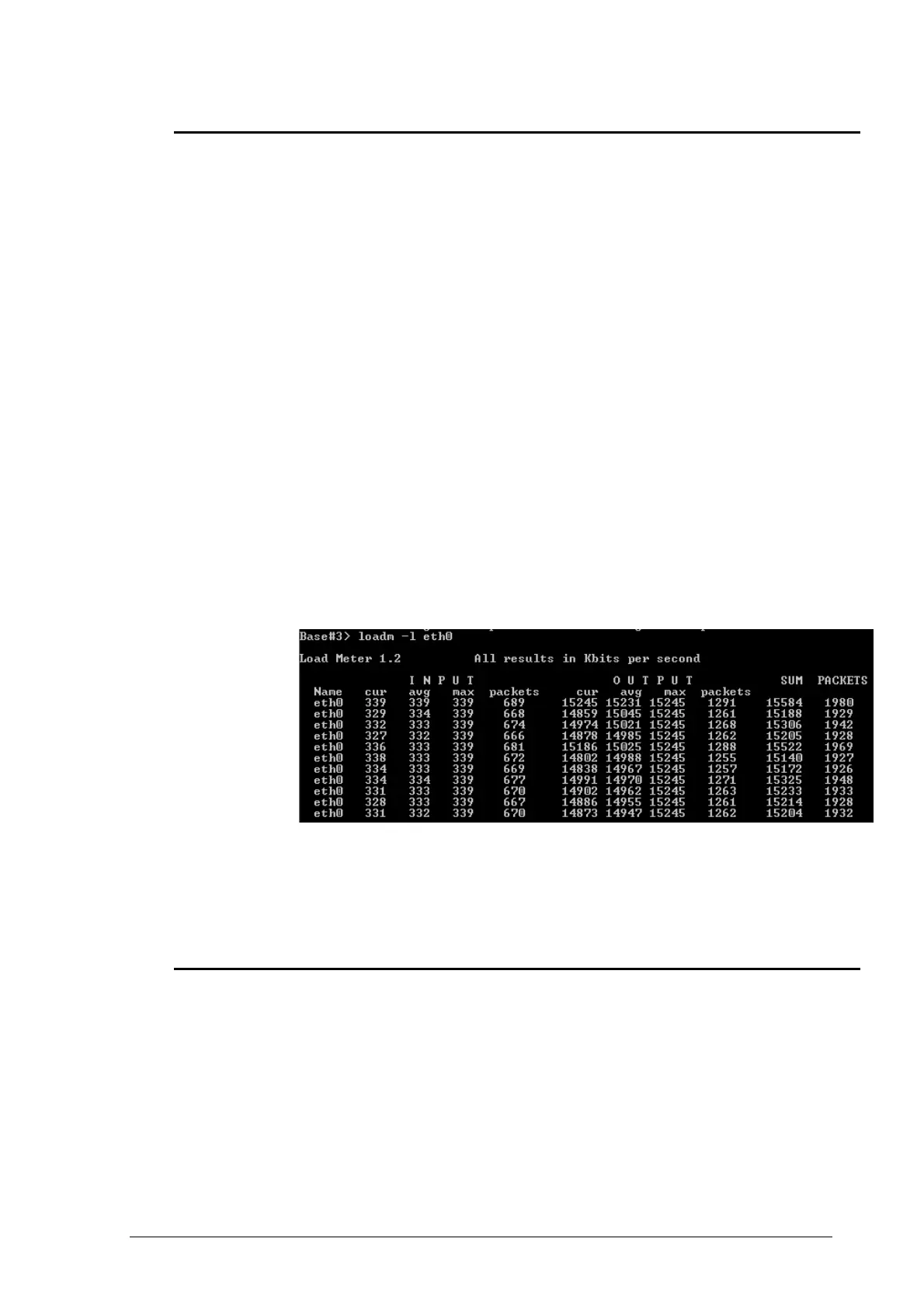InfiNet Wireless Quick Start Guide
Copyright © 2004-2009 by InfiNet Wireless Limited.
4. Link throughput test
The most evident way to test link throughput is to install FTP server on either
first or second computer. For example, we set it up on the CPE computer.
During link throughput test using PC or Laptop with MS Windows please note the
following:
1. Hard disk drive speed or Ethernet adaptor speed may become a bottleneck
of the system at either side.
2. In MS Windows you need to run several (3 or more) TCP or UDP streams to
load up the radio link. In this case you will obtain a correct result.
Log on to FTP server on the remote computer. To do that go “Start->Run” and
execute “ftp 9.1.8.10”. IP-address 9.1.8.10 is the address of the remote
computer. Enter login and password for the FTP-server.
Run several FTP streams from the remote computer. In order to do that create
several FTP sessions according to the procedure described in the previous
paragraph and start downloading files from the remote computer (files should be
relatively big).
Once the streams are run you can check the throughput using Load Meter utility
built into the unit. You can run it on either side. Run it for the eth0 interface.
The command is the following:
loadm –l eth0
“-l” parameter means line-by-line output.
The example is shown on the Figure 29.
Figure 23. Load meter utility
In the second column from the right you can see the total throughput in both
sides. In our example it is approximately 15.2 Mbps.
5. Simple configuration for establishing E1 radio link
E1 radio link can be established only having InfiNet Wireless devices with IDU-
5000-E1SCR, IDU-5000-E1RJ indoor units.
In our E1 radio link point-to-point simple configuration example we will establish
e1 radio link as shown in figure 19b.
