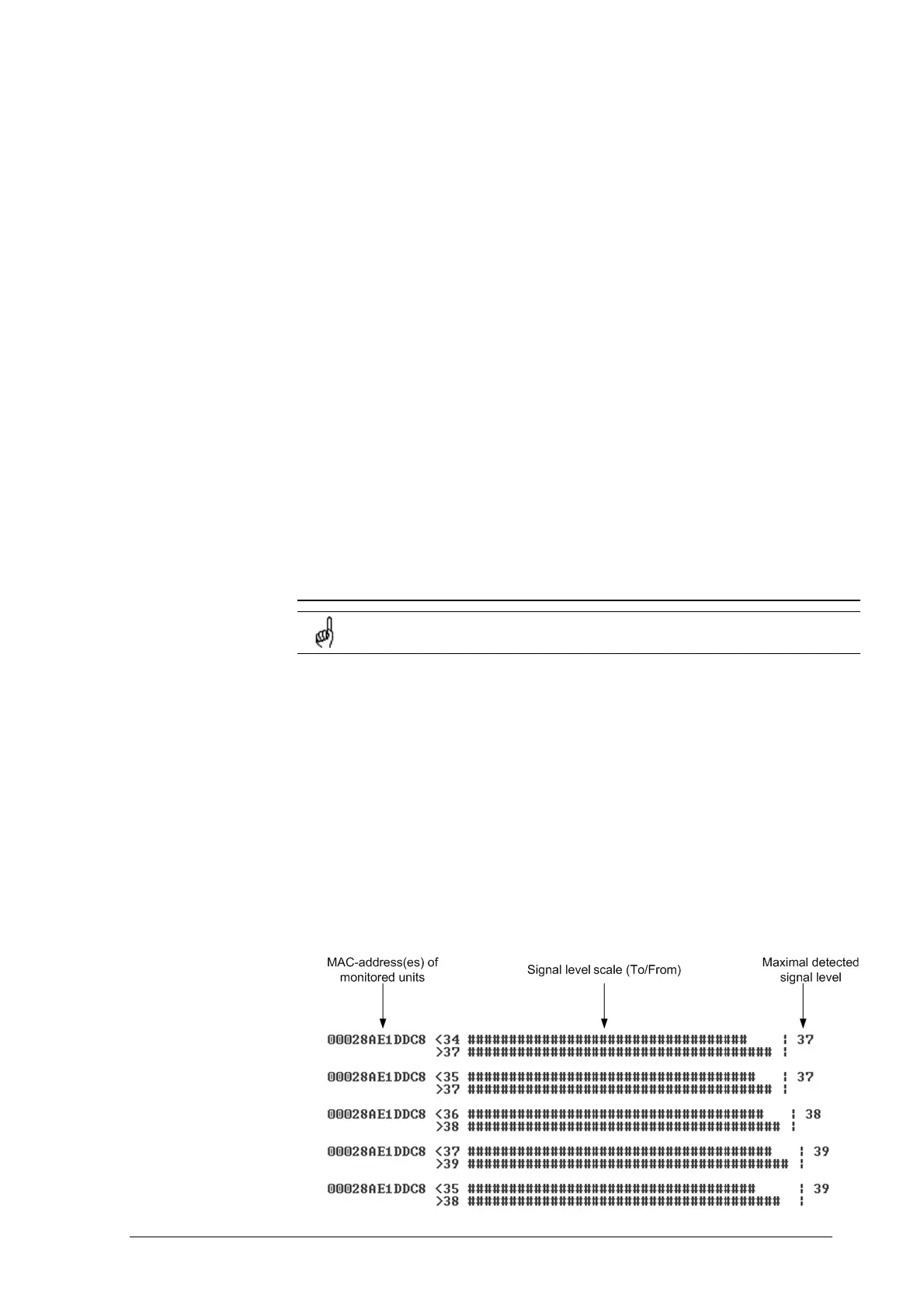InfiNet Wireless Quick Start Guide
Copyright © 2004-2009 by InfiNet Wireless Limited.
3. Usually when installing ODU at the top, the ODU-IDU service cable is already
connected to the ODU.
4. Connect ODU-IDU cable to IDU indoors
5. Provide IDU grounding to the LAN grounding contour
6. Connect power cable to IDU and plug this cable into the power socket
Once the power is switched on, you can access the unit via Telnet (all necessary
configuration steps were already taken in the lab).
It will take several seconds for units to establish the connection. After this period
of time you can check the link status by using “mint map” command.
If it turns out that during some significant period of time (1 minute) there is no
link, several reasons may be the cause:
• Link fade margin is not sufficient to handle the connection
• Antenna alignment procedure is required in order to establish the connection
• Units are not configured properly
• Installation is made not according to the manual
Even if registration has occurred but signal levels are not enough antenna
alignment procedure is strongly recommended.
In both cases (whether there is a link or not) antenna alignment procedure is
recommended.
Antenna alignment with MINT Monitor
It is recommended to use “Antenna alignment with Link test” procedure
instead of “Antenna alignment with MINT Monitor” procedure.
1. Either on BS device or CPE run mint IFNAME monitor. Run it only from
ONE side. The command looks as follows (example):
mint rf4.0 monitor
Also, the following options of this command can be used:
“-s” option keeps the output on one screen
“-i SEC” option defines the periodicity of command’s output (1 second by
default)
“MAC” option is a MAC-address (or several MAC-addresses) which should be
monitored (MAC-addresses can be viewed in “mint map” command)
2. Antenna alignment should be done only from one side at one time. Align one
side, than other side. Use mobile phones to check current signal levels. The
output of mint monitor command is demonstrated on the Figure 24.