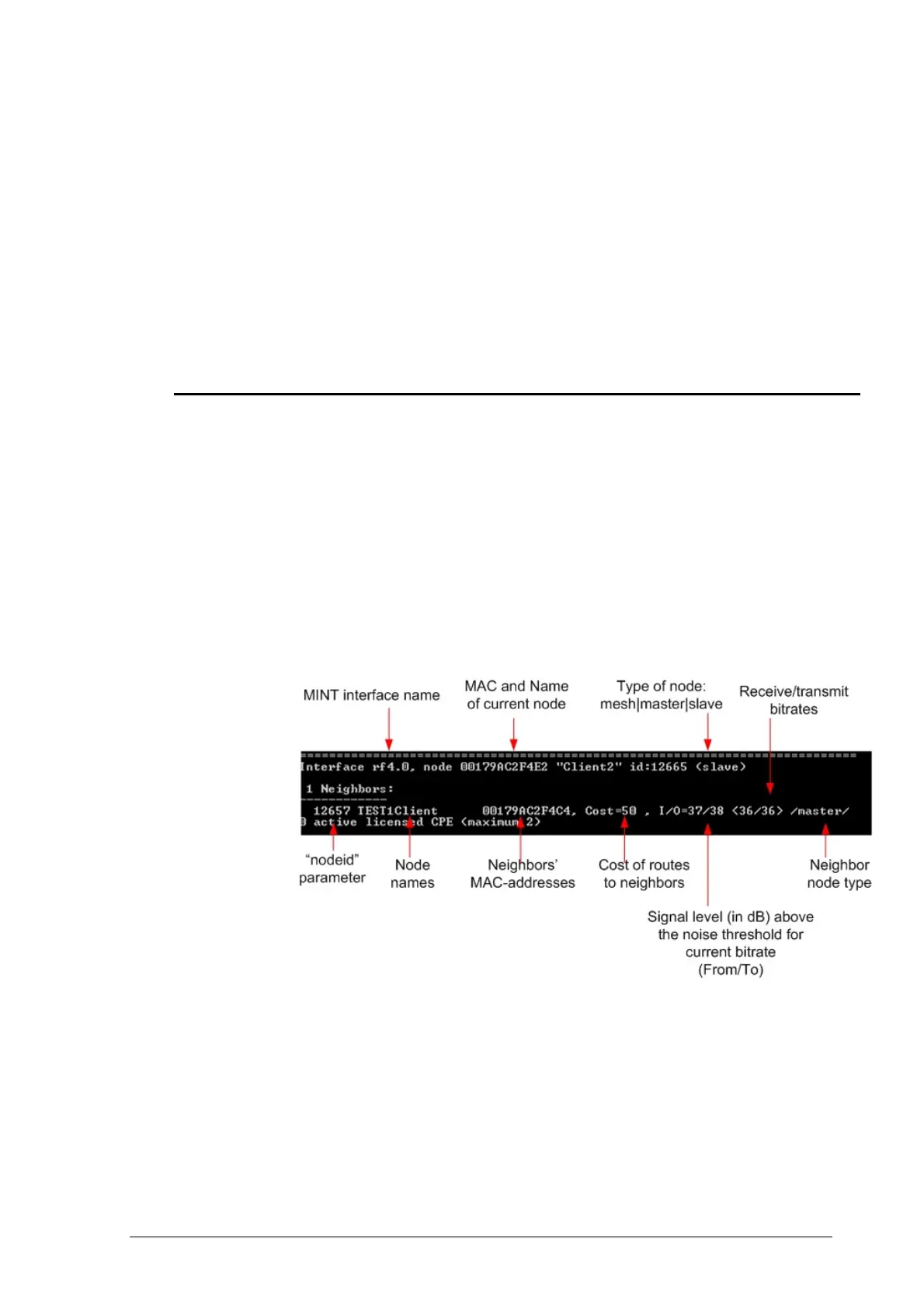InfiNet Wireless Quick Start Guide
Copyright © 2004-2009 by InfiNet Wireless Limited.
If radio settings are done properly and units can physically “hear” each other,
the units will exchange a series of service packets and establish a connection. In
order to check it, one should use a command “mint map”.
Also, the following configurations may be made in our particular PTP scenario:
• Set up a name for a network node (from MINT standpoint). Example:
mint rf4.0 –name “Test_Node_1”
• Set up node id (nodes in “mint map” will sorted according to this
numerical parameter):
mint rf4.0 –nodeid 1234
In order to see current MINT protocol configuration, use “co show mint”
command.
2. Learning connection status
Once all configuration steps are correctly performed you should make sure that
the connection is established.
Please keep in mind that once MINT protocol is working on MAC-layer (2
nd
layer
of OSI) IP-connectivity needs to be configured after link connectivity is
established.
Actually, it makes no sense to connect antennas to the devices while lab testing
but still you need to make them “hear” each other. Also you may try inserting
some kind of steel paper-clip in the connector – this might help in signal
improvement.
In order to learn current connection status, “mint map” command should be
used.
Example of “mint map” command output:
Figure 20. “mint map” command
In our Point-to-Point scenario, we will be having only one neighbor (in MINT
protocol terminology) from either side of the link.
What important information do we learn from “mint map” output:
1. The list of current unit’s neighbors for one or more radio interfaces (here in
our simple scenario we have one rf4.0 interface and one neighbor as the link
is point-to-point)
2. Cost parameter is one the most important parameters in MINT architecture
as it defines the base upon which all the routes in MINT network are
calculated. But in point-to-point scenario this parameter is of a less
