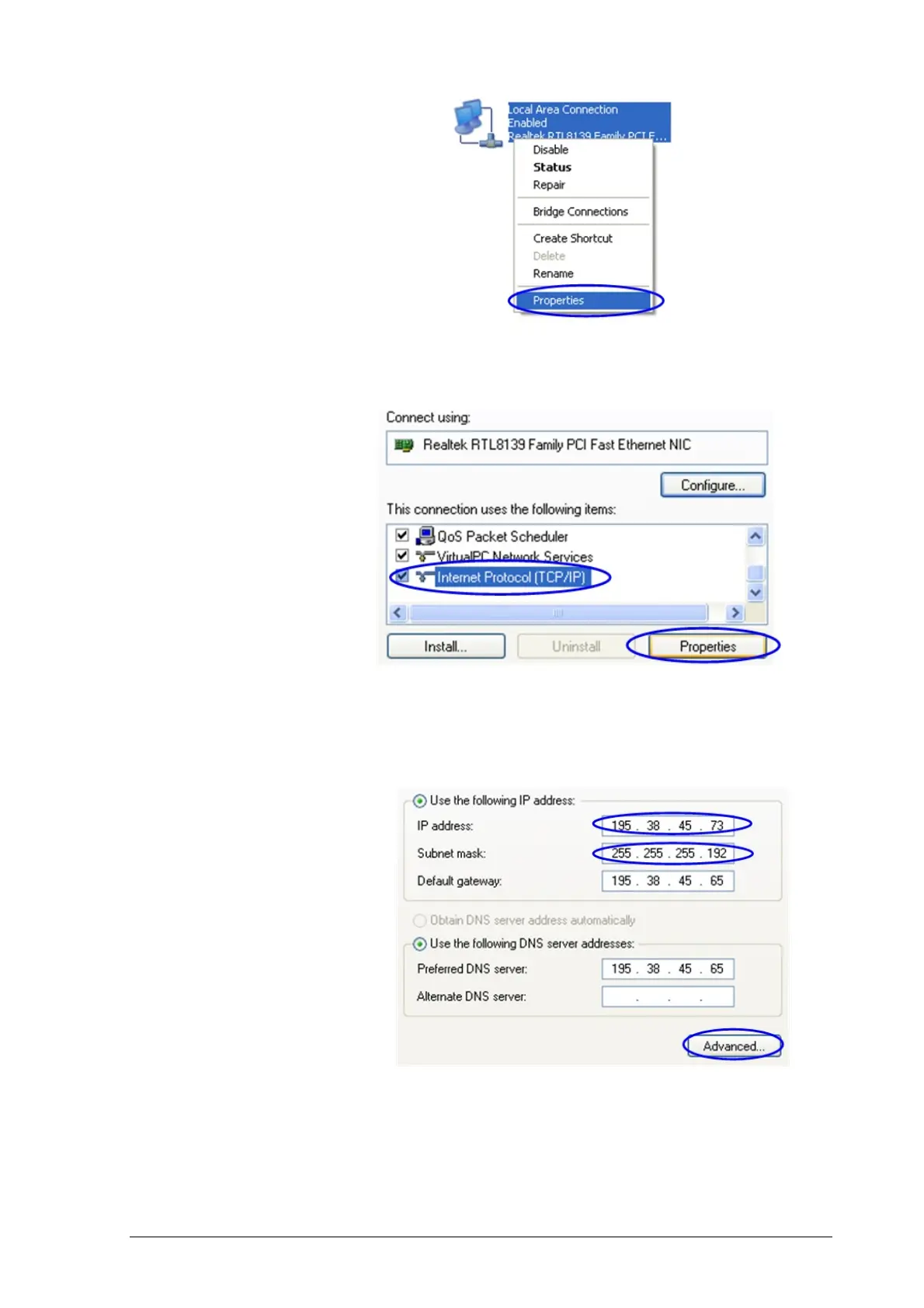InfiNet Wireless Quick Start Guide
Copyright © 2004-2009 by InfiNet Wireless Limited.
Figure 12. LAN Connection properties
4. Choose “Internet protocol (TCP/IP)” and click “Properties”. See Figure 13.
Figure 13. Internet Protocol Properties
5. If you want to connect to the unit using PC/Laptop you can just change an
IP-address on the Ethernet adaptor to some address from 10.10.10.0/24
network (e.g. change “IP-address” field to “10.10.10.2” and “Subnet mask”
to “255.255.255.0”). After that click OK and move to step 7. See Figure 14
Figure 14. Change IP-address
6. If you are in a LAN and you do not want to change your primary IP-address
so you could keep LAN connectivity, you can assign an alias. In order to do
that, press “Advanced…” button (Figure 14). In “Advanced TCP/IP Settings”
click “Add” and put alias IP-address and mask (e.g. “10.10.10.2” and
“255.255.255.0” correspondingly). See Figure 15. Click OK in all windows
opened in the described procedure.