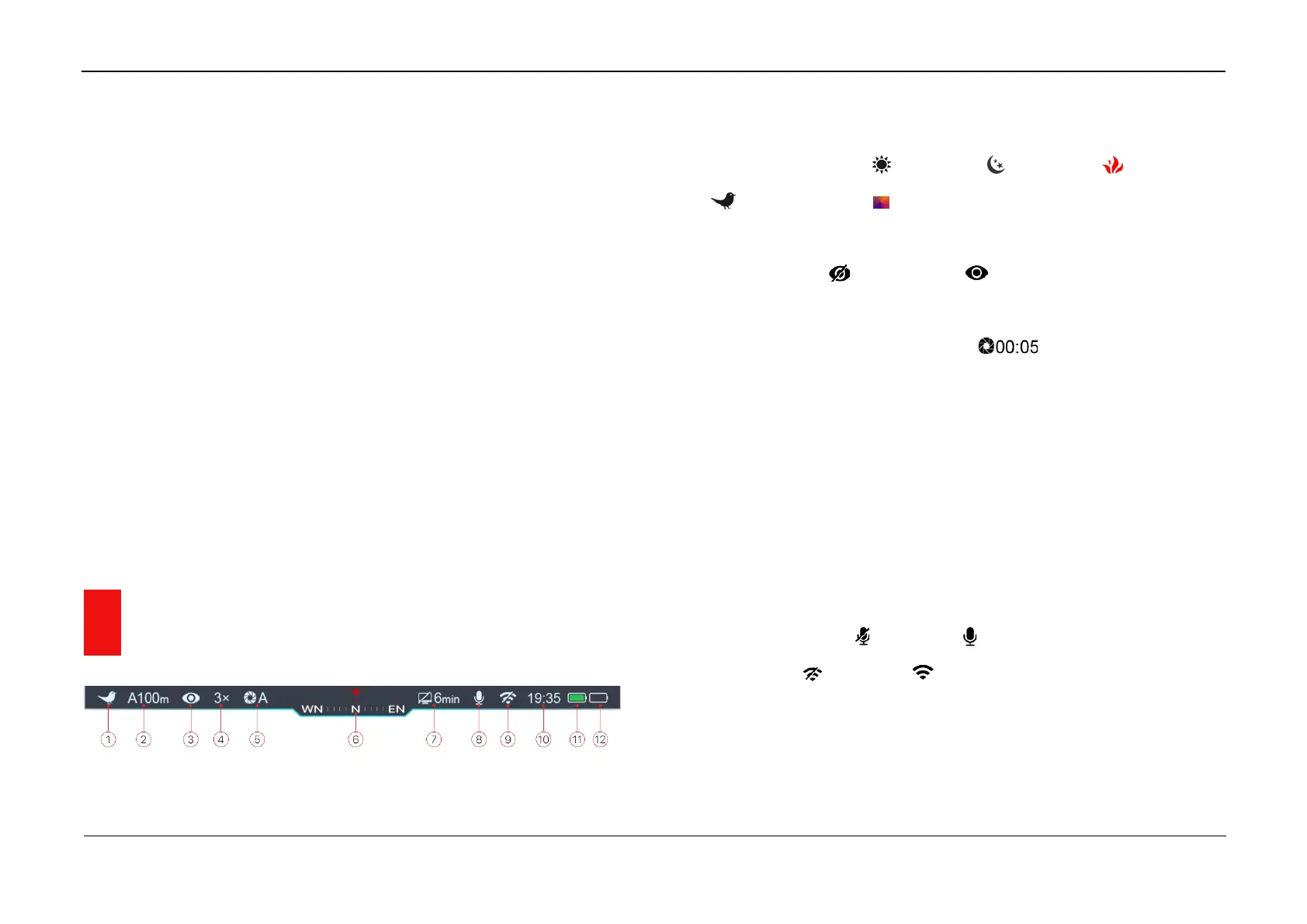InfiRay Outdoor • Geni Series• Operating Manual www.infirayoutdoor.com
All rights reserved and shall not be copied and distributed in any form without written permission
Memory Access
When the device is turned on and connected to a computer, it is
recognized by the computer as a flash memory card, which is used to
access the device's memory and make copies of pictures and videos.
➢ Turn on the riflescope and connect it with the computer via Type-C
cable.
➢ Double click “my computer” on the desktop - double click to open the
device named “Infiray” - double click and open the device named
‘Internal Storage’ to access built-in memory.
➢ There are different folders named by time in the storage.
➢ Recorded photos and videos in that day are saved in the folders
➢ Select desired files or folders to copy or delete.
14 Status Bar
The status bar is at the top of the screen and shows information on the
actual operating status of the riflescope, from left to right are:
1. Current image mode ( : White Hot; : Black Hot; : Red Hot;
: Target Highlight; : Pseudo color)
2. Actual zeroing type and distance (such as A100m)
3. Ultraclear mode ( : Ultraclear off; : Ultraclear on)
4. Current magnification (such as 3.0×)
5. Calibration mode (a countdown timer will appear instead of
the calibration mode with 5 seconds remaining until automatic
calibration). The timer will appear only after the microbolometer
temperature has stabilized (after 10 minutes of continuous operation of
the riflescope). Immediately after turning on the riflescope the shutter
calibration activates automatically without displaying the timer.
6. Compass (when it is on)
7. Standby status and time
8. Microphone status ( : Mic is off; : Mic is on)
9. Wi-Fi Status ( : Wi-Fi off; : Wi-Fi on)
10. Clock (set clock in the App “InfiRay Outdoor” or the Main Menu)
11. IBP-2 Battery Pack status
12. Replaceable battery status
