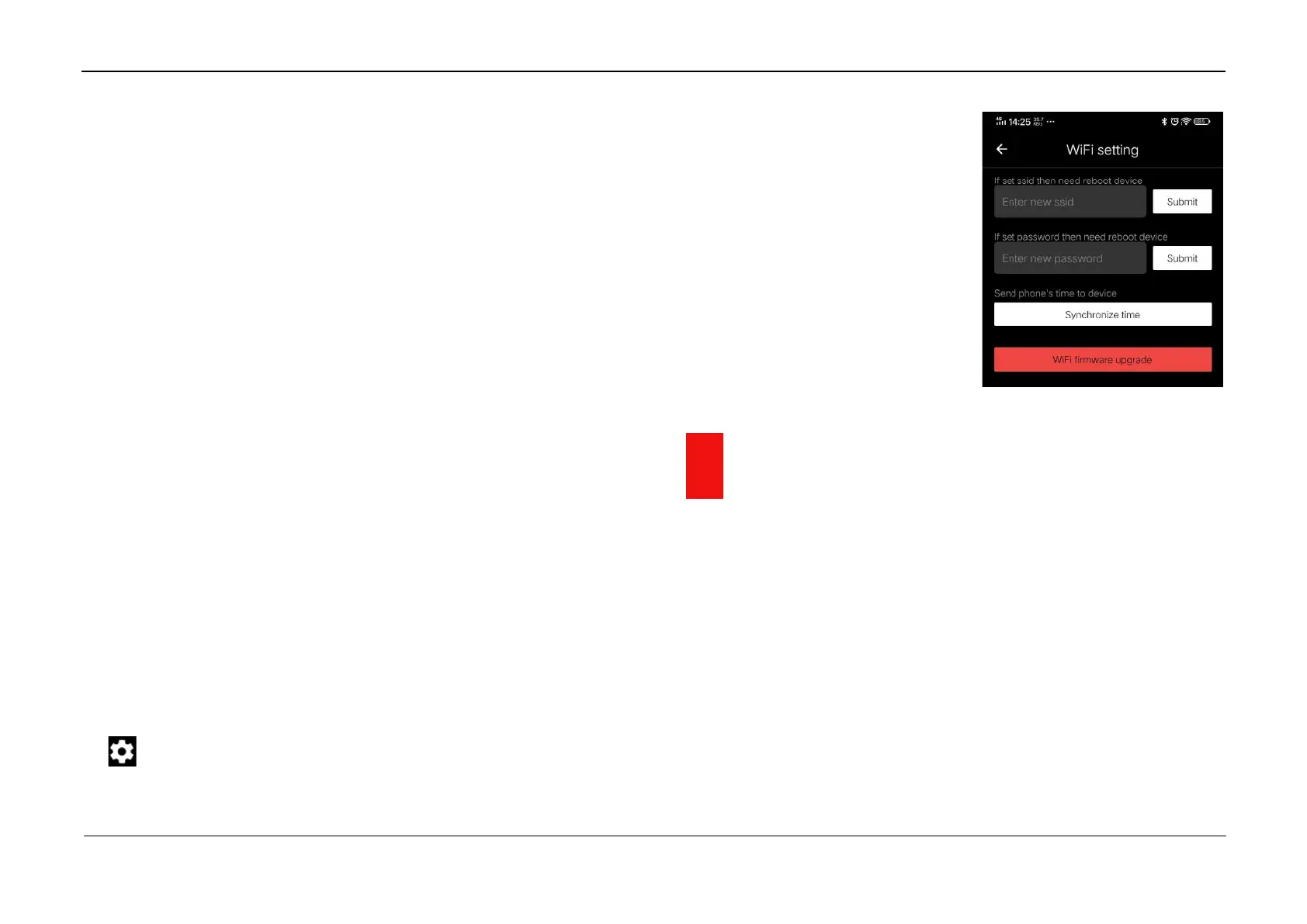InfiRay Outdoor • Geni Series• Operating Manual www.infirayoutdoor.com
All rights reserved and shall not be copied and distributed in any form without written permission
➢ Press and hold down the M (5) button to enter the Main Menu.
➢ Select the Wi-Fi menu option with the Up (6) / Down (4) button.
➢ Turn Wi-Fi function on /off with a short press of M (5) button.
➢ The riflescope is recognized by an external device under the name
“Geni_xxxxx-xxxxxx”, xxxxx-xxxxxx is the SN code of the device that
consist of numbers and letters.
➢ Select this Wi-Fi signal, and enter the password (default is 12345678)
on the mobile to set up the connection.
➢ When Wi-Fi is successfully connected, users can manipulate the
device via App.
➢ Launch InfiRay Outdoor application on your mobile device (see
Update and APP section).
Set Wi-Fi Name and Password
The Wi-Fi name and password of Tube series can be reset in the InfiRay
Outdoor application.
➢ After connected with the mobile device, find and click the "setting" icon
in the InfiRay Outdoor to enter the setting interface.
➢ In the text box, enter and submit the new name (SSID) and password
of the Wi-Fi.
➢ It needs to reboot the device to
take the new name and password
effect.
Note! When factory Settings are
restored, the Wi-Fi name and
password are also restored to factory
default settings.
22 Updates and InfiRay Outdoor
Tube series thermal imaging riflescopes support InfiRay Outdoor
technology, which allows you to transmit the image from the thermal imager
to the smartphone or tablet via Wi-Fi in real time mode.
You can find detailed instructions on InfiRay Outdoor in the separate
brochure at the site www.infirayoutdoorcom.
The design of the riflescope provides the software update option. Updating
is possible via the InfiRay Outdoor application. Also, it is feasible to
download and update software from the official website:
