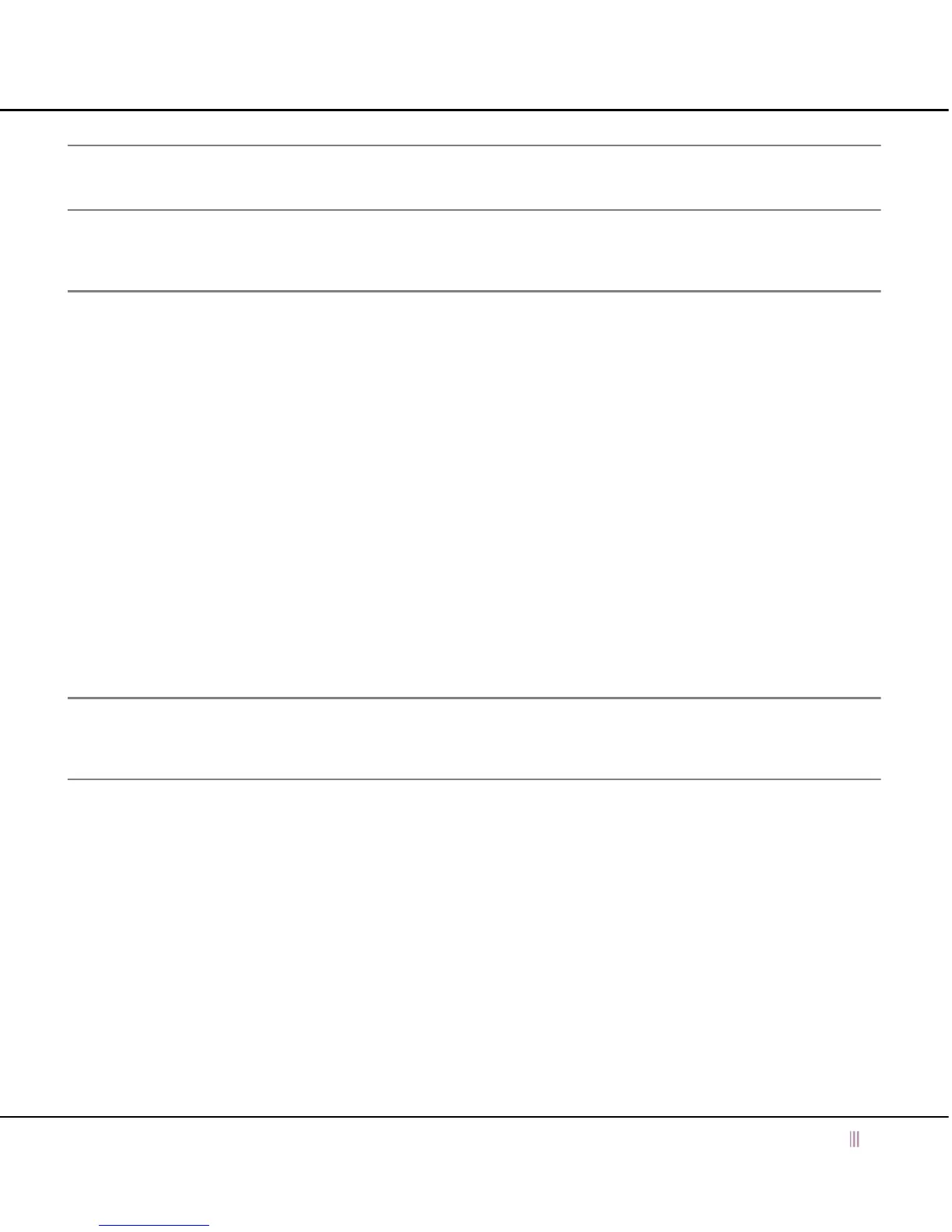Connecting to the Appliance
For the Infoblox 2200 Series Platforms 27
Connecting to the Appliance
Note: The MGMT port must be used for device management in the Advanced Appliance PT-2200. On the PT-2200
appliance, configure the MGMT port through the 9-pin console port. LAN1 and LAN2 ports are used only for service
delivery.
Configuration of the Infoblox 2200 Series appliance, through the Grid Manager, requires a network connection. For
all Infoblox 2200 Series systems, the default network settings of the LAN1 port are 192.168.1.2/24 with a gateway
at 192.168.1.1 (the HA, MGMT, and LAN2 ports do not have default network settings). To change these settings to
suit your network, use the console port.
LCD
The Infoblox appliance has an LCD and navigation buttons on its front panel. At startup, the Infoblox logo appears
in the LCD on the front panel of the appliance. Then the LCD scrolls repeatedly through a series of display screens.
1. To change the network settings from the default, press one of the navigation buttons.
The LCD immediately goes into input mode.
2. Use the navigation buttons to enter the IP address, netmask, and gateway for the LAN1 port.
You can disable LCD input functionality. To disable the LCD, refer to the Infoblox NIOS Administrator Guide.
Console Port
The Infoblox appliance has a male DB-9 console port on the front panel. You can log in to the appliance through this
port and specify initial network settings using the NIOS CLI.
Note: For serial port connections, use only a properly grounded USB-to-Serial dongle. If the dongle is connected to
a laptop, the laptop also must be properly grounded. Failure to do so may result in damage to the serial console
port of the Infoblox appliance. Infoblox is not responsible for such damage.
1. Connect a console cable from the console port of the management system to the console port of the Infoblox
appliance.
2. Using a serial terminal emulation program such as Hilgraeve Hyperterminal
®
(provided with Windows
®
operating systems), launch a session. The connection settings are:
— Bits per second: 9600 — Stop bits: 1
— Data bits: 8 — Flow control: Xon/Xoff
— Parity: None
3. Log in using the default user name and password admin and infoblox. User names and passwords are
case-sensitive.
4. To change the network settings from the default, enter the set network command. Then enter information
as prompted to change the IP address, netmask, and gateway for the LAN1 port.
Infoblox > set network
