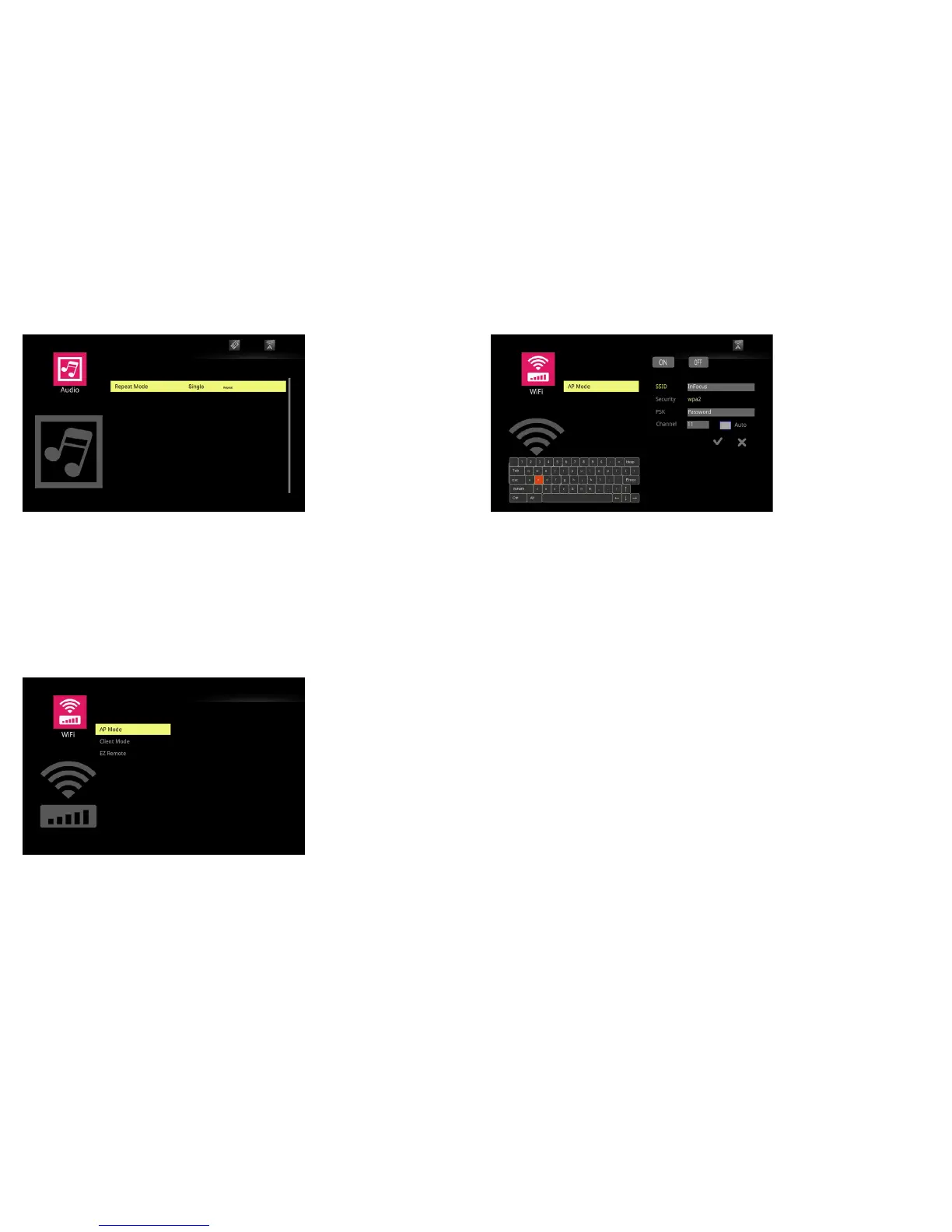44
Audio Submenu
To adjust the Audio Repeat mode: Highlight Repeat mode and use the left and
right arrow keys to select the desired mode. Press the Select key to enable. When
Repeat Mode is set to Repeat, the audio files will continue to play until you
manually stop them. Options include: Single and Repeat. Press the Menu key to
return to the previous EZ Suite menu.
WiFi Submenu
The Settings>WiFi submenu allows you to setup the projector as a stand-alone
wireless access point or connect to an existing WiFi network..
AP Mode
To setup a peer-to-peer network:
1 Highlight AP mode and press the Select key.
2 Use the left arrow to highlight On and press the Select key. The Settings menu
for AP Mode will open.
SSID: Displa
ys the current SSID for the projector. To change the SSID,
highlight SSID and press the Select key. Using the arrow keys and onscreen
keyboard, highlight each an alphanumeric or symbol character and press the
Select key. Repeat until the SSID is complete (Must be 1 to 20 characters).
Press the Menu key to exit the keyboard.
Security: Displays the
current encryption mode. Default is Open (no security).
Highlight and press the Select key to change to WPA or WPA2.
PSK: Dis
plays the current pre-shared key for encryption. To change the PSK,
highlight PSK and press the Select key. Using the arrow keys and onscreen
keyboard, highlight each an alphanumeric character or symbol and press the
Select key. Repeat until the PSK is complete (Must be 8 to 20 characters).
Press the Menu key to exit the PSK field.
Channel: Displays the current WiFi channel. To change the Channel, highlight
Channel and press the Select key. Using the arrow keys and onscreen
keyboard, highlight the numeric character and press the Select key. Repeat
until the desired Channel is entered (1-14). Press the Menu key to exit the
keyboard.