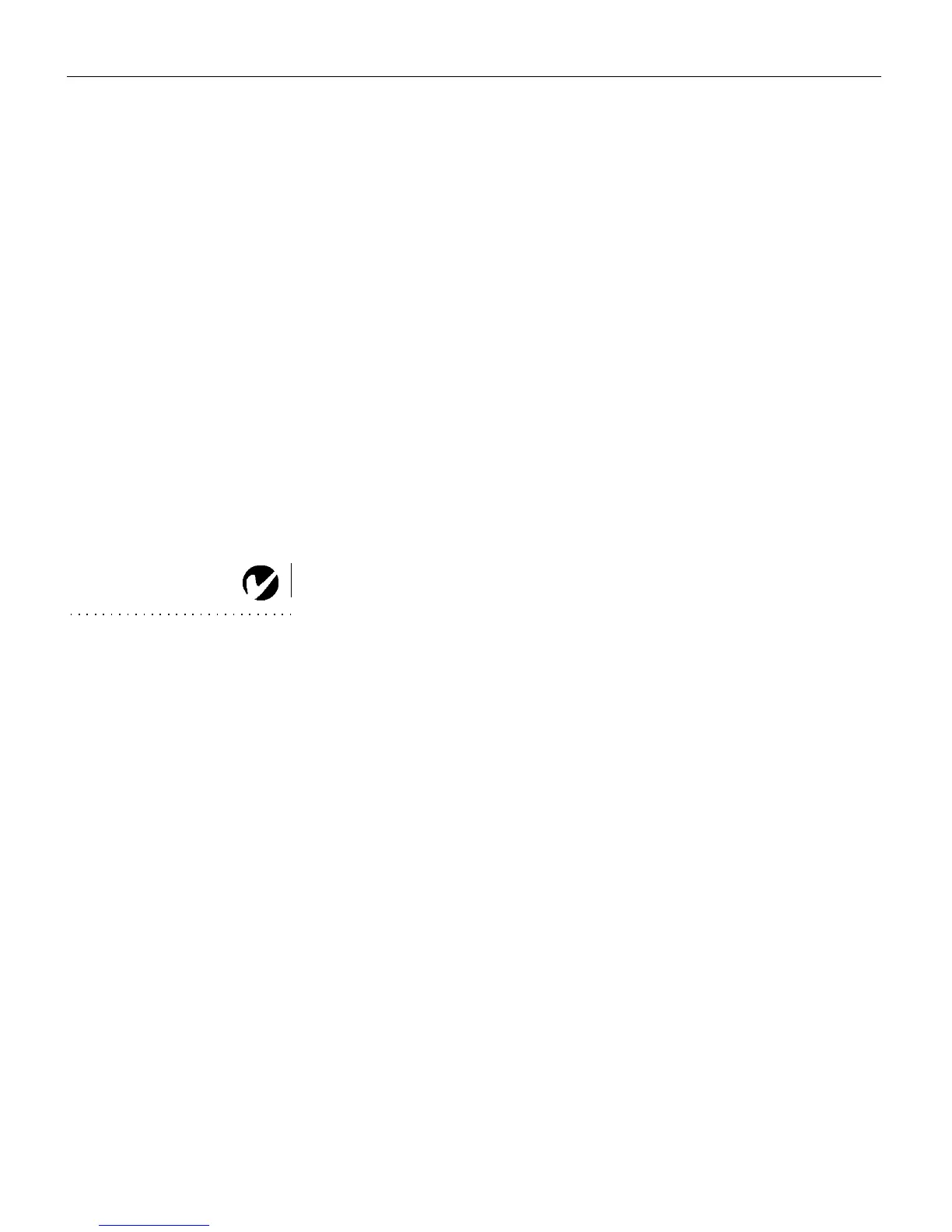20
Using the Projector
Manual Sync
The projector adjusts signal synchronization automatically for
most computers. But if the projected computer image looks fuzzy
or streaked, try turning
Auto image
off then back on again. If the
image still looks bad, try adjusting the signal synchronization
manually:
1
Turn Auto Image off.
2
Highlight Manual sync, press
menu/select,
use the arrow but-
tons to adjust Manual sync until the image is sharp and free of
streaks, then press
menu/select
.
Manual Tracking
The projector adjusts tracking automatically to match the video
signal from your computer. However, if the display shows evenly
spaced, fuzzy, vertical lines or if the projected image is too wide
or too narrow for the screen, try turning
Auto Image
off then back
on again. If the image is still bad, try adjusting the tracking man-
ually:
NOTE: The Manual Sync,
Manual Tracking, Horizontal
Position and Ver tical Position
options are available only for
analog computer sources. The
projector sets these options
automatically for digital computer
and video sources, with no manual
override.
1
Turn Auto image off.
2
Highlight Manual tracking, press
menu/select,
use the arrow
buttons to adjust Manual tracking until the fuzzy vertical bars
are gone, then press
menu/select
.
Horizontal Position
Follow these steps to manually adjust the horizontal position:
1
Turn Auto image off.
2
Highlight Horizontal position, press
menu/select,
use the
arrow buttons to adjust the Horizontal position, then press
menu/select
.
Positioning adjustments are saved when you turn off the projec-
tor.
Ver ti ca l Po si ti on
Follow these steps to manually adjust the vertical position.
1
Turn Auto image off.
2
Highlight Vertical position, press
menu/select,
use the arrow
buttons to adjust the Vertical position, then press
menu/select
.
Positioning adjustments are saved when you turn off the projec-
tor.