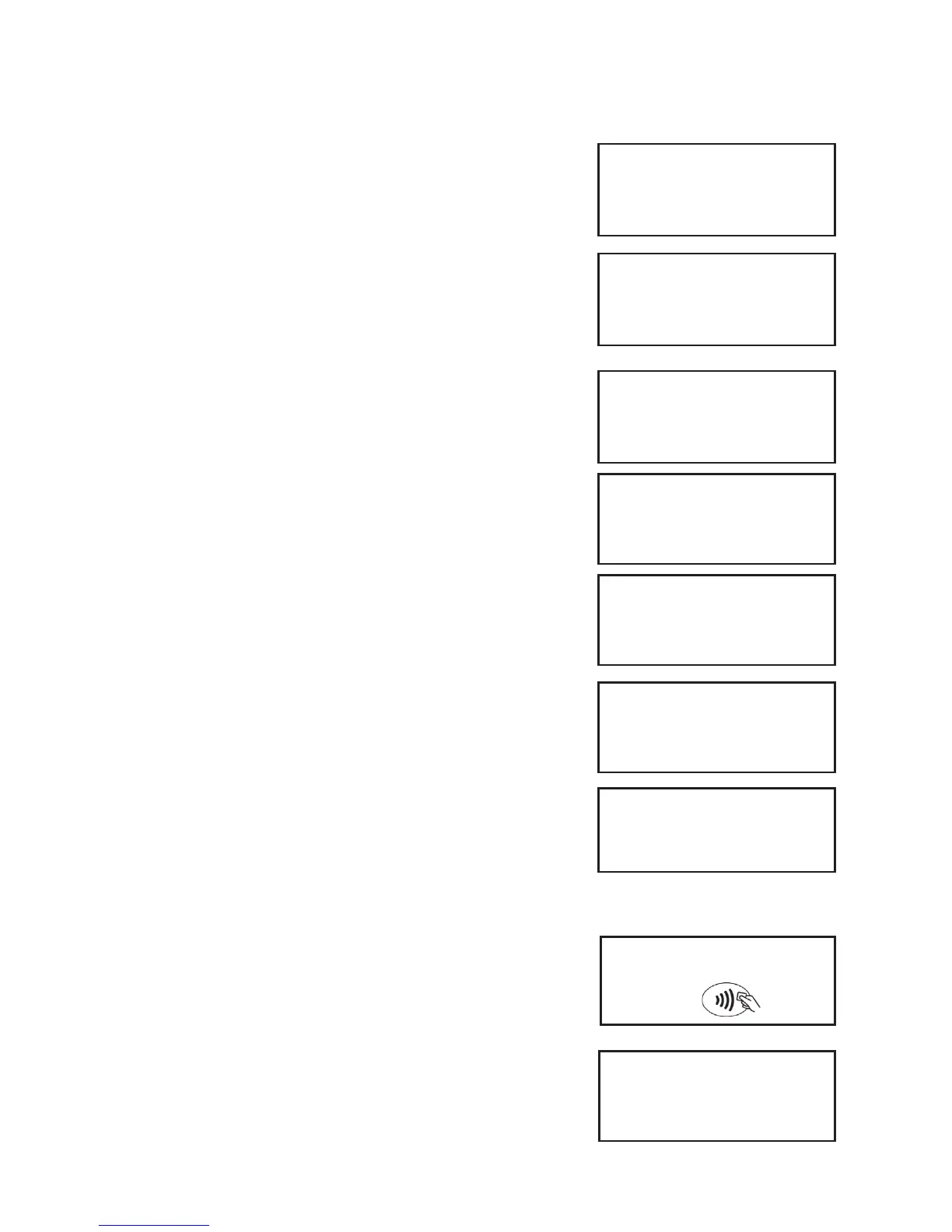Page 12
Sale (Card Swiped)
1. Swipe the customer’s card through the terminal.
2. You may be prompted to confirm the last four digits of
the card number. Key in the last four numbers from the
customer’s card and then press the GREEN button.
3. The terminal will check the card.
SALE
Checking Card
Please Wait...
Key in last 4 digits of Card
Number
and then press ENTER
SALE
AUTH CODE: nnnnn
<Aquirer Name>
Printing
MERCHANT RECEIPT
Please Wait...
Tear off
MERCHANT RECEIPT
Press ENTER if OK
Press MENU to Reprint
SALE
Signature OK?
Enter = YES Clear = NO
Tear OFF
CUSTOMER RECEIPT
Press ENTER if OK
Press MENU to Reprint
Present, insert £9.50
or swipe card
Printing
MERCHANT RECEIPT
Please Wait...
Sale (Contactless)
1. The cardholder should present their card against the
Contactless symbol on the terminal display.
2. The terminal will now print a Merchant receipt. Press the
GREEN button if receipt is correct. If a re-print is required
press the MENU button.
FOR CASHBACK PLEASE REFER TO PAGE 11
4. The terminal will now dial for authorisation and a
number of messages will appear on the screen.
6. The terminal will print a Merchant receipt, if a re-print is
required press the MENU button. Tear off receipt and ask the
customer to sign.
7. Check the signature and, if it is OK, press the GREEN
button and a Customer receipt will be printed.
If a re-print is required press the MENU button.
If the signature is not OK press the YELLOW button and the
transaction will be cancelled.
8. The transaction is now complete and the terminal will
return to the READY prompt.
