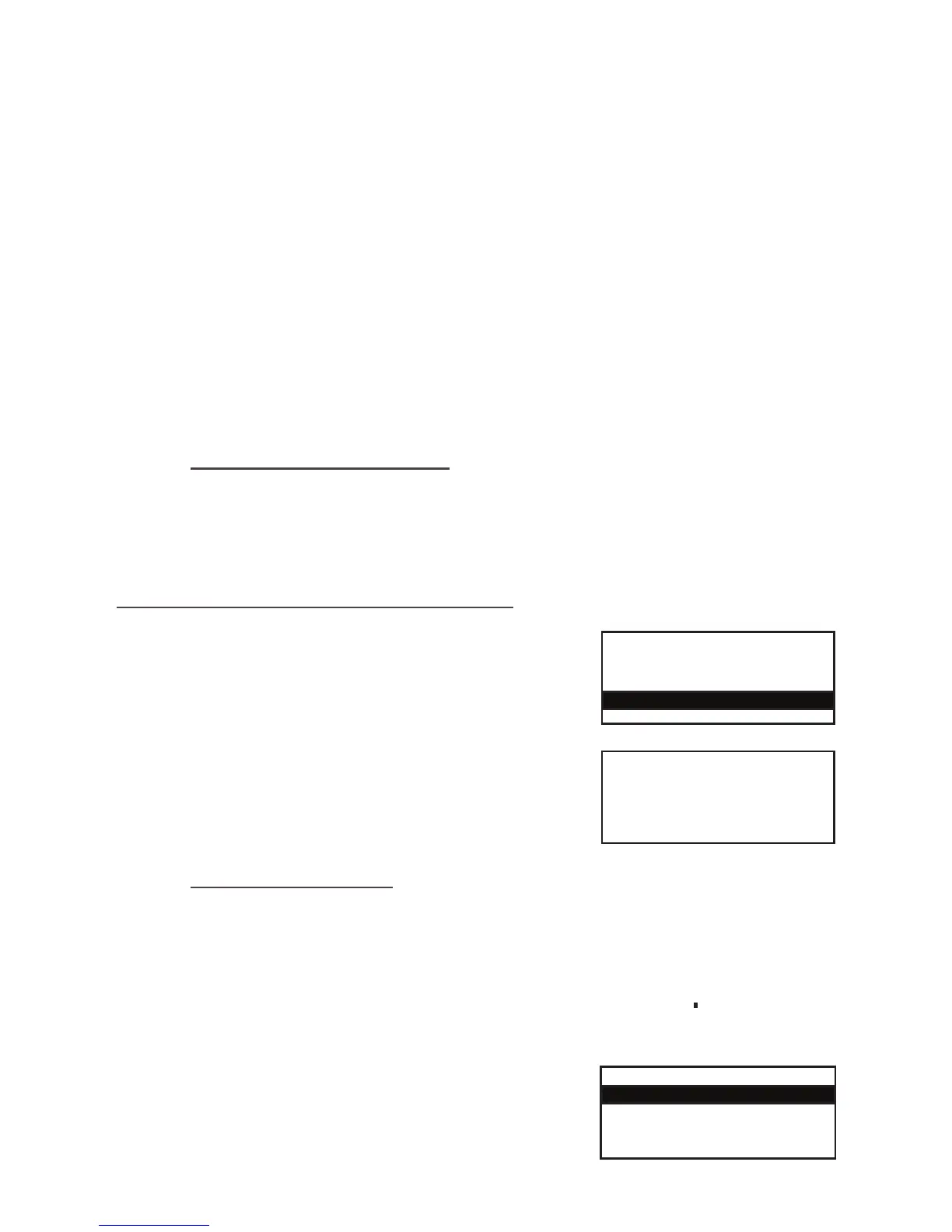Page 25
TRANSACTION MENU
Refund
Reversal
Duplicate Receipts
EFT
Duplicate Receipt
Enter=YES Clear=NO
1. At the READY prompt press the MENU button. Use the
arrow buttons to view the available options and press the
GREEN button when the Duplicate Receipt option is
highlighted.
2. Press the GREEN button to print a duplicate receipt. It is
not an exact copy of either a customer or merchant receipt
and has Duplicate Receipt printed on it.
2. CANCELLING AFTER AUTHORISATION BUT BEFORE COMPLETION
When carrying out a swiped transaction and the transaction requires cancelling after authorisation has
been obtained, but before the transaction has been completed, press the YELLOW button at the
‘SIGNATURE OK’ prompt to select NO and reject the signature. The transaction will be cancelled and a
void receipt will be printed.
3. CANCELLING AFTER COMPLETION OF A TRANSACTION
If the transaction requires cancelling after the transaction has been completed a REVERSAL or a
REFUND will need to be performed. (Please refer to Section 22 for Reversal or Section 13 for Refund)
Please note: Reversal transactions can only be carried out within 30 seconds of the transaction
taking place.
4. CANCELLING THE TRANSACTION BY THE CUSTOMER
If the customer selects to cancel a transaction, they will be asked to confirm if they wish to do so and
return the terminal. You should then remove their card and press the GREEN button and the terminal
will print out a receipt for the customer and one for your records.
26. Clearing Mistakes
If a mistake is made when entering numbers or letters, press the YELLOW button until the incorrect
numbers or letters have been removed or press the RED button to erase all input. Now re-key the
correct entry.
Printing Duplicate Receipts
27. X and Z Totals
X Totals can be printed at any time throughout the day and give a sub total of all transactions
performed. X totals do not reset the totals within the terminal.
Z Totals show the total of all transactions processed through the terminal for each card company since
the last Z Totals were performed. Once Z Totals have been completed the totals within the
terminal are reset to zero. X Totals will also be reset. Z Totals are not connected to your Banking totals.
1. At the READY prompt, press the MENU button twice. The
TOTALS option will be highlighted. Press the GREEN button
and the TOTALS menu will be displayed.
SYSTEM MENU
Totals
Print Function Codes
Select Function
