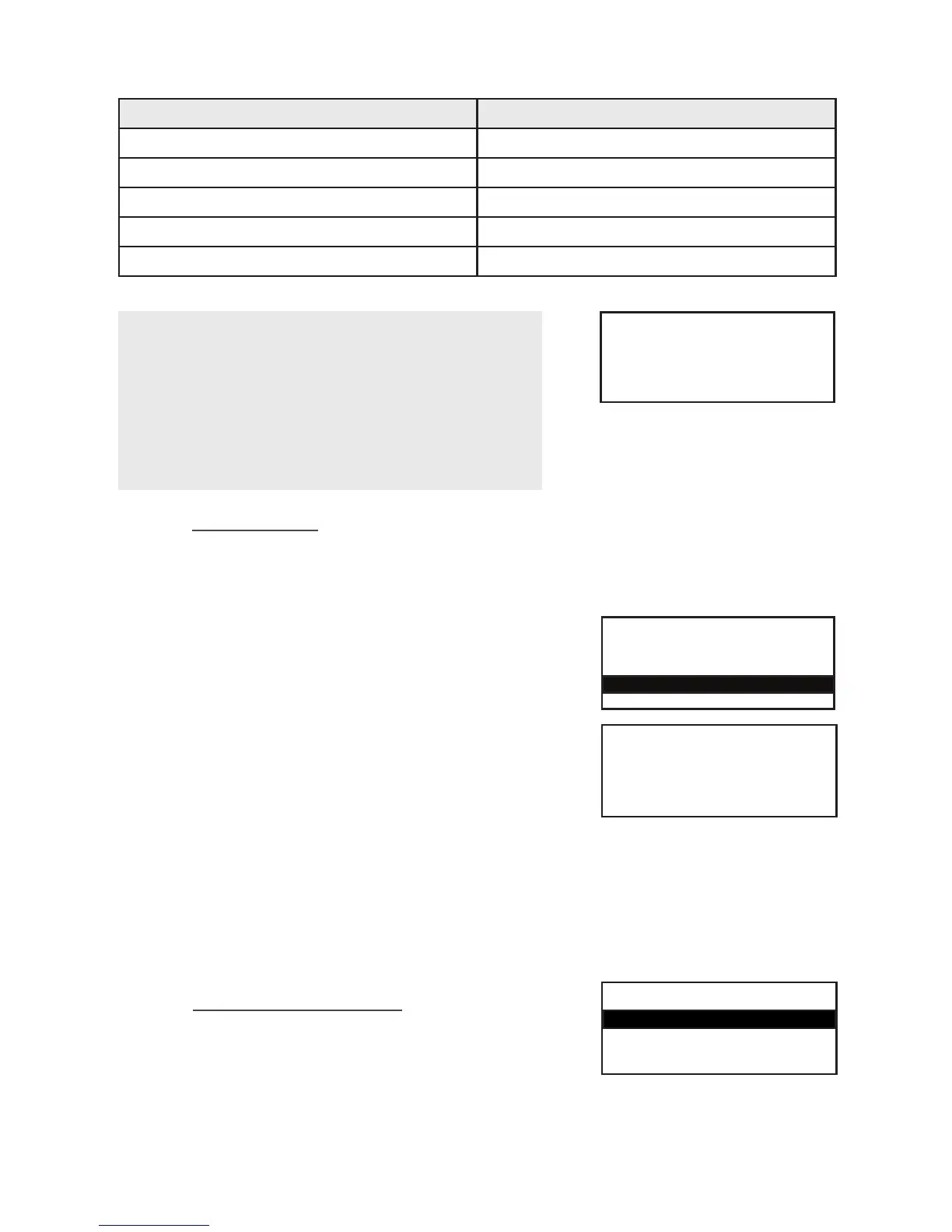Page 23
11. To accept the transaction press the GREEN button and a
customer receipt will be printed. Press the GREEN
button again and this will print a copy of the receipt for your
records.
To decline the transaction press the YELLOW button and a
void receipt will be printed for the customer. Press the GREEN
button again and a void receipt will be printed for your
records.
AUTH CODE: nnnnn
<security messages>
Press ENTER to Accept
Press CLEAR to Decline
TRANSACTION MENU
Refund
Duplicate Receipt
Reversal
Message Text Result
ALL MATCH All data entered is correct
SEC CODE MATCH ONLY Only the Security Code is correct
ADDRESS MATCH ONLY Only the address is correct
NO DATA MATCHES None of the data entered is correct
DATA NOT CHECKED The data has not been checked
22. Reversal
You can reverse the last previously authorised Sale or Refund transaction provided the reversal is
carried out within 30 seconds of completing the original transaction.
1. At the READY prompt press the MENU button. Use the
arrow buttons to view the available options and press the
GREEN button when the Reversal option is highlighted.
2. The terminal will dial the authorisation centre and display
the message CONNECTION MADE. The terminal will now
confirm the reversal is successful and print a receipt.
3. Tear off the receipt and give this to the customer as a copy
of the transaction. Press the GREEN button.
The terminal will now print a copy of the receipt for you
to retain for your records. Press the GREEN button and the
terminal will return to the READY prompt.
If a re-print is required press the MENU button.
REVERSAL
Dialling
<Aquirer Name>
23. Verify Account
Press the MENU button and then use the arrow keys to
highlight the transaction type from the transaction menu
and then Press ENTER.
TRANSACTION MENU
Verify Account
Pre-Auth
Refund
