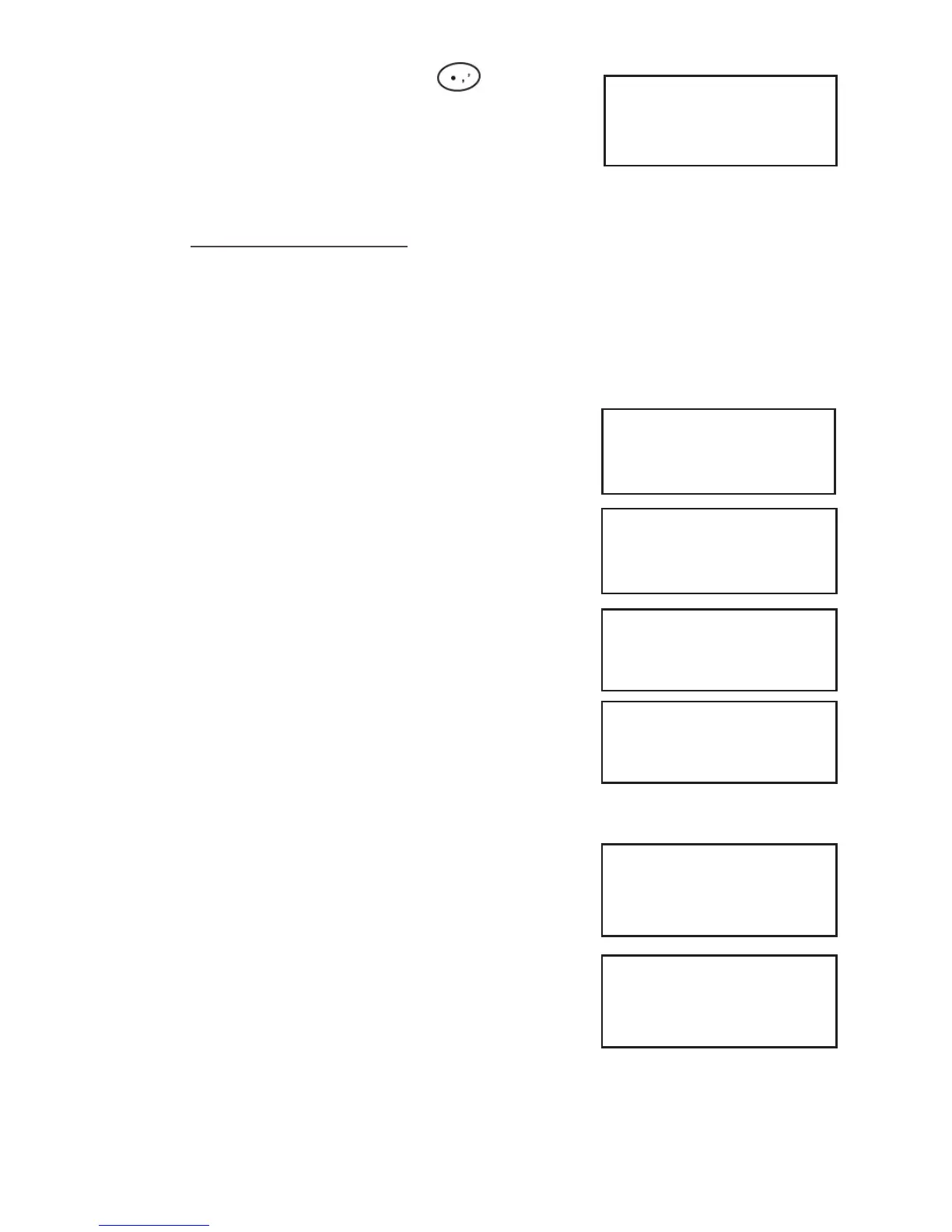Page 13
4. If the customer requests a receipt press the key and
a customer receipt will be printed. This must be done before
the next transaction takes place.
If receipt is not printed clearly press the MENU button or
press the GREEN button to return to the READY prompt.
11. Voice Referrals
Sometimes transactions will require you to obtain a voice referral from the Authorisation Centre.
As a security measure your terminal may have been set up to request either the swipe of the
Supervisor Card or the input of a Referral Password when this situation arises.
Please follow the process below if your terminal has been set up to ask for a Referral Password.
Printing
CUSTOMER RECEIPT
Please Wait...
The following screens will be displayed if the transaction
gets a referral message from the acquiring host:
<Transaction Type>
<Voice Referral Message>
<Acquirer Name>
Press CLEAR
The card should be removed from the terminal and handed
to the operator who will be contacting the Authorisation
Centre.
The Authorisation Centre telephone number will be
displayed.
You may be asked to swipe your Supervisor card or Enter
your Referral Password and then press the GREEN button to
continue.
If you have not set up your Referral Password please see
section 12.
Once you have spoken to the Authorisation Centre if the
transaction is authorised press the GREEN button to continue
with the transaction or, if authorisation is declined, press the
YELLOW button.
If the YELLOW button is pressed, the terminal will display
‘Not Authorised’ and print a ‘Not Authorised’ receipt. The
terminal will then return to the READY prompt.
If the GREEN button is pressed enter the authorisation code
provided by the Authorisation Centre and press the GREEN
button.
The terminal will now print the receipts and then return to
the READY prompt.
SALE
Please remove card for voice
referral
Please Wait...
REFERRAL
MID: 12345678
CALL: nnnn nnnnnnn
and then press enter
SALE
Authorisation given?
ENTER=YES CLEAR=NO
Enter Referral Password
and then press enter
Please Wait...
SALE
Key in Auth. Code
<Auth Code>
and then press ENTER
