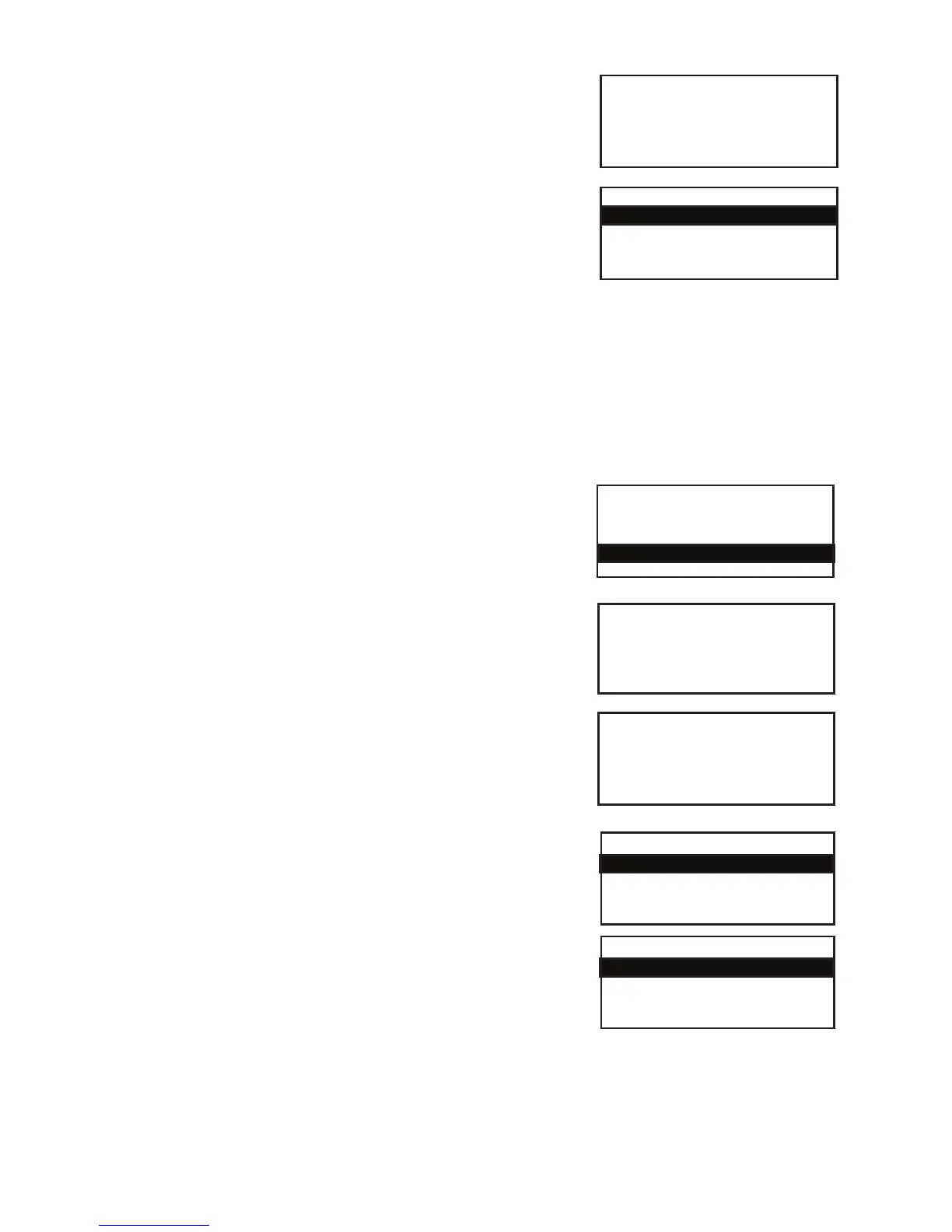Page 32
SYSTEM
Radio Setup?
Enter=YES Clear=NO
RADIO SETUP
Assign to base
Select base
Remove base
Assigning a Handset to more than one Base
Your handset can be assigned to up to three bases. If you are not in range of your primary base unit,
you can select from two others that the handset is assigned to in order to complete your transaction.
Follow the prompts below to assign your terminal to more than one base.
1. At the READY prompt press the MENU button twice.
2. Use the arrow buttons to view the available options and
press the GREEN button when the Select Function option is
highlighted.
3. Key enter the number 36 and press the GREEN button. You
will then be asked to swipe the Supervisor Card or key in
Supervisor code.
4. To assign the terminal to a base unit press the GREEN
button.
To cancel the operation, press the YELLOW button.
5. Choose SELECT BASE and press the GREEN button.
6. Select the number of the base unit you wish to assign
your handset to and press the GREEN button.
You can now proceed to assign your handset to up to three
more base units. Your terminal will return to the READY
prompt when each assignment is complete.
SYSTEM MENU
Totals
Print Function Codes
Select Function
Key in Function Code
and then press ENTER
SYSTEM
Radio Setup?
Enter=YES Clear=NO
The terminal will finally confirm that the base unit assignment was successful and will automatically
return to the ready prompt after three seconds.
RADIO SETUP
Assign to base
Select base
Remove base
SELECT BASE
40243643
40243582
4. To assign the terminal to a base unit press the GREEN
button. To cancel the operation, press the YELLOW button.
5. Select ASSIGN TO BASE and press the GREEN button.
6. Place the handset onto the base unit if you have not
already done so.
The terminal will display different screens to confirm that the
base unit assignment is in progress.
