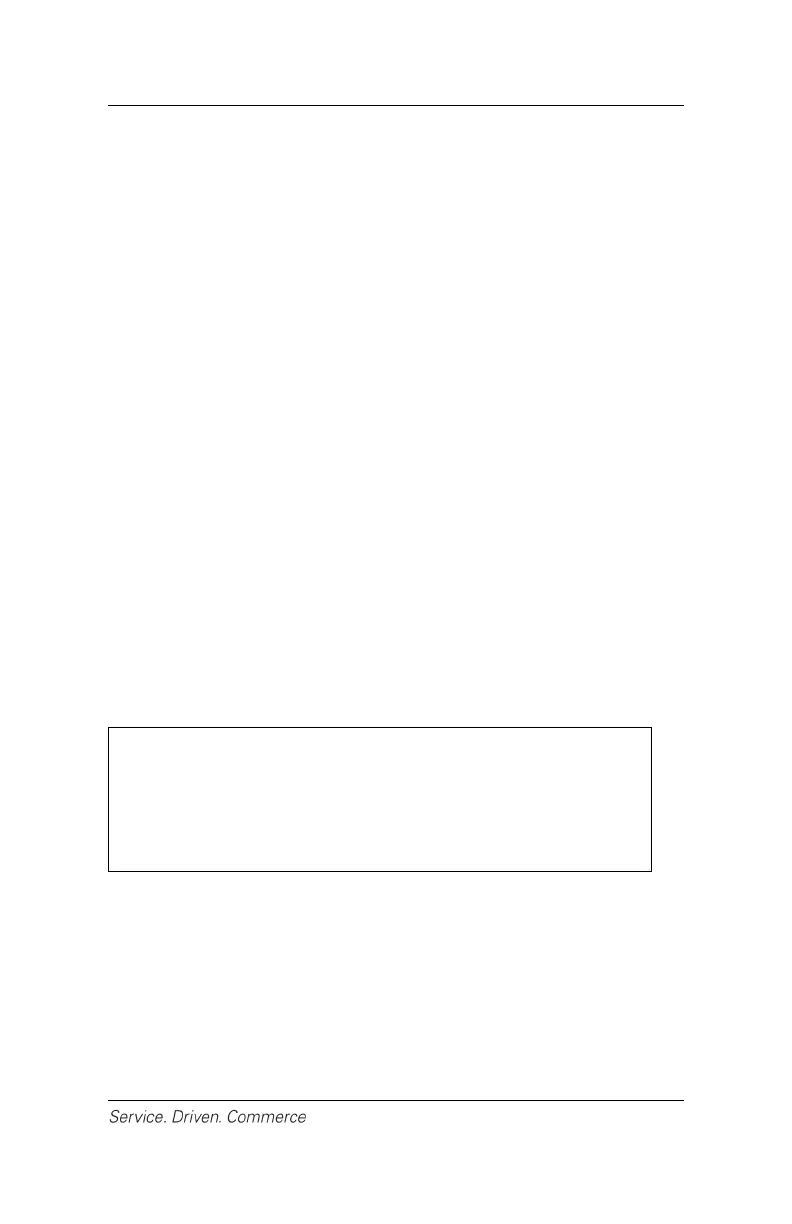19
9. For debit transactions, enter the surcharge amount (if enabled).
10. For debit transactions, the customer selects [CHQ] or [SAV]
and then enters his/her PIN.
11. The cardholder presses [Enter] and hands the terminal back to
the clerk.
12. For credit cards, enter the last four (4) digits of the card number
(if enabled) and then press [Enter] – this extra steps helps
reduce potential fraud and chargebacks.
13. The terminal starts to communicate with Global Payments via
the mobile device. Once the transaction is complete, the receipt
copy will be sent to the mobile device.
For contactless sale transactions:
1. Initiate a sale transaction from the mobile application on the
mobile device
2. Terminal displays “Pass Terminal to Customer” and the
cardholder presses [Enter] to confirm the transaction amount.
3. If tip is enabled, the customer can select either [1[-Tip
Percentage, [2]-Tip Amount or [3]-No Tip. If Tip Percentage
is selected, the cardholder can select one of three (3) pre-set tip
percentage options or select Other to key in a specific tip
percentage and press [Enter] to confirm. If Tip Amount is
selected, the cardholder keys in the dollar amount and presses
[Enter] to confirm.
NOTE:
If the pre-set percentage option is not enabled,
simply key in the tip percentage. To activate a
pre-set tip percentage, please contact Global
Payments Customer Care at 1-800-263-2970.
4. The cardholder presses [F1] for Yes to confirm the final amount.
5. Terminal displays “Swipe/Insert/Tap Card,” the
cardholder taps his/her card if the card is a contactless
card.
6. Terminal starts to communicate with Global Payments via
the mobile device. Once the transaction is complete, receipt
copy will be sent to the mobile device.
