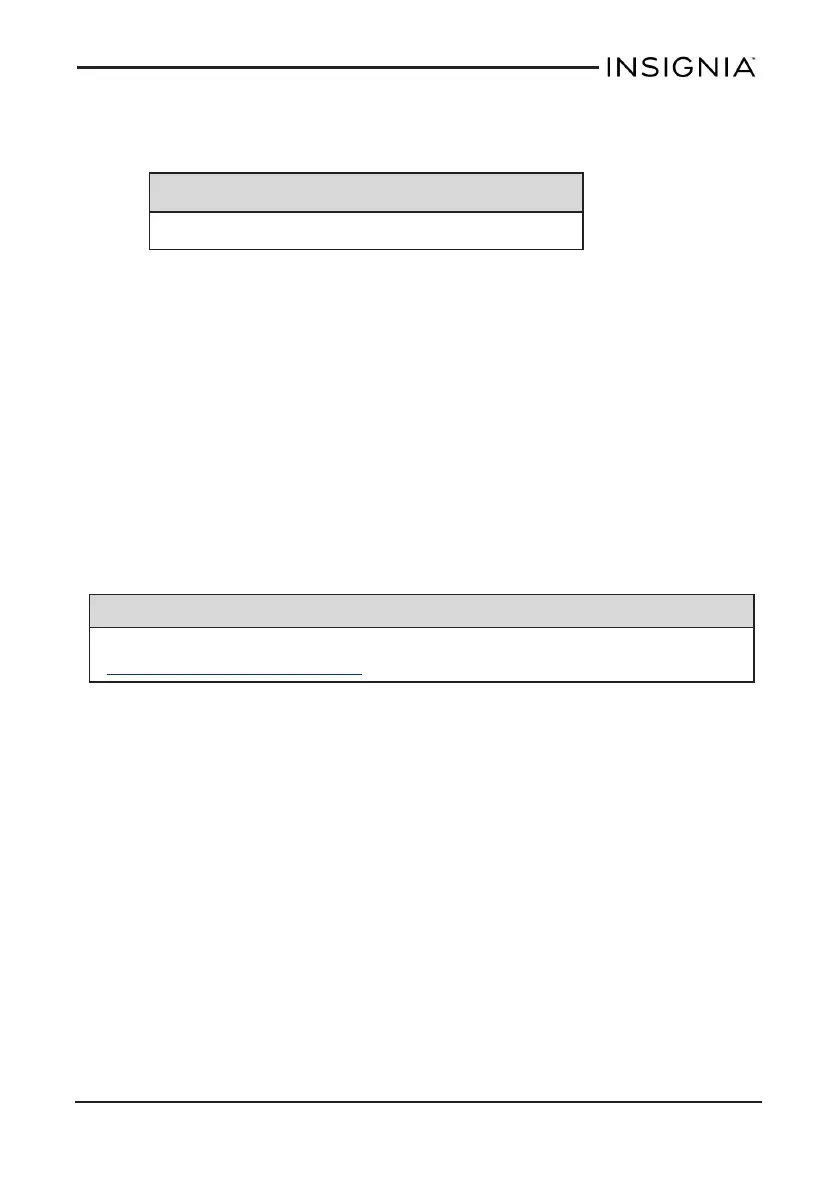Add an app
1. Open Apps, then touch and hold the app you want to add to the Start
screen.
Tip
You can select multiple apps at the same time.
2. Touch Pin to Start. If the app is already pinned to your Start screen,
touch Find in Start to locate it.
Customize your tiles
l On the Start screen, touch and hold the app that you want to
customize. You can then:
l Drag the tile to where you want it.
l Touch Resize, then select the tile size that you want.
l Touch Turn live tile on or Turn live tile off.
Note: When enabled, live tiles show you content and
notifications.
Remove a tile
Note
Unpinning an item from the Start screen doesn't delete the app. See
Uninstall apps (on page72).
1. On the Start screen, touch and hold the tile that you want to remove.
2. Touch Unpin from Start to remove the tile from your Start screen.
www.insigniaproducts.com
31
Insignia NS-15MS08 Wi-Fi Windows 8" Tablet
