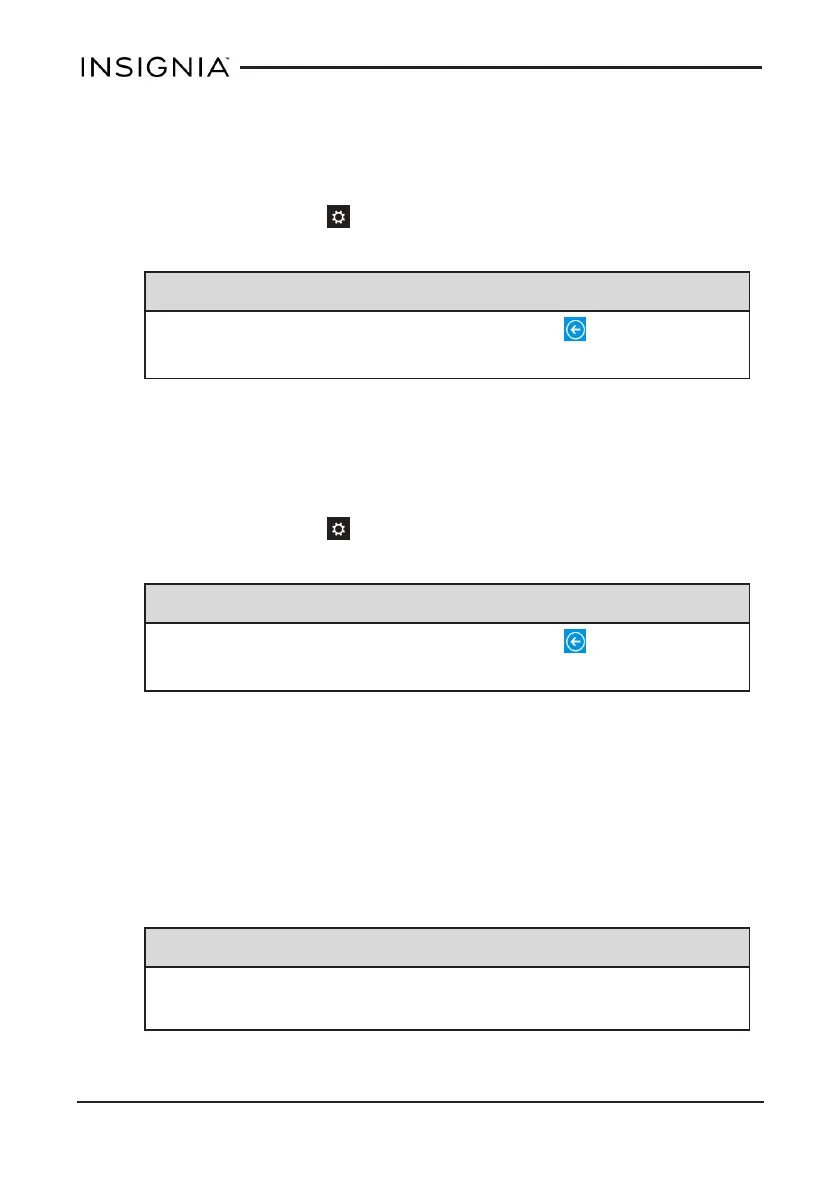CHANGE EASE OF ACCESS SETTINGS
Turn the narrator on or off
1.
Open Charms, touch Settings, then Change PC settings.
2. Touch Ease of Access, then Narrator.
Tip
If you don't see the option that you need, touch to go back to the
main menu.
3. Under Hear text and controls on the screen, touch the bar to turn On or
Off the narrator.
4. Use the available options to customize your narrator.
Change the size of all items
1.
Open Charms, touch Settings, then Change PC settings.
2. Touch Control Panel at the bottom of the menu.
Tip
If you don't see the option that you need, touch to go back to the
main menu.
3. If you are in category view, touch Appearance and Personalization,
then Display.
OR
If you are in list view, touch Display.
4. Select the box next to Let me choose one scaling level for all my
displays.
5. Select the size that you want to scale text and other items to.
6. Touch Apply, then Sign out now.
Note
If you select the box next to Let me choose one scaling level for all
my displays, you cannot adjust the font size separately.
www.insigniaproducts.com
40
Insignia NS-15MS08 Wi-Fi Windows 8" Tablet
