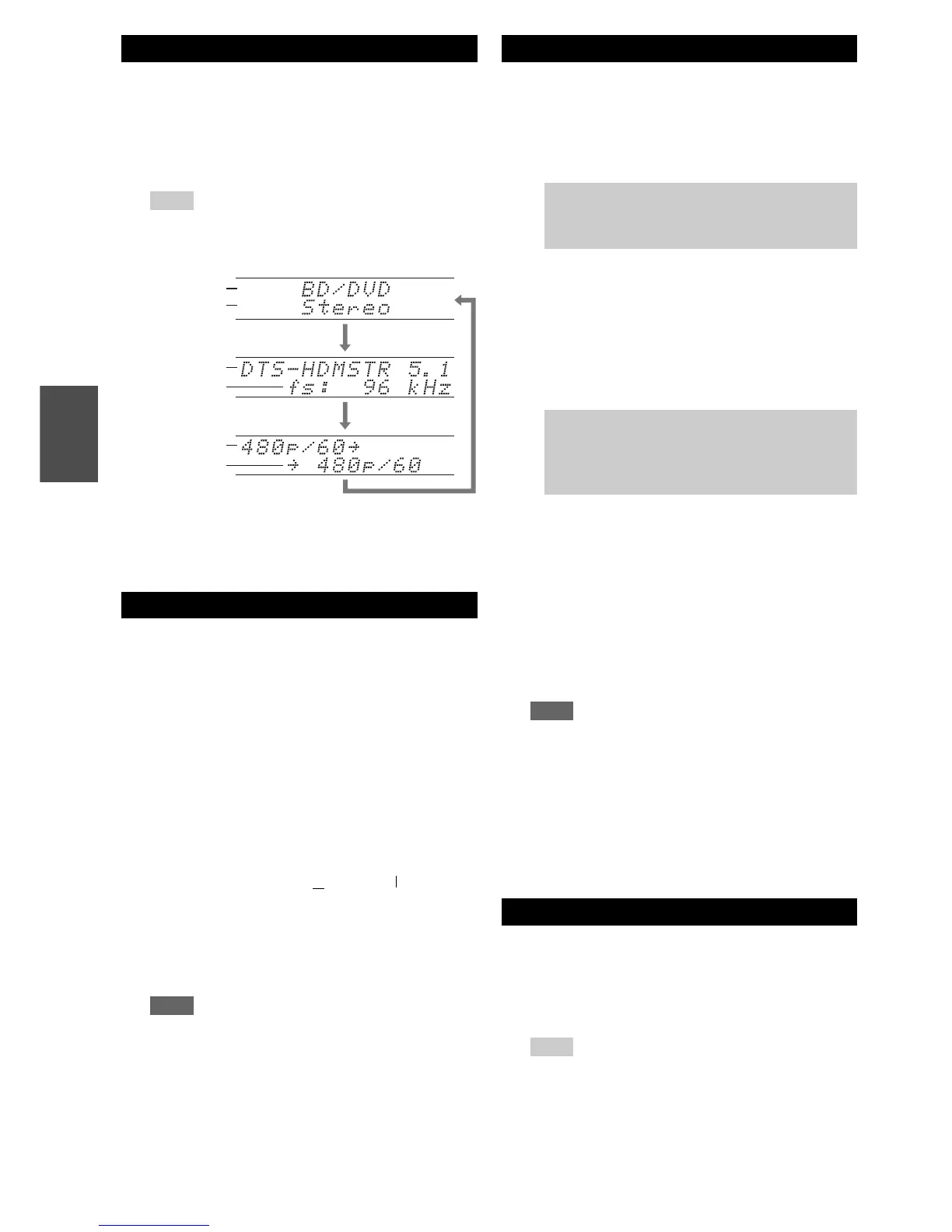42
En
You can display various information about the current
input source as follows. (Components connected to the
UNIVERSAL PORT jack are excluded.)
The following information can typically be displayed.
*1
If the input signal is PCM, the sampling frequency is
displayed. If the input signal is digital but not PCM, the signal
format is displayed. Information is displayed for about three
seconds, then the previously displayed information reappears.
When you connect an u-capable Integra/Onkyo
component, you must configure the input display so that
u can work properly.
This setting can be done only from the front panel.
You can set which speakers you want to use by priority.
You can temporarily mute the output of the AV receiver.
Displaying Source Information
1
Press Receiver followed by Display repeatedly to
cycle through the available information.
Tip
• Alternatively, you can use the AV receiver’s Display.
Changing the Input Display
1
Press TV/CD, Game or VCR/DVR.
“TV/CD”, “GAME” or “VCR/DVR” appears on the
display.
2
Press and hold down TV/CD, Game or VCR/DVR
(about 3 seconds) to change the input display.
Repeat this step to select the desired input display.
Note
• DOCK can be selected for the TV/CD, Game or
VCR/DVR input selector, but not at the same time.
• Enter the appropriate remote control code before using the
remote controller for the first time (➔ page 78).
Input source
Input signal
resolution
Output
resolution
Signal format
*1
Listening mode
Sampling
frequency
TV/CD → DOCK
→
→
TAPE
■ TV/CD:
GAME ↔ DOCK
■ Game:
VCR/DVR ↔ DOCK
■ VCR/DVR:
Selecting Speaker Layout
1
Press Receiver followed by SP Layout repeatedly
to select:
■ 9.2 ch playback
` Speaker Layout:SB/FH
The sounds from surround back and front high
speakers are output by priority.
` Speaker Layout:SB/FW
The sounds from surround back and front wide
speakers are output by priority.
■ 7.2 ch playback
To make the selection, you must set the “Front
High + Front Wide” setting to “No”
(➔ page 49) and the “Surround Back” setting to
“None”(➔ page 50).
` Speaker Layout:FH:
The sound from front high speakers is output by
priority.
` Speaker Layout:FW:
The sound from front wide speakers is output
by priority.
Note
• This setting cannot be selected when bi-amping the front
speakers (➔ page 49) or using Powered Zone 2
(➔ page 49).
• Playback conditions may be limited depending on the
settings in “Speaker Settings” (➔ page 49) and
“Speaker Configuration” (➔ page 50).
• When a listening mode which doesn’t support front high,
front wide or surround back speakers is used, this setting
cannot be selected.
Muting the AV Receiver
1
Press Receiver followed by Muting.
The output is muted and the MUTING indicator
flashes on the display.
Tip
• To unmute, press Muting again or adjust the volume.
• Muting is automatically cancelled when the AV receiver is
set to standby.
Note that these layouts can only be selected
when “Front High + Front Wide” is set to “No”
(➔ page 49) and all speakers are enabled.
Note that these layouts can only be selected
when “Front High + Front Wide” is set to “No”
(➔ page 49) and front high and front wide
speakers are enabled (➔ page 50).
