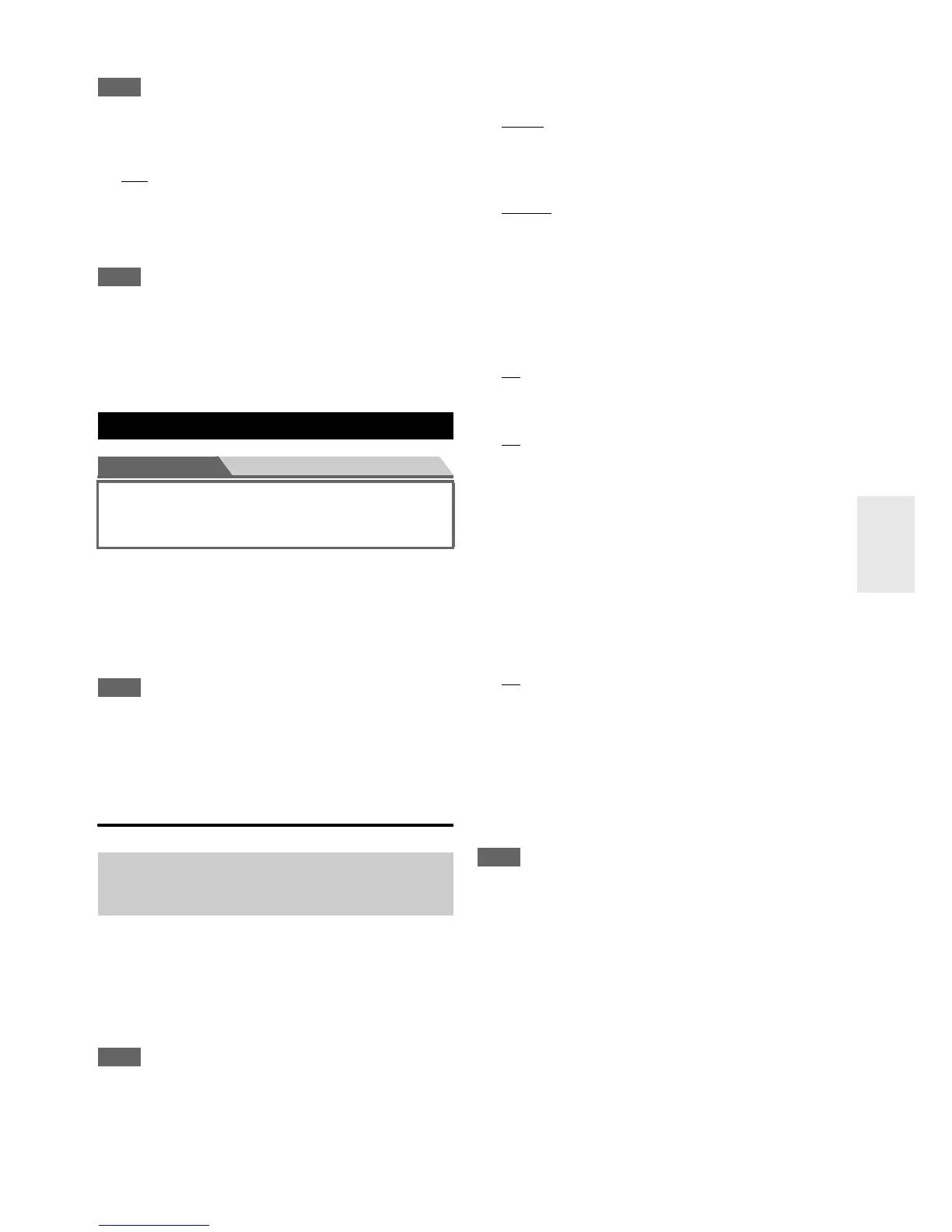49
En
Disc/DVD player to the MULTI CH input, you must assign
it to the “BD/DVD” input selector.
Note
• To listen to the component connected to the multichannel input,
make the selection in the “Audio Selector” (➔ page 60).
■ Subwoofer Input Sensitivity
` 0dB
to 15dB in 5 dB steps.
Some DVD players output the LFE channel from their
analog subwoofer output at 15 dB higher than normal.
With this setting, you can change the AV receiver’s
subwoofer sensitivity to match your DVD player.
Note
• This setting only affects signals connected to the AV receiver’s
multichannel input subwoofer jack.
• If you find that your subwoofer is too loud, try the 10 dB or
15 dB setting.
• This setting cannot be selected when the “Multich” setting is set
to “-----”.
Main menu Speaker Setup
Here you can check the settings made by
Audyssey MultEQ XT32 Room Correction and Speaker
Setup function, or set them manually, which is useful if
you change one of the connected speakers after using
Audyssey MultEQ XT32 Room Correction and Speaker
Setup function.
Note
• These settings are not available in either of the following cases:
– a pair of headphones is connected.
–the “Audio TV Out” setting is set to “On” (➔ page 64).
–“HDMI Control(RIHD)” is set to “On” (➔ page 64) and
you’re listening through your TV speakers.
Speaker Settings
If the impedance of any speaker is 4 ohms or more but less
than 6, set the minimum speaker impedance to 4 ohms.
To use bi-amping, you must change the “Speakers
Type(Front)” setting. For details on speaker wire
connection, see “Bi-amping the Front Speakers”
(➔ page 14).
Note
• When bi-amping is used, the AV receiver is able to drive up to
7.2 speakers in the main room.
• Before you change these settings, turn down the volume.
■ Speaker Impedance
` 4ohms:
Select if the impedance of any speaker is 4 ohms or
more but less than 6.
` 6ohms
:
Select if the impedances of all speakers are between
6 and 16 ohms.
■ Speakers Type(Front)
` Normal
:
Select this if you’ve connected your front speakers
normally.
` Bi-Amp:
Select this if you’ve bi-amped your front speakers.
■ Passive Subwoofer
` Yes:
Select this if you’ve connected passive subwoofers.
` No
■ Powered Zone 2, Powered Zone 3,
Powered Zone 4
` No
` Yes:
Zone 2/3/4 speakers can be used. (Powered Zone
2/3/4 enabled).
■ Front High + Front Wide
` Ye s:
The “Front High” and “Front Wide” settings
(➔ page 50) are automatically switched to
“80Hz(THX)” if they were set to “None”.
When the “Front High + Front Wide” setting is set
to “Yes”, the audio of front wide is output from the
SURR BACK/ZONE 3 terminals.
` No
Listening mode that make use of “Front High + Front
Wide” setting is as follows:
DTS Neo:X (Cinema/Music/Game), DTS Neo:X Cinema
+ THX Cinema, DTS Neo:X Music + THX Music, DTS
Neo:X Game + THX Games, Audyssey DSX (PLII +
Audyssey DSX included), Orchestra, Unplugged, Studio-
Mix, TV Logic, Game-RPG, Game-Action, Game-Rock,
Game-Sports, All Ch Stereo, Full Mono.
Note
•The “Subwoofer” setting will be automatically switched to
“2ch” if “Passive Subwoofer” is set to “Yes” while
“Subwoofer” is set to “No”.
• Passive subwoofer cannot be used if “Bi-Amp” is selected.
• Powered Zone 2/3/4 cannot be selected if “Passive Subwoofer”
is set to “Yes”.
• Powered Zone 2 cannot be used if “Bi-Amp” is selected.
• Powered Zone 3 cannot be used if Powered Zone 2 is set to “No”
while “Bi-Amp” is not selected.
• Powered Zone 4 cannot be selected if Powered Zone 2 or
Powered Zone 3 is set to “No”.
•The “Front High + Front Wide” setting cannot be used in any
of the following cases:
–“Bi-Amp” is selected.
– Powered Zone 2/3/4 is selected.
–“Passive Subwoofer” is selected.
Speaker Setup
Some of the settings in this section are set automatically
by Audyssey MultEQ
®
XT32 Room Correction and
Speaker Setup function (➔ page 31).
If you change these settings, you must run
Audyssey MultEQ XT32 Room Correction and
Speaker Setup again (➔ page 31).