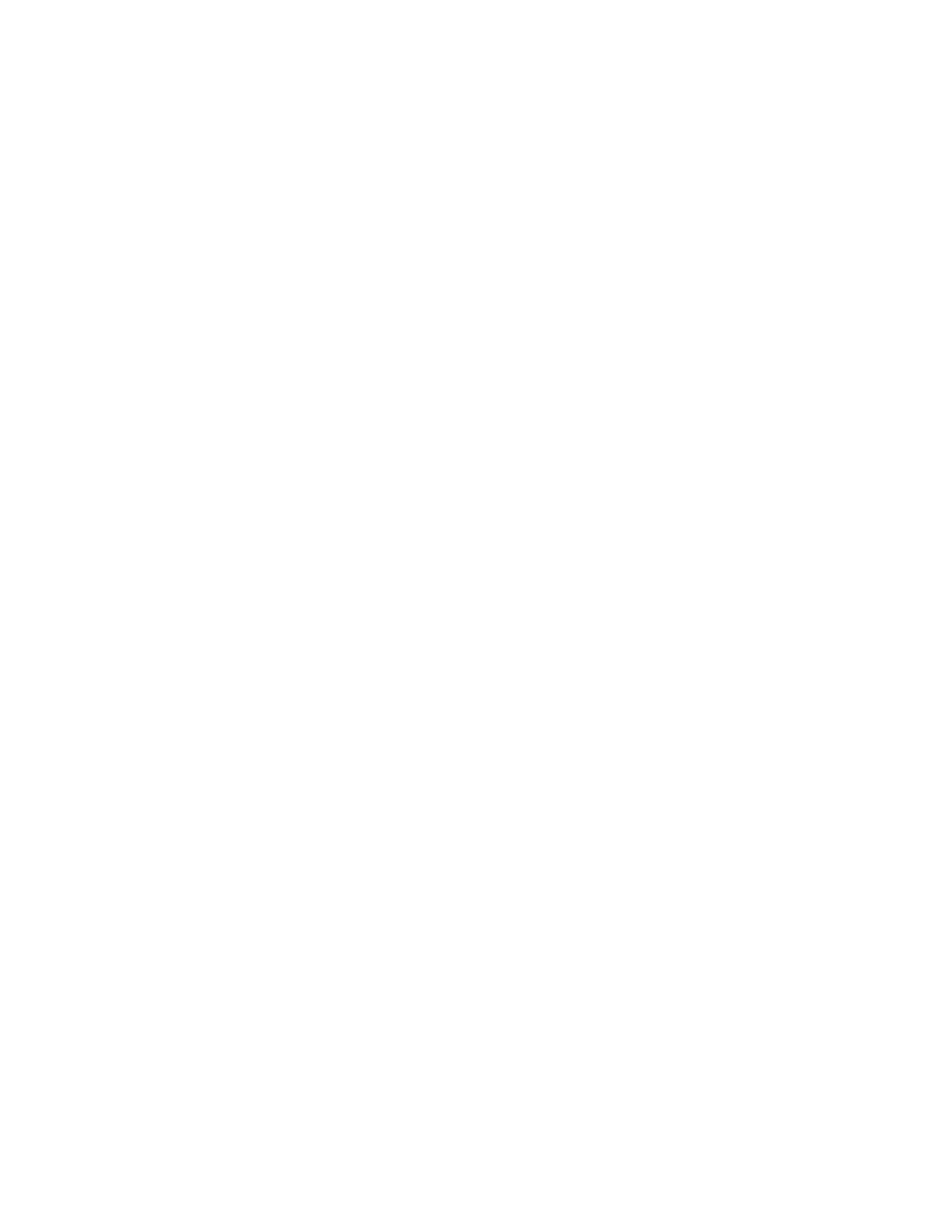Overview of BIOS Features
57
3.7.4 Power Button Menu
The Power Button Menu is accessible via the following sequence:
1. System is in S4/S5 (not G3)
2. User pushes the power button and holds it down
3. The power LED will change to its secondary color to signal the user to release the power
button (approximately 3 seconds) then stop. Release immediately.
4. User releases the power button before the 4-second shutdown override.
If this boot path is taken, the BIOS will use default settings of Performance settings, ignoring
settings in VPD where possible.
The BIOS will display the following prompt and wait for a keystroke:
[ESC] Normal Boot
[F2] BIOS Setup Menu
[F3] Disable Fast Boot
[F4] BIOS Recovery
[F7] Update BIOS
[F10] Enter Boot Menu
[F12] Network Boot
[F3] Disable Fast Boot is only displayed if at least one Fast Boot optimization is enabled.
If an unrecognized key is hit, then the BIOS will do nothing and wait for another keystroke. If one
of the listed hotkeys is hit, the BIOS will follow the indicated boot path. Password requirements
must still be honored.
If Disable Fast Boot is selected, the BIOS will disable all Fast Boot optimizations and reset the
system.