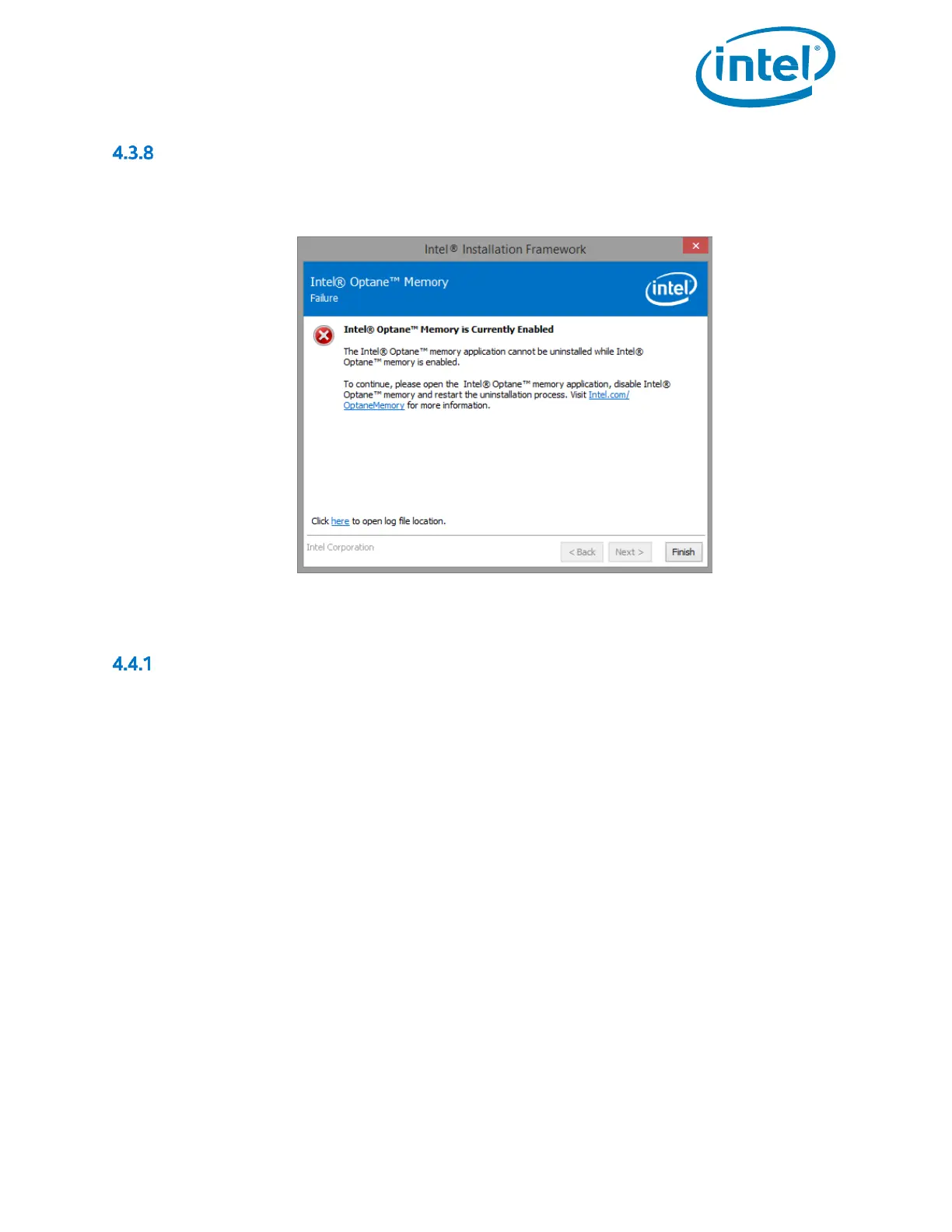Intel® Optane™ Memory
May 2019 Installation Guide
571964-005US 57
Intel® Optane™ Memory is Currently Enabled
The following window will appear if the user tries to uninstall the Intel® Optane™ Memory application while Intel®
Optane™ memory is enabled. Intel® Optane™ memory must be disabled before the Intel® Optane™ Memory
application can be uninstalled
4.4 Hardware Failure
Fast Media Missing At Boot
If the system boots and the Intel® Optane™ memory media is not detected by the Intel® RST UEFI driver, the driver
will protect the current data on the ‘slow’ media by disabling it and not exposing it to the boot manager. This gives
the user an opportunity to take additional steps to determine what the issue may be.
In this state, the system is not bootable and the ‘slow’ media will be set to a ‘Disabled’ state in the UEFI/BIOS. It is
recommended that the end user power down the platform and try the following to resolve this issue.
1) For configurations with Intel® Optane™ memory M Series
a) If the module has become unattached from its port, reattach the missing Intel® Optane™ memory
module and ensure that it is correctly installed into the system.
b) If the Intel® Optane™ memory module is not missing or disconnected, attempt the following:
i) Check that the M.2 connector is not damaged on the board or on the Intel® Optane™ memory
module.
ii) Disconnect the ‘slow’ media and boot into the system BIOS menu. Enter the Intel® RST menu and
confirm if the Intel® Optane™ memory module can be seen. If the module cannot be seen, exit the
Intel® RST menu and confirm that the SATA controller remapping function is enabled on the port
that the Intel® Optane™ memory module is connected to.
iii) Confirm that the Intel® Optane™ memory module is not damaged. Damage on the module may
cause it to not be detected correctly.
2) For configurations with Intel® Optane™ memory H Series
a) Enter the BIOS and navigate to the Intel® RST menu.
i) If the ‘slow’ media portion of the device is not present, exit the Intel® RST menu and confirm that
the SATA controller remapping function is disabled on the port that the module is connected to.
ii) If the ‘slow’ media portion of the device is present, check the system BIOS state of the module and
contact your system vendor support team or Intel Customer Support for assistance.
