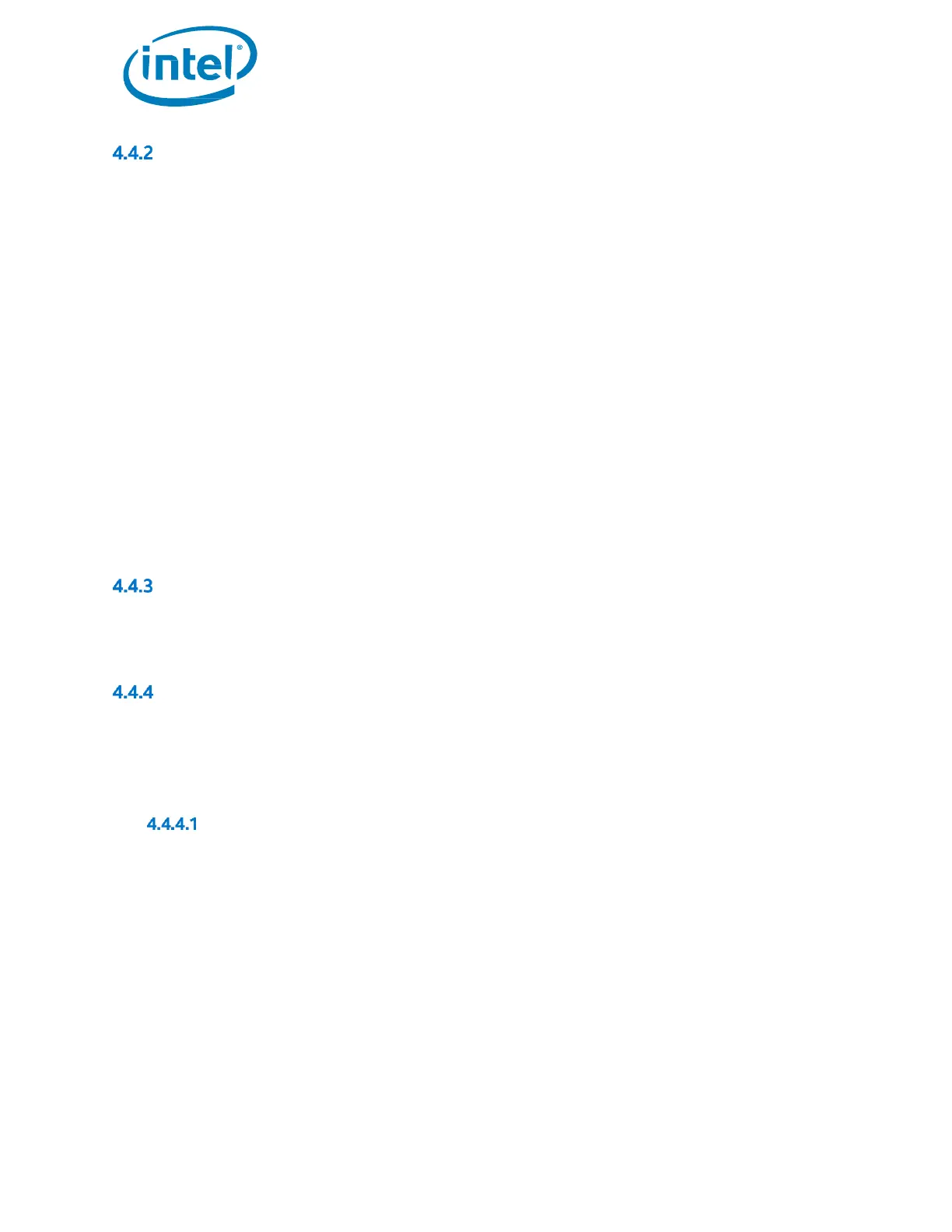Intel® Optane™ Memory
Installation Guide May 2019
58 571964-005US
Slow Media Missing At Boot
If the system boots and the ‘slow’ media device is not detected by the Intel® RST UEFI driver, the driver will
protect the current data on the Optane™ memory module by disabling it and not exposing it to the boot manager.
This allows the user the opportunity to take additional steps to determine what the issue may be.
In this state, the system is not bootable and the ‘fast’ media will be set to a ‘Disabled’ state in the UEFI/BIOS. It is
recommended that the end user power down the platform and try one or all of the following to resolve this issue.
1) For configurations with Intel® Optane™ memory M Series
a) Check the cabling for the drive. If the ‘slow’ media has become unattached from its port, reattach the
missing device and ensure that it is correctly installed into the system
b) Confirm that the ‘slow’ media is not damaged. Damage to the drive may cause it to not be detected
correctly
c) If available, connect a different ‘slow’ media device into the same port/cabling to confirm that the cables
are not damaged
2) For configurations with Intel® Optane™ memory H Series
a) Enter the BIOS and navigate to the Intel® RST menu.
i) If the ‘slow’ media portion of the device is not present, exit the Intel® RST menu and confirm that
the SATA controller remapping function is disabled on the port that the module is connected to
ii) If the ‘slow’ media portion of the device is present, check the system BIOS state of the module and
contact your system vendor support team or Intel Customer Support for assistance
Media Failure and Data Recovery
No Intel® RST data recovery tools are available for a drive that has experienced mechanical or electrical failure and
is considered ‘inoperable’. If the system encounters an unrecoverable failure of the media, there is no
recovery/repair available.
Media Replacement Procedure
This section documents support for Intel® Optane™ memory capable module upgrades or replacements for
systems that already have acceleration enabled. Whether upgrading the module or replacing a ‘fast’ or ‘slow’
device, the following steps will apply.
Note: To mitigate potential data loss, it is critical to backup all data before proceeding with the steps below.
Disable Acceleration
1. If able to boot to the operating system:
• Depending on the application being used to manage the volume, follow the steps in one of the
sections below:
i. Section 2.1.2: Intel® Optane™ Memory and Storage Management application
ii. Section 2.2.4: Intel® Optane™ Memory application
iii. Section 2.3.2: Intel® Rapid Storage Technology application
2. If unable to boot to the operating system:
Note: Following the process below will remove all data from the drive(s), make sure to backup all data on both
drives before proceeding
• Enter the system BIOS
• Navigate to the Intel® RST menu
• Double Click on each of the volume members and ‘Dissassociate’ or ‘Reset to non-optane’
