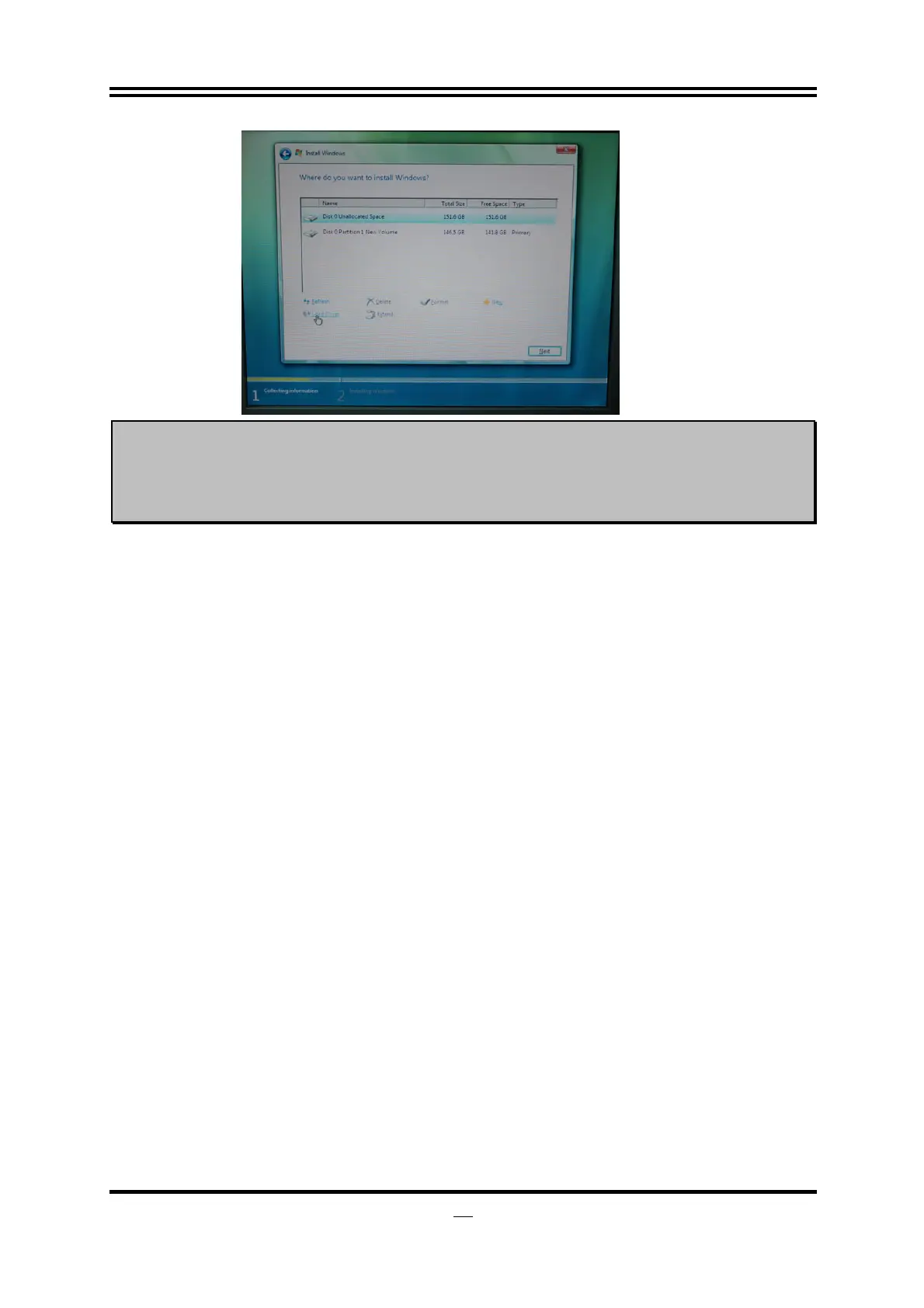44
NOTICE!
The above driver screen and operation steps are for reference only
because we might update the drivers or make modifications due to
technological need and user’s benefits. We reserve these changes
or upgrade without advanced notification. Please visit our website for
possible driver upgrade.
4-10 How to Update BIOS
STEP 1. Prepare a bootable disk. (You may make one by click START click RUN type SYS
A: click OK)
STEP 2. Download upgrade tools and the latest BIOS files of the motherboard from official
website and then make a copy of it to your bootable floppy disk after
decompressing these files
STEP 3. Insert the disk into A: ,start your computer and then type in
“A:\xxxxxx.BAT”(xxxxxxx being the file name of the latest BIOS )
STEP 4. Type Enter to update and flash the BIOS. The system will restart automatically
when BIOS is upgraded.
4-11 Intel Platform RAID Function Installation
Step1.
Please get into the location: BIOS setup \ Integrated Peripherals \ Onboard SATA Function\
Configure SATA as…, and select RAID to enable the RAID function.
Please press “F10” key to save this setting.
Reboot the computer and press【Ctrl+ I】when the following window appears:
