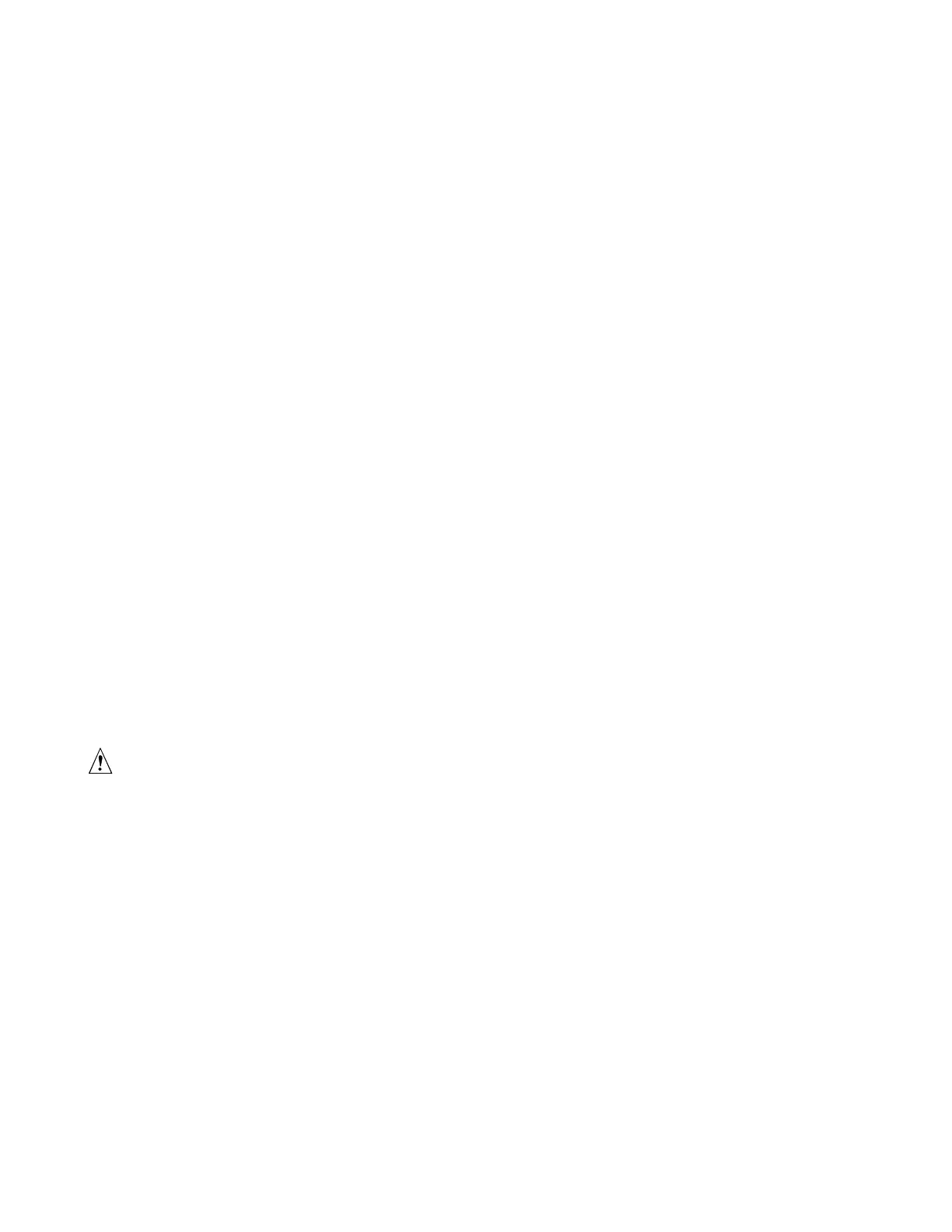Hardware Installations and Upgrades
Intel® Workstation Board S5520SC Service Guide 33
5. Make sure the clips at either end of the DIMM socket(s) are pushed outward to the open position (Step “A” in Figure 11).
6. Holding the DIMM by the edges, remove it from its anti-static package.
7. Position the DIMM above the socket. Align the small notch in the bottom edge of the DIMM with the key in the socket
(Step “B” in Figure 11).
8. Insert the bottom edge of the DIMM into the socket (Step “C” in Figure 11).
9. When the DIMM is inserted, push down on the top edge of the DIMM until the retaining clips snap into place (Step “D” in
Figure 11).
10. Visually check that each latch is fully closed and correctly engaged with each DIMM edge slot (Step “E” in Figure 11).
11. Replace the workstation’s cover and reconnect the AC power cord.
Removing DIMMs
To remove a DIMM, follow these steps:
1. Observe the safety and ESD precautions at the beginning of this book. For more information, see “Safety Information”.
2. Turn off all peripheral devices connected to the workstation, and turn off the workstation.
3. Remove the AC power cord from the workstation.
4. Remove the workstation’s cover.
5. Gently spread the retaining clips at each end of the socket. The DIMM lifts from the socket.
6. Holding the DIMM by the edges, lift it from the socket, and store it in an anti-static package.
7. Reinstall and reconnect any parts you removed or disconnected to reach the DIMM sockets.
8. Replace the workstation’s cover and reconnect the AC power cord.
Installing or Replacing the Processor
✏
NOTE
Use the following instructions to install or replace a processor instead of using the instructions that
came with the processor.
CAUTION
Processor must be appropriate: If you install a processor that is inappropriate for your
workstation, you may damage the workstation board. For a link to the list of compatible processor(s),
see “Additional Information and Software”.
ESD and handling processors: Reduce the risk of electrostatic discharge (ESD) damage to
the processor by doing the following: (1) Touch the metal chassis before touching the processor or
workstation board. Keep part of your body in contact with the metal chassis to dissipate the static
charge while handling the processor. (2) Avoid moving around unnecessarily.
