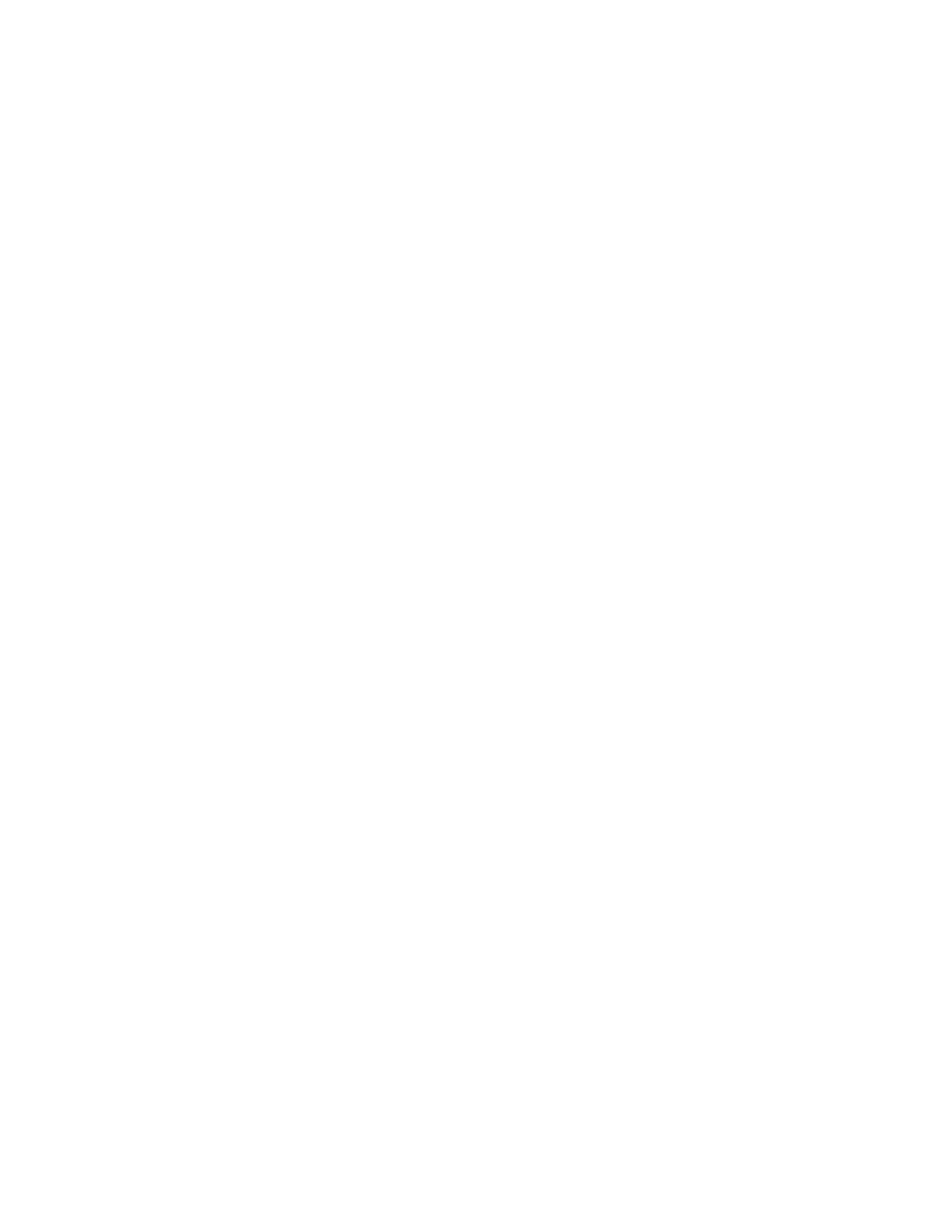Troubleshooting
Intel® Workstation Board S5520SC Service Guide 43
Specific Problems and Corrective Actions
This section provides possible solutions for these specific problems:
Power light does not light.
No characters appear on screen.
Characters on the screen appear distorted or incorrect.
System cooling fans do not rotate.
CD-ROM or DVD-ROM drive activity light does not light.
There are problems with the application software.
The bootable CD-ROM or DVD-ROM is not detected.
Try the following solutions in the order given. If you cannot correct the problem, contact your service representative or
authorized dealer for help.
Power Light Does Not Light
Check the following:
1. Did you press the power-on button?
2. Is the system operating normally? If so, the power LED might be defective or the cable from the front panel to the
workstation board might be loose.
3. Have you securely plugged the server AC power cord into the power supply?
4. Is the power supply correctly set to 110 V or 235 V, depending on your power output?
5. Will other items plugged into the same power outlet function correctly?
6. Remove all add-in cares and see if the system boots. If successful, add the cards back in one at a time with a reboot
between each addition to determine which card might be causing the problem.
7. Make sure the DDR3 memory DIMMs comply with the system requirements.
8. Make sure the DDR3 memory DIMMs were populated according to the system requirements.
9. Remove the DDR3 memory DIMMs and re-seat them.
10. Make sure the processor(s) comply with the system requirements.
11. Make sure the processor(s) were populated according to the system requirements.
12. Remove the processor(s) and re-seat them.
13. Make sure the chassis standoffs are installed only below mounting holes. Misplaced standoffs can contact the pins on
the bottom of the workstation board and cause a short.
14. In a DC powered system, make sure all DC cables are connected.
No Characters Appear on Screen
Check the following:
1. Is the keyboard functioning? Test it by turning the “Num Lock” function on and off to make sure the Num Lock light is
functioning.
