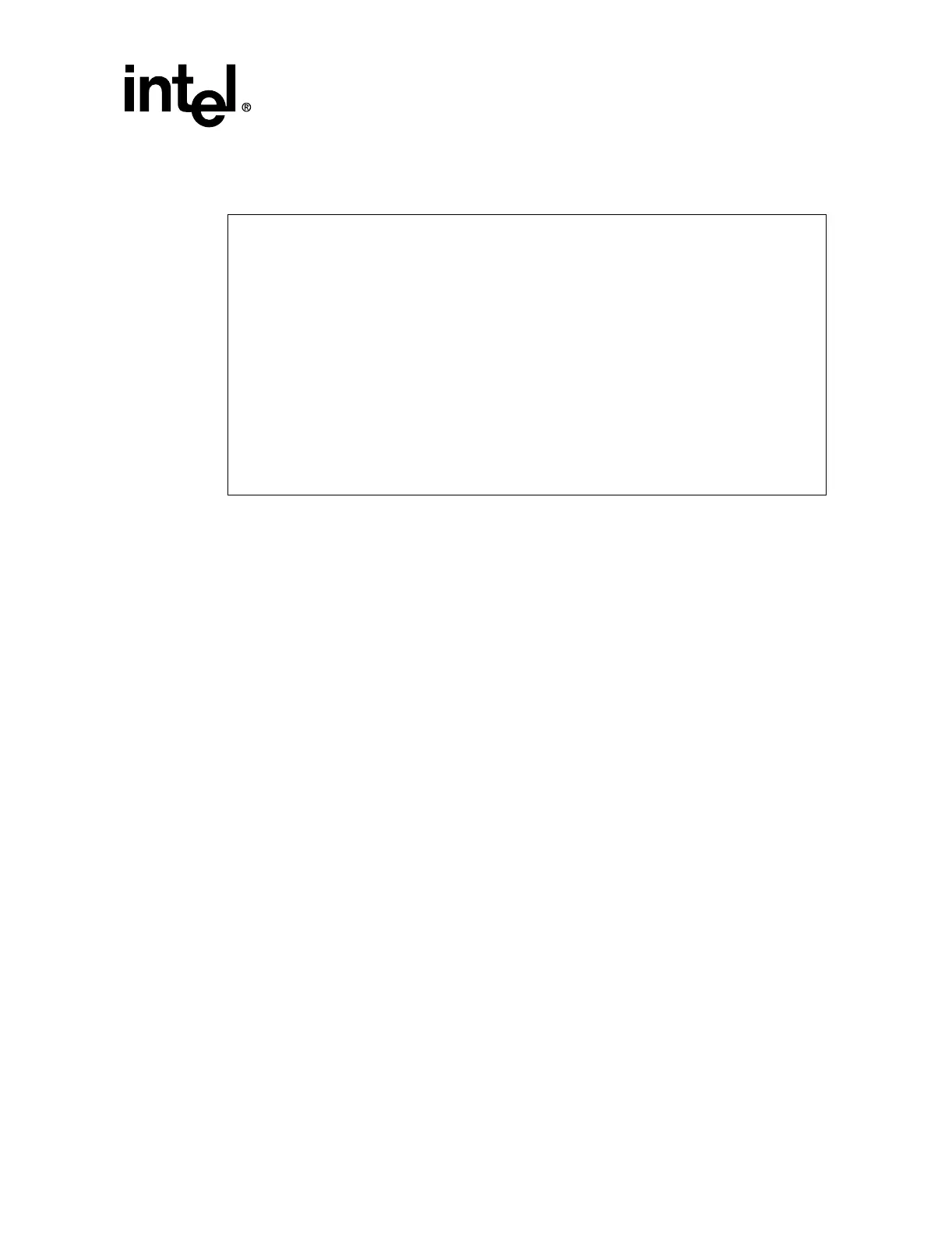Intel® Server RAID Controller U3-1 User’s Manual Rev 1.0 2-15
Advanced Installation Steps
2.3.4.3 Boot Device Select
Figure 2-13. Custom Configuration - Boot Device Select
The selectable boot device option allows the user to select either one RAID volume or one Pass-
through disk as a boot device. This option allows the user to create an Intel Integrated RAID
volume while selecting it as the boot device (booting RAID Volume) which the user will install and
boot an OS from. The user may instead select a disk that is passed through to the host to be the boot
device. In either case, the device is managed through the system BIOS and listed in the BIOS list of
boot devices.
To select a Intel Integrated RAID volume as the boot device when creating the volume, follow the
procedure listed under creating a RAID volume. To select a Intel Integrated RAID volume as the
boot device after creating a volume, follow the procedure below.
1. From the main menu select Custom Configuration and press Enter.
2. Select Boot Device Select and press Enter.
3. SelectthevolumetobeusedastheBoot Device by highlighting it with the arrow keys and
pressing Enter to mark. Volumes are listed alphabetically. An x will appear under the Select
column next to the volume selected. See Figure 2-13.
Note: To unselect a disk from becoming a boot device, highlight the disk selected as a boot
device and press Enter to remove the X or select another disk You may cancel your action at
any time by selecting Cancel and pressing Enter, or hitting Esc.
4. Select Submit, press Enter to confirm the selection.
To select a Pass-through Device as the boot device, follow the procedure below.
1. From the main menu select Custom Configuration and press Enter.
2. Select Boot Device Select and press Enter.
3. Select the disk to be set as the Boot Device by highlighting it with the arrow keys and press
Enter to mark the disk. See Figure 2-13.
4. An x will appear under the Select column next to the disk. Disks are identified by channel
number and then SCSI ID number. For example, in Figure 2-13 the disk is identified by
channel 0 and SCSI ID number 0 (0:0).
Intel(R) Integrated RAID - RAID Configuration Utility Version 4.05
Copyright(c) Intel Corporation 1998-2000 All Rights Reserved
Select the Boot Device:
Device Size(MB) Select?
---------------- -------- -------
Volume1 8582 x
0:0 8582
0:1 8582
SUBMIT
Arrow Keys to Highlight, ENTER to Select.
Esc for previous menu
Download from Www.Somanuals.com. All Manuals Search And Download.
